

By Gina Barrow, Last updated: October 25, 2022
Many users prefer their emails as their mode of professional communication. It appears proficient and confident. Perhaps, you too have used your email for registration purposes, document sharing and filing, and even for job applications and updates.
There could be a lot of potential risks while using your email. In fact, it is among the top lists of phone data that are getting lost and accidentally deleted.
Your email could disappear due to a number of reasons. In this article, we will discuss why your email disappeared from iPhone and the best ways to get them back. One the tools recommended can also recover your data and documents on iPhone.
Part #1: Why Has My Email Disappeared from iPhonePart #2: 5 Ways to Fix An Email That Disappeared from the iPhonePart #3: How to Configure POP3 and IMAP Settings on The iPhonePart #4: Summary
Are you sending a proposal and it got lost? It can be frustrating to learn that your most anticipated email can be gone in a few taps.
A missing email can be caused by several reasons. It could be a user error, incorrect settings, and more. Here are a few known causes of why email disappeared from iPhone:
Knowing these causes can help you decide where to begin troubleshooting.
Now that you have the clues why your email suddenly disappeared from the iPhone, follow these 5 easy fixes to get them back.
Many users say that only after an update that they found out that a handful of their emails disappeared. If you are one of them, give your device a good force restart. This will refresh your iPhone’s system and gradually display all the content and settings.
Here are the steps on how to force restart your iPhone as to find your email disappeared from iPhone:
Press the volume up button and quickly release it. Next press and quickly release the Volume Down button. Lastly, press and hold the side button until the Apple logo appears.
Press and hold the buttons Power and the Volume Down buttons for about 10 seconds. Release the buttons when you see the Apple logo on the screen.
Press and then hold the Power and the Home buttons until the screen goes black. Release the buttons when you see the Apple logo appears.
After your iPhone restarts, check to see if the disappeared emails are back.
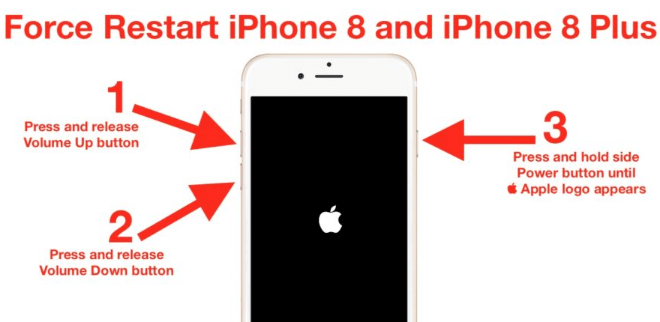
Another method to bring back the email that disappeared from iPhone is to first remove or delete the account and reconnect.
Follow this guide on how to reconnect your email account, as to email disappeared from iPhone:
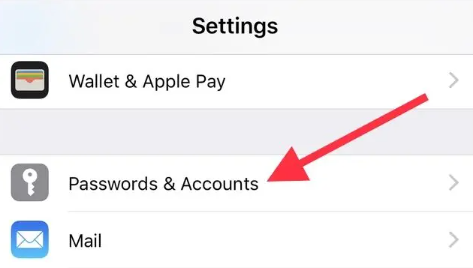
If re-adding your email account did not bring back the disappeared emails, try to check maybe your email has only been set to sync for the last 30 days. You can always change it to no limit so all your emails will appear.
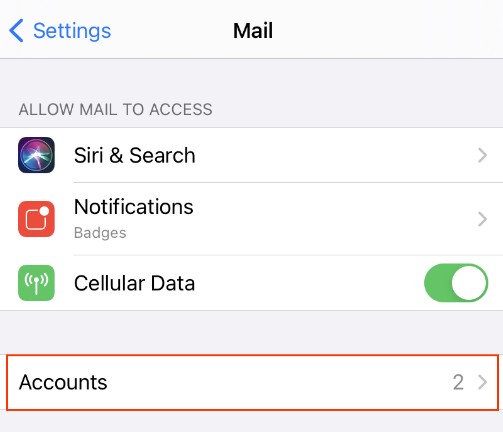
Bugs and outdated versions can sometimes act up on your phone and cause hassles. Good thing, you can update your iOS to the latest once it is available.

If the above methods fail, your next best option is to use a recovery tool. One name that stands out is FoneDog iOS Data Recovery. This professional software can recover lost and deleted data from any iOS device.
iOS Data Recovery
Recover photos, videos, contacts, messages, call logs, WhatsApp data, and more.
Recover data from iPhone, iTunes and iCloud.
Compatible with latest iPhone and iOS.
Free Download
Free Download

It supports all file types including email, which is among the most common victims of data loss. FoneDog iOS Data Recovery also provides 3 recovery methods - Recover from the iOS Device, Recover from iTunes Backup, and Recover from iCloud.
Here’s how the best free iOS Data-recovering tool works to find email disappeared from iPhone:

By now, you may have seen the POP3 and IMAP across your emails and settings. These two are important protocols in fetching your emails. Your iOS device uses the IMAP protocol which allows syncing of the email across devices. POP3, on the other hand, allows you to copy or download your email and view them on a local device.
If you have configured your email to POP3 protocol, then you might experience disappearing emails at times since it cannot fetch and sync the emails across devices.
Follow this example on how to set up an Outlook 2016 an example, so that you can find email disappeared from iPhone.
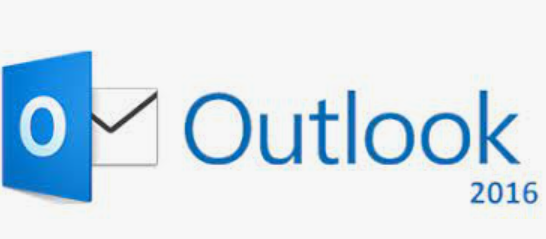
People Also Read[Solved&2020update] How to Recover Deleted Videos from iPhone【2021】5 Ways to Export Contacts from iPhone to iPhone
You have just learned how to fix an email disappeared from iPhone using the 5 different methods we have shared. Apart from that, you have also learned the possible causes of missing emails and how POP3 and IMAP protocols vary.
In case of severe data loss, you can always rely on FoneDog iOS Data Recovery to retrieve your emails quickly. You can select from its 3 recovery tools for a more intensive and 100% recovery rate.
Leave a Comment
Comment
iOS Data Recovery
3 Methods to recover your deleted data from iPhone or iPad.
Free Download Free DownloadHot Articles
/
INTERESTINGDULL
/
SIMPLEDIFFICULT
Thank you! Here' re your choices:
Excellent
Rating: 4.6 / 5 (based on 94 ratings)