

By Nathan E. Malpass, Last updated: October 27, 2022
As a loyal iPhone user, in most cases, it becomes your iOS device for storage. However, it may not be the best option. What happens when the iPhone is stolen or broken, and you lose all data? That is when you must extract data from iPhone to safeguard your data.
There are many ways you can do this; in this article, we want to look at the three most obvious ways you can explore to retrieve iPhone data.
In parts 1 and 2, we will look at the Apple toolkits. We will look at iTunes and iCloud as the best applications to retrieve iPhone data. The only condition is that they should be a primary backup before the disappearance of the data is not; part 3 has an answer. We introduce a third-party solution that can retrieve the data and recover your deleted files on your iPhone device with no conditions and use the mentioned Apple toolkits to manage the operations.
Continue reading and get more details.
Part 1: How to Extract Data from iPhone Using iTunesPart 2: How to Extract Data from iPhone Using iCloudPart #3: How to Extract Data from iPhone Using FoneDog iOS Data RecoveryPart #4: Conclusion
iTunes is an Apple-based digital solution that supports all backup functions and recovery by extension. The only condition for you to use this option is that you must have backed up the iPhone data before the disappearance.
Here is the procedure:
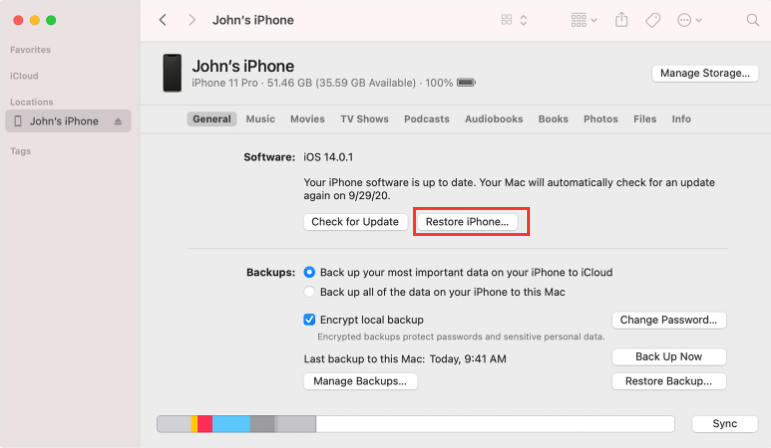
Is that not a simple application to extract data from iPhone?
iCloud is equally a backup application that works like iTunes. The only difference is that it is an online application where you can access files on any device, irrespective of the location, as long as you have the login details and a stable internet connection.
Here is how it works:
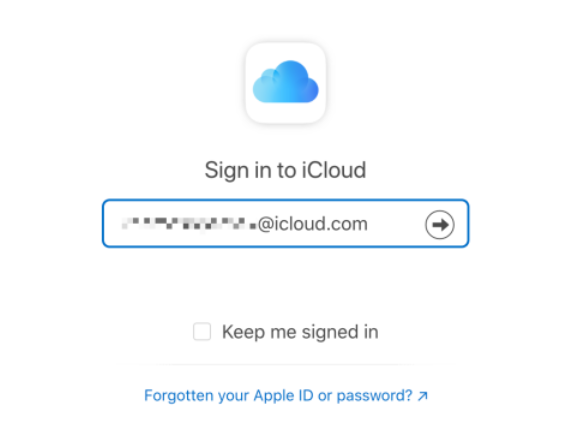
This simple toolkit comes in handy to manage all the functions with minimal effort. Also, at one point, if you are to extract data from iPhone that was deleted, then you need to delete all of them, then start the process afresh.
The iOS Data Recovery is a powerful toolkit that supports all data recovery operations. It comes with an array of features that all support the iOS device, including iPod, iPad, and iPhone. This toolkit accommodates all data types, including photos, videos, audio, podcasts, applications, and bookmarks, among others.
iOS Data Recovery
Recover photos, videos, contacts, messages, call logs, WhatsApp data, and more.
Recover data from iPhone, iTunes and iCloud.
Compatible with latest iPhone and iOS.
Free Download
Free Download

The toolkit runs on three modes: "Recovery from iOS Device, Recovery from iTunes Backup, and Recovery from iCloud backup." To use the third mode, the last two options need you to have synched data on the toolkits, respectively. That's a plus for the application. If you lack a backup, the first option is what works for you.
Some of the additional features of the application include:
How can you use the best free data recovery tool to manage all the data recovery functions?

What a simple application that supports all data recovery functions with minimal effort.
People Also Read[Solved&2020update] How to Recover Deleted Videos from iPhoneHow to Recover/Retrieve Deleted Text Messages on iPhone
The choice of the options among the three discussed depends on what you have at hand or if you have met the conditions. The digital market has hundreds of applications. You need to choose the best among them.
Among the many, FoneDog iOS Data Recovery is the best and the most reliable option among the many that appears in the digital market. You now have all it takes to retrieve iPhone data, the choice is all left at your discretion. Are you now at peace that you can extract data from iPhone?
Leave a Comment
Comment
iOS Data Recovery
3 Methods to recover your deleted data from iPhone or iPad.
Free Download Free DownloadHot Articles
/
INTERESTINGDULL
/
SIMPLEDIFFICULT
Thank you! Here' re your choices:
Excellent
Rating: 4.7 / 5 (based on 64 ratings)