

By Nathan E. Malpass, Last updated: August 22, 2018
I use iCloud to backup my files regularly. I use it to store my photos and videos so I can save more space on my Apple device. The problem is, I forgot my actual iCloud password and I can’t seem to open my account without it. How do I recover my iCloud account? And what do I do if I forgot my iCloud password and security questions?
Forgetting your password and Apple ID can be a pain. The said ID and password is also used for your iCloud account. When you can’t remember your iCloud password, you instantly lose access to your email. You also can’t download applications and other items from the Apple Store.
Without your iCloud password, you won’t be able to make updates to your Apple devices too. This password is what you need to have access to most products and/ or services that Apple provides. If you can’t remember your iCloud password, you have to recover iCloud password as soon as possible or change it immediately.
Whatever you want to do, whether it is to recover or to actually change your iCloud password, a few methods are available to help you have your iCloud password again. In this way, you can still enjoy the services of Apple.
Method 1. Resetting Your Apple ID to Recover iCloud PasswordMethod 2. Send a Password Reset EmailMethod 3. Changing Passwords When You Utilize Two-Factor AuthenticationMethod 4. Change Your Password Using Two-Step VerificationMethod 5. Bonus: Recovery Of Important FilesVideo Guide : Recover iCloud password from FoneDog's ios data recoveryPart 6. Conclusion
Having spent several years writing programs for iOS devices, we have made a good tool to recover your data on your devices.
A tip for you: Download FoneDog iOS Data Recovery to recover your photos, videos, etc. If you want to do it by yourself, you can keep reading to find a good method.
iOS Data Recovery
Recover photos, videos, contacts, messages, call logs, WhatsApp data, and more.
Recover data from iPhone, iTunes and iCloud.
Compatible with latest iPhone and iOS.
Free Download
Free Download

People Also Read [Solved!] How to Access iCloud from iPhone?Three Top Solutions to Retrieve Notes from iCloud
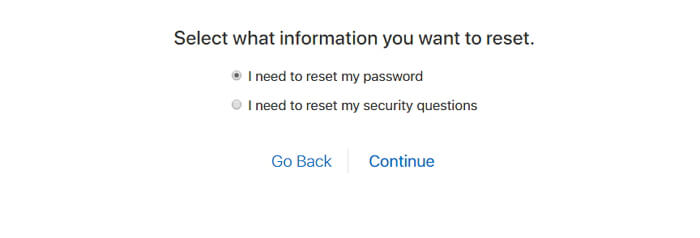
Then you will be redirected to another page. It will ask you if you wish to get an email or if you want to answer the different security questions in order to reset your Apple ID’s password. The actual best option you can choose is through email. However, if you remember your security answers, then you can go for that option.
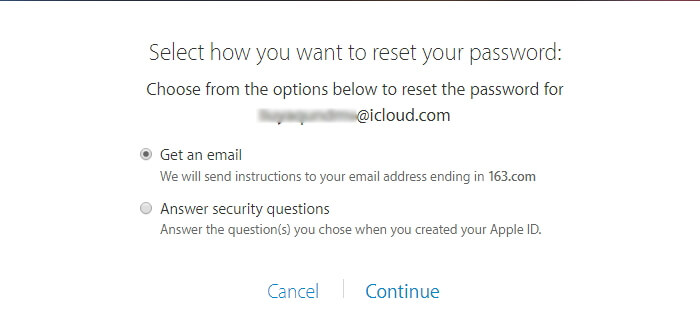
Through an email verification method, you will receive information that will help you to reset your iCloud password. When you choose the security questions option, you will be asked a variety of information including your birthdate and the security questions you have chosen previously. This allows Apple to verify that you actually are the true owner of that account. If you place the correct answers, you will be rerouted to a reset page and you will be prompted to place in a new password.
Step 1 - Go to this page.
Step 2 - Click “Forgot Apple ID or Password.”
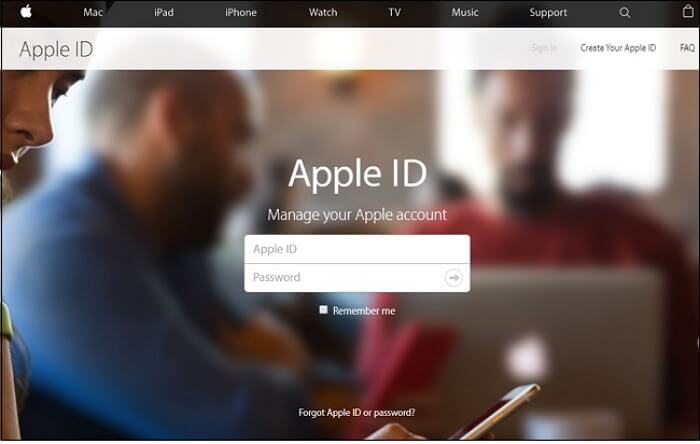
Step 3 - Enter the email address that is associated with the Apple account you wish to recover.
Step 4 - Enter the generated code to make sure you are not a bot.
Step 5 - Click Continue. Depending on the security measure you chose before for your specific Apple ID, the two-step verification or two-factor authentication can come up. When this is the case, you will actually be prompted with a guide on how to complete the verification step for each. You can find more information about this in the next steps.
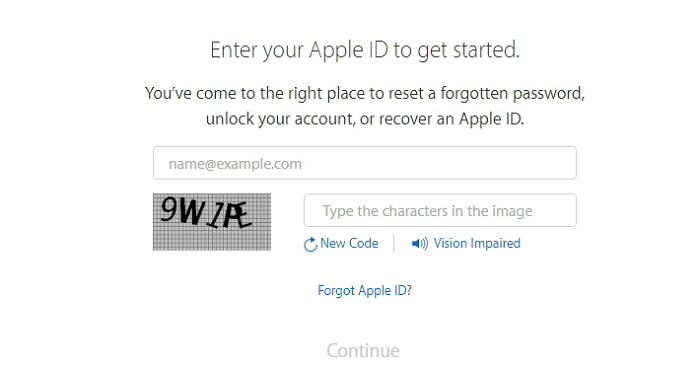
Step 6 - If you didn’t set extra security measures, you will have two options. One is through email verification. Another is through answering security questions.
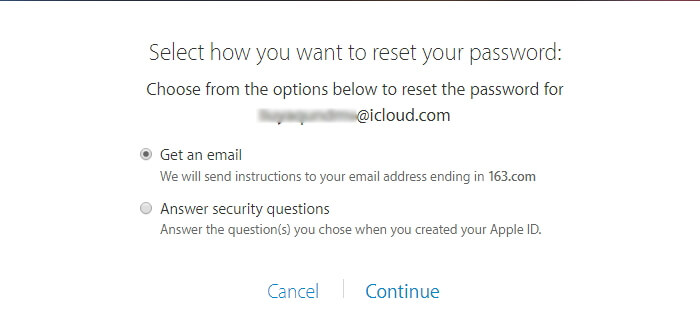
Step 7 - Select “Get An Email.” You will then input your email address. An email will be sent to that address that will show you how to reset your password.
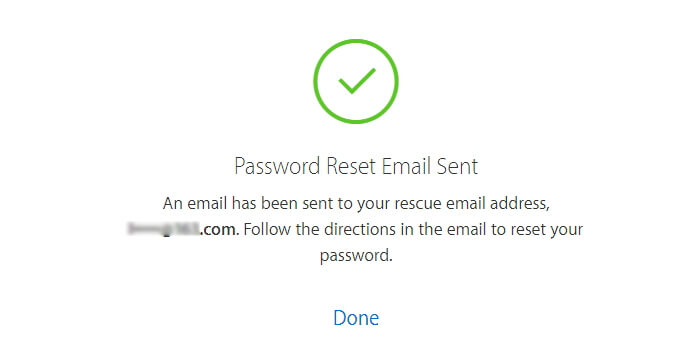
If you have two-factor authentication set up, you will have to place the code Apple has sent to your Apple device. You will also have to input your password. Here’s how to completely do the actual method of recovering your password:Step 1 - Go to this page.
Step 2 - Click Forgot Apple ID or Password
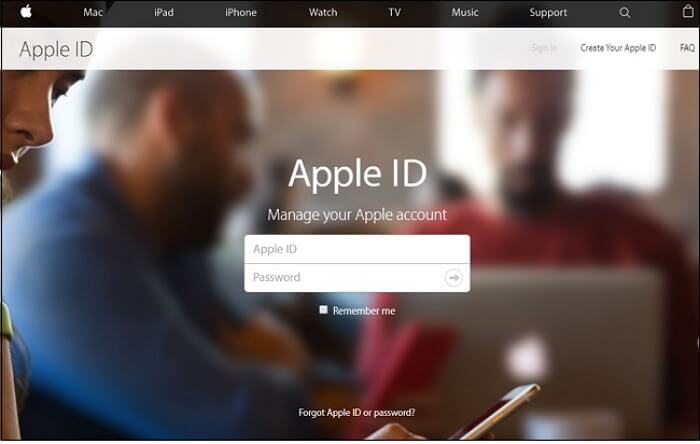
Step 3 - Enter your email address. This is the one associated with the Apple account you want to recover.
Step 4 - Enter the code generated to confirm you are not a bot.
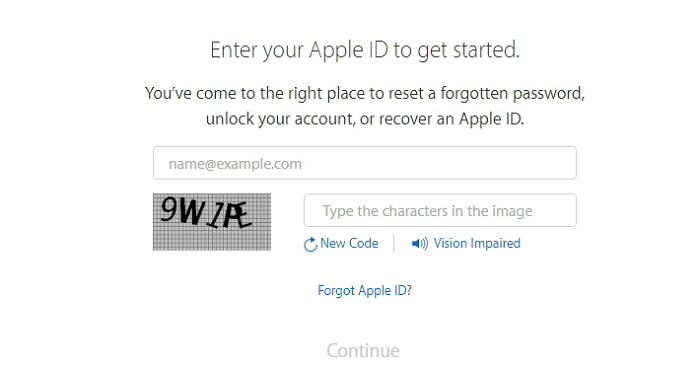
Step 5 - A new page will appear. You now have to put in your phone number. This phone number should be the one associated with your Apple account/ ID.
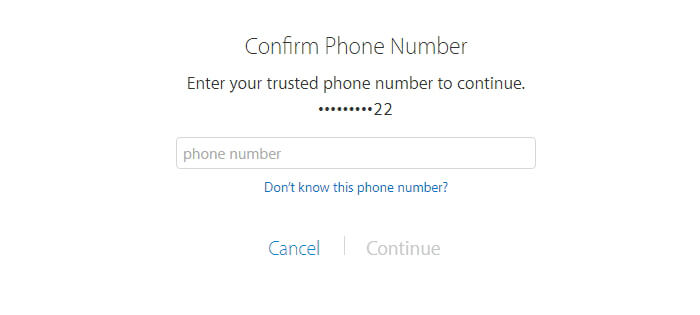
Step 6 - You can also select an option to reset the password using another device you use or your trusted phone number. It is advised for you to “Reset from another device” rather than a phone number. The process of doing so with your trusted phone number involves Account Recovery and it takes a few days to be done.
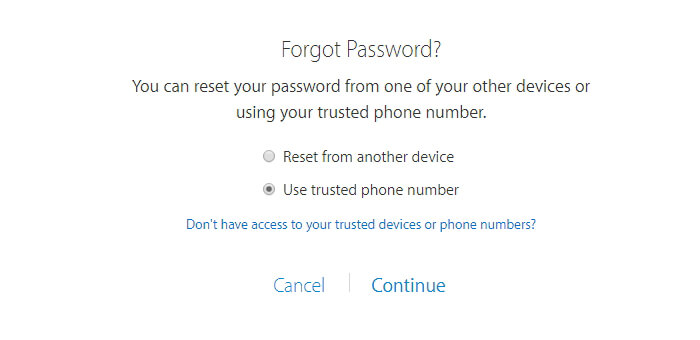
Step 7 - Once you choose “Reset from another device,” you will receive the alert on that device. This alert includes a link taking you to the page for resetting your password.
If your Apple device utilizes iOS versions before iOS 9, then you have to use the two-step verification. During the process of setting it up, Apple provided you with a 14-character recovery key. You were advised to take care of this key. If you don’t have this key with you, then resetting your password is impossible even through Apple.If you used this particular security measure, you have to visit the specific Apple ID account you have. Then, you should sign in with your email and password. After which, you should choose to Replace Lost Key.
If you tried the previous methods but are still unable to change or reset your password, try these steps instead:
Sometimes, you have lost or deleted files which are important. What you can do to recover them is to use a tool called FoneDog’s iOS Data Recovery. You can use this tool in three different ways:
Download and install FoneDog - iOS Data Recovery. Run the software and connect your Apple device through the USB cable.Take note that before you launch FoneDog, you need to have the latest version of iTunes. Do not open iTunes when running FoneDog to avoid automatic syncing. You can also disable automatic syncing by going to iTunes > Preferences > Devices. And then check “Prevent iPods, iPhones, and iPads from syncing automatically.”
Select “Recover from iOS Device.”Click “Start Scan.”After the scanning process, the data types will be shown on the left side of the interface. Preview them one by one.

Select the files you want to restore to your computer.Click the Recover button.Select the path where you want the files to be stored.Click the Recover button again.

Open FoneDog - iOS Data Recovery.Choose “Recover From iTunes Backup File.”Choose the backup file you want.Click Start Scan.

Select the files you want to restore to your computer.Click the Recover button.Select the path where you want the files to be stored.Click the Recover button again.

Open FoneDog - iOS Data Recovery.Choose “Recover From iCloud Backup File.”Enter your iCloud Apple ID and Password.Take note that if you have two-factor authentication or two-step verification enabled, you need to turn them off before you can access iCloud on FoneDog.

Choose the iCloud backup file from the list.Tap the Download button.Click Next button to begin scanning iCloud data

Preview the results one by one.Check the files or data you want to recover.Click Recover.Select the path where you want the files to be stored.Click Recover again

When you have lost your iCloud password (which is also your Apple ID password), you lose access to most of the services provided by Apple. You can recover these in various ways. Simply use this guide to do so.And also, you have to remember that there’s a way to recover not only your iCloud password but your files as well. Use FoneDog’s iOS Data Recovery tool to do this. The following tool allows you to retrieve lost or deleted data (of your Apple devices) through three simple methods.
Leave a Comment
Comment
iOS Data Recovery
3 Methods to recover your deleted data from iPhone or iPad.
Free Download Free DownloadHot Articles
/
INTERESTINGDULL
/
SIMPLEDIFFICULT
Thank you! Here' re your choices:
Excellent
Rating: 4.7 / 5 (based on 83 ratings)