

By Adela D. Louie, Last updated: December 28, 2017
Part 1. Do iPhone Call History Recovery Free from DevicePart 2. Restore Deleted Call History from iPhone Via iTunes BackupPart 3. iPhone Call History Recovery Via iCloud BackupPart 4. Video Guide: How to Do iPhone Call History RecoveryPart 5. Conclusion
"The best iPhone Call history recovery, you deserve to have!
If you are using an iPhone device, probably one of the most important in your device is your call history. Call history allows us to see a list of calls we receive every day.
They could be the one we missed, we answered and the one we dialed. Call history on our iPhone has a big factor in our daily lives especially when we missed a call with an unregistered number on our phone because we were just busy the whole day.
The first thing we do when we missed a call is that to go on our call history and check who was trying to call us. However, upon checking your call history, you accidentally deleted that number without even saving it on your iPhone.
Then you would start asking yourself you could that be trying to call you.
Could that be a very important call you missed? Could that be from your work? Or could that be a friend or a loved one trying to get in touch with you?"
Then, you would have the urge to find a way to get that number back so you can return the call. Never worry because we have the solution to your problem. If you want to do iPhone call history recovery, then this is for you.
The FoneDog iOS Data Recovery Toolkit is the best solution for you to recover those deleted numbers on your call history. It can recover deleted call history in just a few clicks.
This software is very efficient to use and in no time, you will be getting back that number. All you need to do is to download FoneDog iOS Data Recovery Tool, install it on your Mac or Windows computer and follow the steps below.
We will show you three ways on how to do iPhone call history recovery. Recover directly from iphoneRecover from iTunes backup file recovery from an iCloud backup file.
You can use any of this three ways mentioned depending if you have backed up your data before deletion occurred.
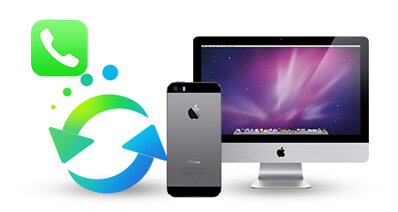
How to Do iPhone Call History Recovery
This method allows you to do iPhone call history recovery free directly from your iPhone even without a backup:
Run FoneDog iOS Data Recovery Tool on your computer
Plug in your iPhone device to your computer using your USB Cable.
Choose "Recover from iOS Device".

Wait for FoneDog to detect your iPhone device
Once detected, click on start scan to extract deleted data from the device.

When the scanning process is done, choose the file you want to recover from the left side of your screen.
Click "Call History" from the category list. Preview all your deleted call history when done, click "Recover" button

Open FoneDog and Connect. Device. Launch FoneDog iOS Data Recovery Tool.
Connect your device to your computer. Choose "Recover from iTunes Backup File".
Choose the backup file shown on your screen.

Once iTunes backup file is selected, click on "Start Scan" button
Wait for the scanning process to be finished.

When scanning is complete, choose "Call History" from the category list at the left side of your screen.
Preview all your deleted call logs. Click "Recover" for the software to retrieve all numbers from your call logs.Also read: How to Recover Deleted Call History from iPhone 8/8 plus
Learn How to Get back call history after iOS 11 update
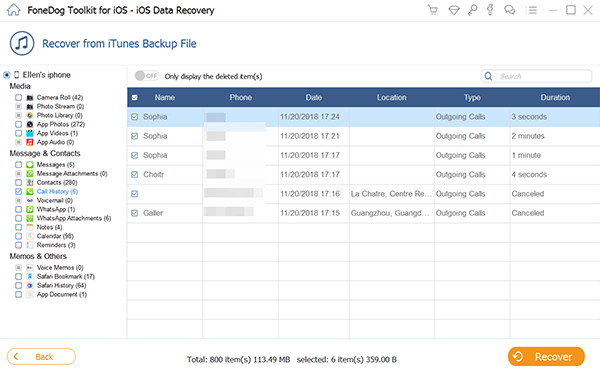
Using this method, you have to make sure that you have backed up your data on your iCloud before the deletion occurred.
Choose "Recover from iCloud Backup File" option. Log in your Apple ID and password.
Make sure that you sign the same account you are on your iPhone that we are working with

FoneDog iOS Data Recovery Tool will then show you all the backup file you made on your iCloud.
Time and date are also indicated there as to when you have made the backup.
Select the right backup file and then click "Download" so that the software can extract your data from iCloud

Once the program is done extracting your data, you will see a list of categories of your files on your screen.
Select "Call History" from the list. Click "Next" button
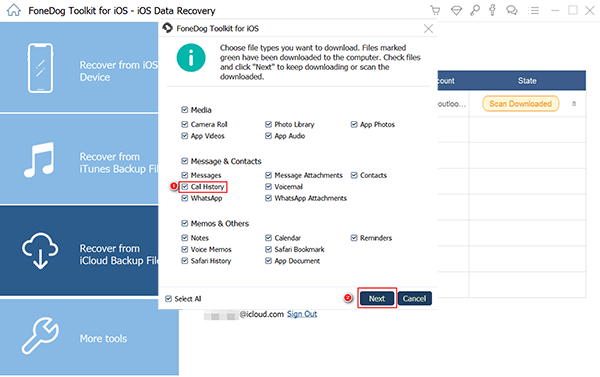
All call details will now be shown on your screen which includes the name, date and time you received the call.
You will also be able to see on your screen if that call was an outgoing, incoming or missed call.
Preview them all. When done, click on "Recover" button to retrieve all your call details from your iCloud backup file.

FoneDog iOS Data Recovery is really the best in recovering you're lost or deleted call history from your iPhone device. The best thing about this software is that it never overwrites any other on your mobile device.
It is also safe to use because it will not copy any of your important details because FoneDog iOS Data Recovery gives a very high importance on your privacy by making your information safe all the time.
This software does not only recover deleted call history from your iPhone but also, it can recover other important data from your iPhone device. It can recover your lost or deleted photos, videos, text messages, contacts, WhatsApp and other data that you lost or mistakenly deleted from your iPhone device.
It is also very easy to use as you can base it on the steps provided. And with just one software, you can recover your deleted data in three ways, with or without backup.
Download FoneDog iOS Data Recovery Tool on your Mac or Windows computer an get your 30-day free trial so that you can test the software all you want. We are very sure that this software will give the highest success rate and a 100% satisfaction with the result.
People Also ReadTop iPhone Data Recovery for FreeWhat is the best iPhone Backup Extractor?
Leave a Comment
Comment
iOS Data Recovery
3 Methods to recover your deleted data from iPhone or iPad.
Free Download Free DownloadHot Articles
/
INTERESTINGDULL
/
SIMPLEDIFFICULT
Thank you! Here' re your choices:
Excellent
Rating: 4.5 / 5 (based on 83 ratings)