

By Gina Barrow, Last updated: December 21, 2021
iCloud can help you on how to read iPhone text messages online. Once you turn on the Messages in iCloud, you will be able to view your message history including the SMS you have sent and received.
Wouldn’t it be more convenient if you were able to read your iPhone text messages online? Some might want to know how to view other people’s iPhone messages online. Like the other messaging apps that we all love to use, SMS is still underrated.
Well, this is because sending and receiving text messages rely on your mobile number and on your network carrier. Although there are online SMS services that let you send text messages for free, using your own mobile number is more safe and secure.
Good thing, that iOS, and Android consider text messaging to be one of their priorities. You are now able to read your messages online and even create group conversations but with an extra charge from your carrier.
In case you are wondering how to read your iPhone text messages online, find out in the next parts.
Part 1. How to View iPhone Text Messages Online on iCloud from PCPart 2. How to View Existing and Deleted Messages on iPhone with or without iCloudPart 3. Summary
iCloud lets you view and read text messages online. You can use Messages in iCloud on your iPhone, iPad, iPod touch, Apple Watch, and Mac, but you can't view or access Messages online via browser. Before you can enjoy reading text messages from friends and family, first you need to enable the Message feature on iCloud from your iPhone.

Once the Message feature is turned on, you will be able to access and read your text messages online from any iDevices such as your iPhone, iPad, iPod Touch, Mac, and Apple Watch as long as with the same Apple ID.
Here’s how to turn on the Messages in iCloud:
Remember that the messages are updated automatically so you can see the changes in real-time and when you delete a message, it will also get deleted on all devices synced.
To view your text messages on Mac:
In case you want to turn off Messages in iCloud, you can choose to turn off the feature on a specific device only or on all devices. This means that the rest of your iDevices with the Messages enabled in iCloud will still be able to view your text messages.
You might have known how to read iPhone messages online using a computer. Now, no matter you normally read your iPhone text messages online or else, text messages are one of the most common victims of data loss. Normally, people tend to just get this past behind and cry over deleted conversations because they don’t have a backup.
However, there is still a fat chance to get back deleted iPhone text messages, even without backup.
Even if you have a backup, restoring it means you need to restore the entire files and not only the text messages. This could lead to further data loss since the current files will get backed up and the old backup will be restored.
You can absolutely get rid of data loss when you use data recovery software. It only takes a few minutes to get back deleted iPhone text messages.
The most ideal data recovery software for your needs is FoneDog iOS Data Recovery. This software is packed with all the convenient tools you need to retrieve important files like text messages, photos, videos, music, documents, WhatsApp messages and attachments, and many more. You can use it to read existing and deleted messages from your device on a computer.
iOS Data Recovery
Recover photos, videos, contacts, messages, call logs, WhatsApp data, and more.
Recover data from iPhone, iTunes and iCloud.
Compatible with latest iPhone and iOS.
Free Download
Free Download

Here are some of the excellent features of FoneDog iOS Data Recovery:
All it takes is for you to download this software and select your manner of recovery. Follow these steps if you want to use FoneDog iOS Data Recovery:
On your computer, download the software FoneDog iOS Data Recovery and follow the installation procedure. Once the program has launched, connect your iPhone with a USB cable.

After you have connected your iPhone, you can choose the best kind of recovery you can use to retrieve your text messages. You can select from Recover from iOS Device, Recover from iTunes backup and Recover from iCloud.

When you use the first method which is to Recover from iOS Device, FoneDog iOS Data Recovery will thoroughly scan your phone. Usually, files are not deleted right away but rather hidden inside your device and then get overwritten when new files are saved or received.
If you use Recover from iTunes backup, you can choose the most recent backup from the list and the Recover from iCloud will require you to log in to your iCloud account to access your iCloud backup.
FoneDog iOS Data Recovery will scan the entire device if you chose the first method or it will scan the backup then extract the files.
Whether you choose to recover straight from the iPhone or from the backup, you will be able to preview the files from the computer and go over the items. I guess somehow this is another option to read iPhone text messages online.
For this example, you can select the desired text messages you need and then mark them.
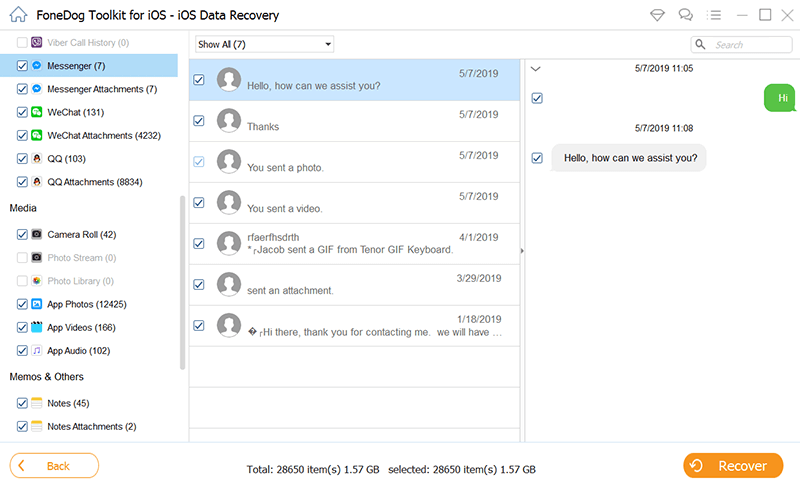
Once you have found all the text messages, tick the boxes beside them and click the Recover button. This will enable you to save and download the recovered SMS on your computer.
From here onwards, you can use FoneDog iOS Data Recovery to retrieve any kind of data on your iPhone.
Reading iPhone text messages online is possible when you turn on the Messages feature via iCloud. However, this feature will not let you view your SMS freely or publicly online on a browser. You need to sign in to your iCloud account in order to do this
To make it even better, iCloud allows you to read your text messages across all iDevices as long as you have the same Apple ID. The only downside of this feature is that once you erase a message, it will also get removed from the rest of the synced devices and the result will reflect right away. So you need to be extra careful when you delete your text messages.
But don’t worry, in case you accidentally deleted a message, FoneDog iOS Data Recovery will help you recover them easily. All you need to do is to get this software ready on your computer and select the best recovery option, with or without a backup.
People Also ReadHow to Recover/Retrieve Deleted Text Messages on iPhone6 Ways to Fix iPhone Text Messages Disappeared in 2024
Leave a Comment
Comment
iOS Data Recovery
3 Methods to recover your deleted data from iPhone or iPad.
Free Download Free DownloadHot Articles
/
INTERESTINGDULL
/
SIMPLEDIFFICULT
Thank you! Here' re your choices:
Excellent
Rating: 4.8 / 5 (based on 107 ratings)