

By Adela D. Louie, Last updated: January 10, 2018
“How do I retrieve deleted music?”
Music is Life. A famous quote that we hear from different kind of people. All of us loves to listen to music because there is just some point wherein we can relate to the message of the song we are listening. We remember our past moments with people especially our loved ones.
Music can make our mind and body relaxed in some ways. No matter what kind of genre you are listening to, we are sure that it is somehow related to you and to what you are feeling.
If you are having an iPhone, then that is one gadget that is good for storing your music. iPhone gives out a good quality of audio and you can store a lot of your songs in it.
However, there are instances that when you try to browse our music list, you deleted some of your favorite songs by accident and that situation can really put us in despair.
Luckily, we have the best solution for you. You can now recover deleted music on iPhone.
The FoneDog iOS Data Recovery Tool is the solution to your problem. This software allows you to recover that deleted music from your iPhone. It can help you recover them even without backup or by using your iTunes or iCloud. You can do all these with just one software.
Plus, the FoneDog iOS Data Recovery Tool is very safe to use because this software gives a big importance to your data and it will not copy any of those. That is also because FoneDog Toolkit values your privacy. Download the toolkit and install it on your computer so we can begin recovering your deleted music.
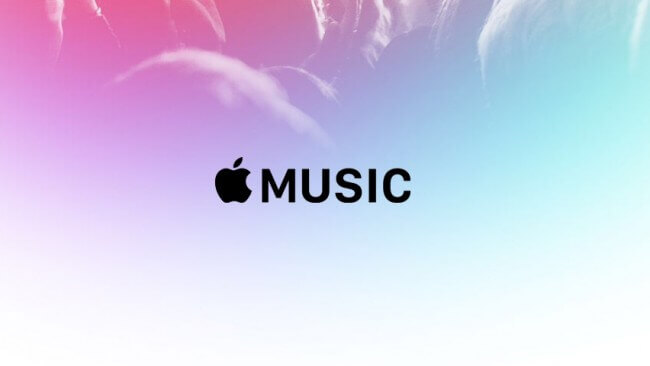
Recover Deleted Music from iPhone
Part 1. Recover Deleted Music on iPhone from iTunes BackupPart 2. Recover Deleted Music on iPhone from iCloud Backup FilePart 3. Recover Deleted Music on iPhone Without BackupVideo Guide: How to Recover Deleted Music on iPhonePart 4. Conclusions
This method requires you to have a backup file of your music on your iTunes. If you have tried to back up your music on your iTunes before the deletion occurred, then you can follow the steps below.
Launch FoneDog iOS Data Recovery Tool. Connect your iPhone to your computer. Select "Recover from iTunes Backup File" from the list found at the left side of your screen.

Select the iTunes Backup File shown on your screen. Click on "Start Scan". This process allows FoneDog to scan your iTunes Backup file from your iPhone device.

Select File Type, Preview, and Recover
Select the file "Voice Memo" on the left side of your screen
Preview your music one by one
Click "Recover" button to get back your deleted music

You can use this method if you have backed up your music on your iCloud before they were deleted from your iPhone.
Choose the third option "Recover from iCloud Backup File" from the left side of your screen. Log into iCloud using your Apple ID and password.Make sure that you log in the Apple ID and password with the same account as stored on your iPhone device.

Select the right iCloud backup file shown on your screen. Time and date when it was backed up are also indicated there. Then click "Download" for the software to start extracting your iCloud backup file

List of categories will be shown on your screen. Choose "Voice Memos" from the list of categories. Click on "Next" button.
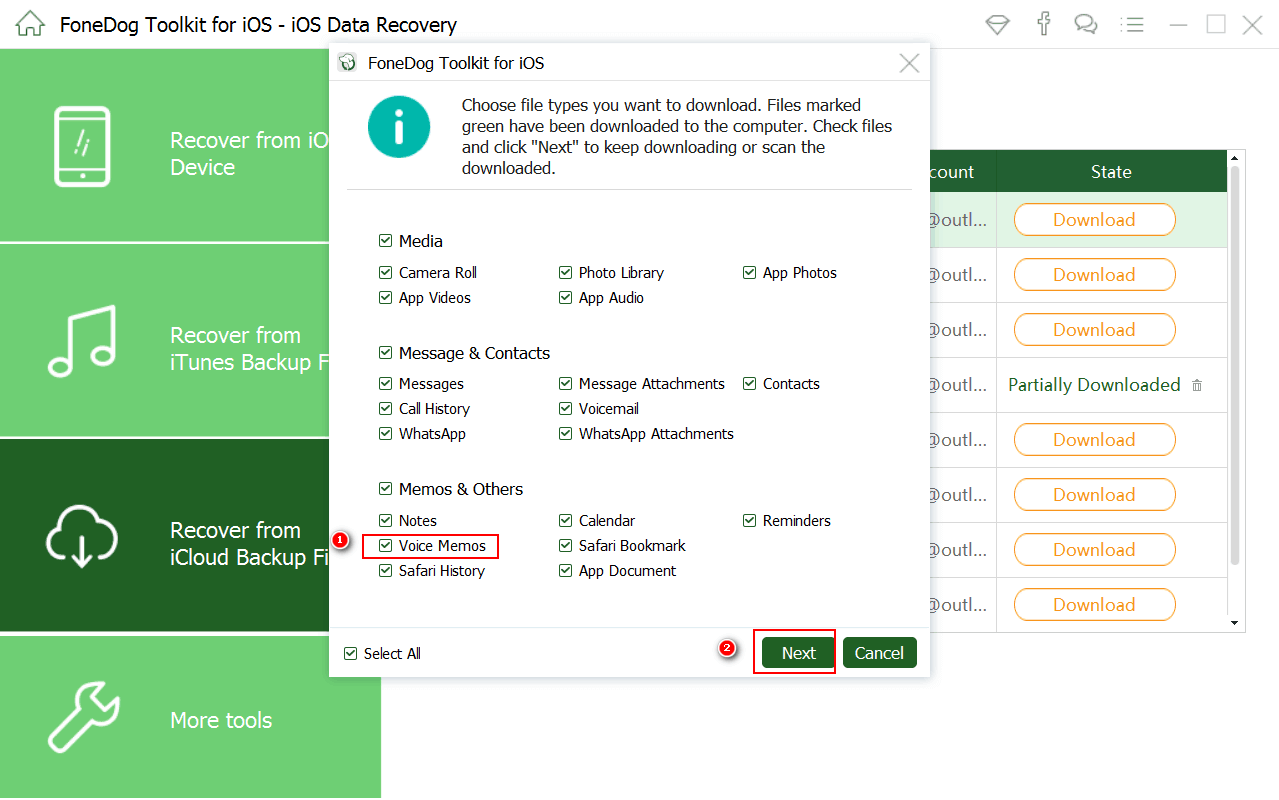
The software will then show you all your deleted music that was backed up on your iCloud
Preview them one by one
Click "Recover" for you to retrieve that music.

If you do not have any iTunes backup or you were not able to sync your data from your iPhone, you can still recover deleted music directly from your iPhone.
Run FoneDog iOS Data Recovery Tool. Connect your iPhone device to your computer. Wait for the software to recognize your device. Once connected, click on "Start Scan" so that FoneDog can extract all your data from your iPhone

You will now be able to see a list of file that is supported by FoneDog
Select "Voice Memos" from the category list
Click "Recover" button
FoneDog iOS Data Recovery Tool will now start scanning for your deleted music from your phone.

Once the scanning process is done, select "voice memo" from the category list. Preview all your music one by one by clicking on them. Hit on "Recover" button for you to get back your deleted music
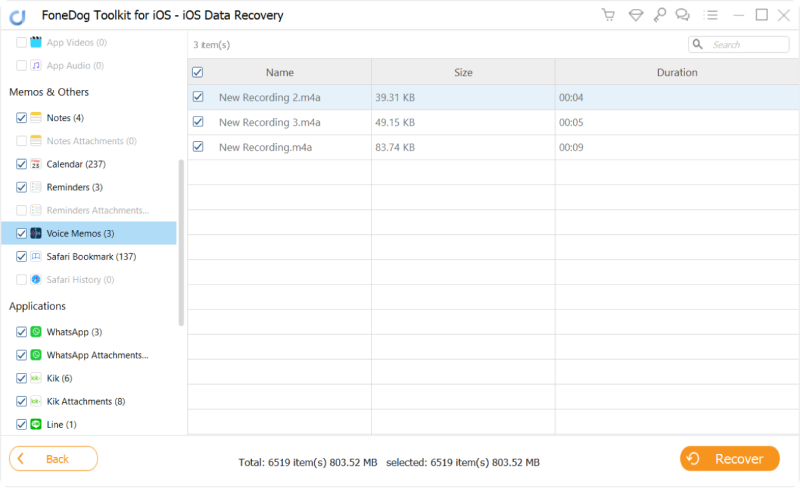
As the FoneDog iOS Data Recovery Tool recovers deleted music on iPhone, it does not overwrite any other data from your device. All information will be kept safe and that only shall have the access to your account.
The FoneDog iOS Data Recovery Tool does not only recover lost or deleted music from your iPhone but also it can recover more. This software can recover lost or deleted contacts, text messages, call logs, WhatsApp messages and many more.
FoneDOg iOS Data Recovery tool will surely help you no matter what your problem is. This software is also compatible with either your Mac or Windows computer and when you first download the software, you will get a 30-day free trial. So that is a test all you want from you.
This software will give you the highest success rate as possible. It is also very safe to use because no personal information and thus only can access your dad. It is as well a user-friendly software because even though you are not that technical when it comes to this kind of situation, you can still recover all your deleted data or file.
So just sit back, relax and let FoneDog iOS Data Recovery Tool do its job for you because you will be more than satisfied with the result.
Leave a Comment
Comment
iOS Data Recovery
3 Methods to recover your deleted data from iPhone or iPad.
Free Download Free DownloadHot Articles
/
INTERESTINGDULL
/
SIMPLEDIFFICULT
Thank you! Here' re your choices:
Excellent
Rating: 4.7 / 5 (based on 101 ratings)