

By Vernon Roderick, Last updated: September 4, 2018
It is usually a frustrating situation when your iPhone becomes disabled, due to continuously entering the wrong password or because of a broken screen. Fortunately, it’s not the end of the world as Un-disabling an iPhone can be done and it is with the help of the iTunes.The problem with using iTunes, though, is that it will result in all of your files and data being erased, as the iTunes completely resets your iPhone back to factory settings. This could be a problem, especially if you don’t have an existing backup with iTunes. Fortunately, there are other ways to un-disable your iPhone aside from iTunes.The next section of the article will be discussing how to un-disable an iPhone without the help of iTunes.
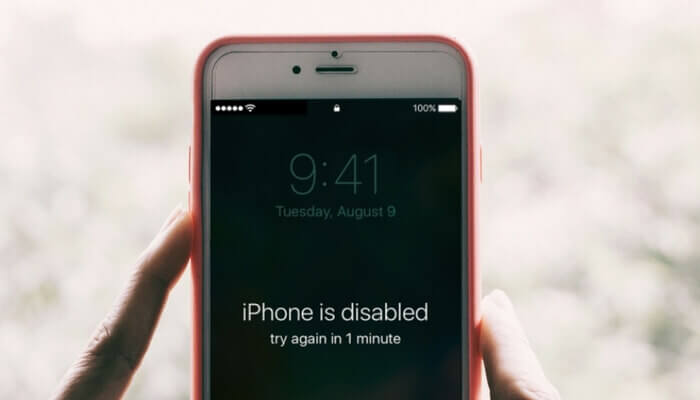
Part 1. How to undisable an iPhone without iTunesVideo Guide : Use the FoneDog's Toolkit to unlock disable the iPhonePart 2. Other ways to Unlock disable iPhonePart 3. Conclusion
People Also ReadHow to Fix iTunes Error 3600?3 Easy Ways to Fix when Your iPhone Stuck on Apple Logo
A disabled iPhone can be a frustrating experience. But the most frustrating part here is that your files and data will need to be erased to be able to restore your device back. This can be remedied if you have an existing backup file on your iTunes account. But if you don’t have a backup in iTunes, you can try a different way of recovering your iPhone.
To use this software, you would first need to install the FoneDog toolkit and launch. Next, you would need to click on iOS System Recovery and connect your iPhone to the computer. The program would automatically detect your device and once it does, click the Start button.The software will then ask you to download the firmware, which you need to press okay to proceed with the download. The firmware is what FoneDog will be used to help repair your iPhone and remove it from being disabled. It will be providing the latest iOS to download, so your device can be repaired properly. You just need to click Repair after the download and wait for it to finish.After finishing the download process, the software program will automatically repair the iOS of your iPhone, effectively un-disabling it. Just remember not to use your device while it is repairing to avoid the risk of the device being bricked. Once the repair is done, don’t just unplug your device to the computer. Wait for your device to reboot first and for FoneDog to say that it is already okay to unplug.Your iPhone is now ready to be used again. And if ever you experience the same problem, you can always use the software to fix your iPhone once again.
The first way that you can un-disable your iPhone is with the help of iCloud through the Find My iPhone feature. This can only work, though, if you have enabled the function in your iCloud account. If you have, here’s what you do:
1. Connect your device to the network
2. Go to the iCloud website using a different device or computer
3. Sign in to iCloud using your Apple ID if prompted
4. At the top browse of the window, click All Devices
5. Select the device that you want to erase, which is the iPhone that is disabled
6. Click Erase iPhone to remove the device and its password. It is important that the device is connected to a network or this won’t work at all.
7. Restore your device using a recent backup. If you don’t have a backup, check the iCloud photos, Contacts, Notes, and other functions so that it will automatically appear on your iPhone after it is restored.But if you really want to remove your iPhone from its disabled status without the worry of your data and file being erased, then you might want to consider using a third-party service provider. One such company is FoneDog Mobile Solution Provider.

The company has a software called the iOS System Recovery, where it can fix a variety of iOS issues you are experiencing, including the disabled mode of your device. The software can fix your device back to normal, while also keeping your data safe and secure during the repair process. The software is 100% secure, as it is designed to repair your iPhone in the safest way possible. And the beauty of this software is that you can try it out with any risks on your part. FoneDog has a 30-day free trial on the iOS System Recovery software. So you can test it out and see if it is a software that you will need, without the need to pay for anything yet.
Having your iPhone disabled because of continuously entering the wrong password or because of a broken screen is an annoying and frustrating experience. Annoying because you can’t use your device and frustrating because it means you have to reset your iPhone to be able to un-disable it. Usually, removing the disable on your iPhone will require the help of iTunes. The iTunes has a function that will allow you to erase your device and restore it back using a backup that you have. But if you don’t have a backup file on your iTunes, you can choose to un-disable your iPhone through iCloud.The Find My iPhone function should be enabled for this process to work. The beauty of using iCloud is that you can still restore your Photos, Contacts, Notes, and other data, even if you don’t have a backup, using the sync function of iCloud.But if you really want to un-disable your iPhone without the need to erase your files and data, then I recommend using the iOS System Recovery of FoneDog Mobile Solution Provider. The software is designed to fix iOS-related issues, which includes a disabled iPhone.The software is easy to use and is 100% secure. You also won’t have to worry about any erased data and file as the software ensures that it is protected during the entire process. You can also try out the iOS System Recovery without any risk, as FoneDog has a 30-day free trial. So you can test out the product without the need to pay for anything yet.
Leave a Comment
Comment
iOS System Recovery
Repair various iOS system errors back to normal status.
Free Download Free DownloadHot Articles
/
INTERESTINGDULL
/
SIMPLEDIFFICULT
Thank you! Here' re your choices:
Excellent
Rating: 4.6 / 5 (based on 68 ratings)