

By Gina Barrow, Last updated: February 18, 2020
“Hi. I just got home the other day and my iPhone 7 was about to die, so I plugged it charging and left for a while. However, when I removed it from the charger, the screen was stuck on the same screen and I cannot do anything. What should I do now? Thanks.”
iPhone stuck on charging screen is one of the common issues users encounter despite the seamless and edgy features of iOS. There could be a lot of potential reasons why your phone was stuck on this screen, it could be caused by the battery or the software in most cases.
In this article, we will be giving you 4 tips on how to fix the iPhone stuck on charging screen plus bonus tips on how to prolong your battery life. Read along to find out.
Part 1. Resolve iPhone Stuck on Charging Screen Issue without Data LossPart 2. Tricks to Resolve the iPhone Stuck on Charging Screen ProblemPart 3. Enter DFU Mode on iPhone to Fix the Stuck on Charging Screen IssuePart 4. Replace the iPhone BatteryPart 5. Summary
Now that your phone cannot pass the charging screen, you might wonder how you can fix it and how you can save your important files in it. If you are sure that the problem is not caused by the battery and it’s in the iOS system, you could fix your phone without the need to restore it and lose all your data.
There is a program called FoneDog iOS System Recovery, which is dedicated to fixing all kinds of software-related concerns such as your iPhone XR/11/7 stuck on the charging screen, iPhone 6 stuck on red battery screen, iPhone black screen with a battery, iPhone red battery no lightning bolt, stuck on Apple logo, DFU mode, Recovery Mode, and many more.
It smoothly operates by downloading the correct firmware version of your iPhone replacing the defective one. You simply need to download and install this software and you try doing the following:
Your iPhone will restart a few times and then it will boot up normally, fixing the iPhone stuck on charging screen issue!
iOS System Recovery
Fix with various iOS system issues like recovery mode, DFU mode, white screen looping on start, etc.
Fix your iOS device to normal from white Apple logo, black screen, blue screen, red screen.
Only fix your iOS to normal, no data loss at all.
Fix iTunes Error 3600, Error 9, Error 14 and various iPhone Error codes
Unfrozen your iPhone, iPad and iPod touch.
Free Download
Free Download

At some point, it may not really be software or system-related issue but could be a hardware problem. There could be issues with the battery or the lightning cable you are using with. Here are the tricks you can do to fix the iPhone stuck on the charging screen.
This trick might be too long to perform but it will give you a better result. If possible, you need to drain the iPhone until it dies out. Then charge it with another USB cable to test.
First, you have to check if the USB cable you are using is working fine or free from any damages. It is best if you could try inserting another cable and plug in your iPhone and leave it for at least 2 hours.
If it starts charging, try restarting the phone and if it works, then your problem is with the cables, and not the device itself.
It may sound weird but a lot of users have actually tried using this method and their iPhone worked. Simply put your phone face down and run the hairdryer for about 2 minutes particularly at the bottom-right side of the phone where the battery is located.
After that, try rebooting the device.
Lithium-ion batteries flow from drained to 100% in order to maintain its performance. Charging the iPhone from time to time will alter the flow of ions and might cause issues.
What you can do is simply drain the phone completely by leaving it on overnight or until the battery dies out.
If none of these tricks worked, try the next solution below.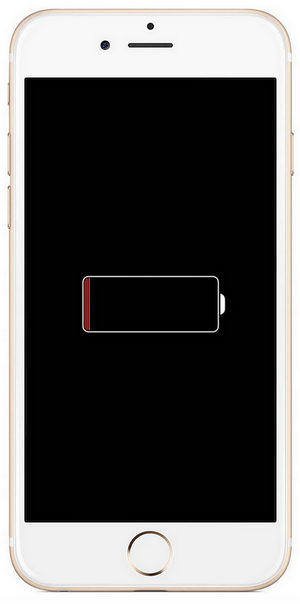
Putting your phone into DFU mode via iTunes will help you fix the iPhone stuck on the charging screen problem. However, it will cause severe data loss because it will wipe out the phone completely. But, if you have taken backups prior, there is no need to worry, you can always restore from your backups.
Here is how to do it:
If you think that the issue lies in the battery after doing a few or all the tips we mentioned above, then replacing the battery could be your last option. Battery replacements can be too expensive. You can either do it yourself or you can simply bring your device to the nearest Apple Store.
Do not change the battery yourself if your device is still under warranty, just head over to the Apple store so they do it for you.
There are many ways you can fix the iPhone stuck on charging screen issue and all you have to do is to determine the root cause of the problem. If it is more on the hardware part then you can consider replacing the batteries or the cables.
But, if the problem lies in the software side, then you can perform an iPhone restore by placing it into DFU mode via iTunes but with data loss or the best option is to use FoneDog iOS System Recovery. This method so far is the best when it comes to repairing iOS software and taking care of your data.
Have you experienced this issue before? What was the best solution you can recommend?
Leave a Comment
Comment
iOS System Recovery
Repair various iOS system errors back to normal status.
Free Download Free DownloadHot Articles
/
INTERESTINGDULL
/
SIMPLEDIFFICULT
Thank you! Here' re your choices:
Excellent
Rating: 4.7 / 5 (based on 88 ratings)