

By Gina Barrow, Last updated: January 12, 2022
“I was trying to sync my music to iTunes when this error popped up ‘The iTunes application could not be opened. An unknown error occurred (13010)’. How to fix this iTunes error 13010?”
Sometimes during an iTunes sync, a random message would appear that an error occurred and won’t let you do anything. Sometimes you will have to fix iTunes errors when updating iOS devices. iTunes is not free from errors and issues, in fact, there are so many common issues that iTunes faces, and each issue corresponds to an error code.
The codes are needed by Apple developers so they’ll know how to fix the issue. When you receive iTunes error 13010, it won’t let you open iTunes or Finder to sync your music or even let you copy a certain song.
This error is caused by a lot of things and this is what we will find out today. We’ll go over the different methods on how to fix it.
Part 1. Possible Causes of iTunes Error 13010Part 2. 4 Practical Solutions to Fix iTunes Error 13010Part 3. Bonus Tips to Fix iTunes Error 13010Part 4. Summary
iTunes error codes will tell you what exactly are having issues with so you can determine the troubleshooting. However, with iTunes error 13010, it is hard to tell what went wrong, it could be that the syncing operation stopped halfway through but here are a few possible causes:
This run time error can also be caused by incompatible programs and it must be addressed sooner or it might cause other issues. This problem has affected users who have crashed with a kernel panic, but it has also happened for users who have updated iTunes.
Follow these 4 solutions below so you can sync your music in iTunes sooner.
The first thing that we need to consider is the software that is running in your iTunes and the computer. Incompatible programs often lead to certain issues like iTunes error 13010.
Follow these steps below:
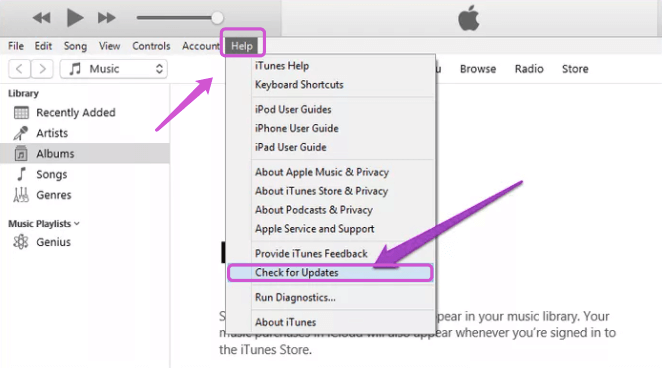
iTunes is no longer available in recent macOS and is now replaced with Finder. They pretty much do the same thing but Finder is deemed to be more organized, or so they say.
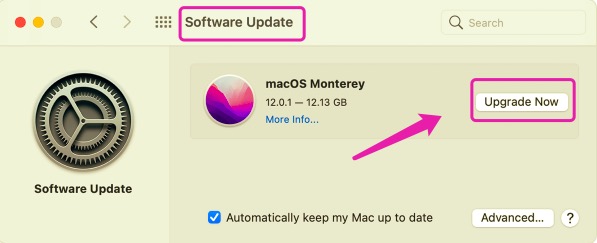
While Windows computers are updated automatically, you can still check the updates manually by going to Click Start or the Windows icon and then choose Settings. Navigate to Windows Update and then click Check for Updates.
If your media files such as music, TV shows, etc. are scattered all over, you might encounter iTunes error 13010 because it cannot sync the files due to different folder locations. The best thing you can do to avoid this error is to integrate or merge the files in your iTunes library.
Once you consolidate the content, any copies of any that were saved outside of the iTunes Media folder are then included in the iTunes Media folder. You can then remove the original files to save space on your hard drive.
One of the effective solutions that were suggested by one of the users in the Apple community is to remove the genius database to get rid of the iTunes error 13010. You can try it yourself to test, here’s how:
/username/Music/iTunes/ folder
Lastly, if the issue of iTunes error 13010 is still unresolved, you can consider repairing the iOS system to eliminate this problem permanently. You can use a professional toolkit such as FoneDog iOS System Recovery.
This third-party program helps fix various system issues like iTunes error codes, like iTunes error 39, freezing and crashing iPhone, iPhone that is stuck on the Apple logo, and so much more. In fact, it can repair over 50+ known iOS problems to date and can quickly diagnose the problem that your phone is experiencing.
iOS System Recovery
Fix with various iOS system issues like recovery mode, DFU mode, white screen looping on start, etc.
Fix your iOS device to normal from white Apple logo, black screen, blue screen, red screen.
Only fix your iOS to normal, no data loss at all.
Fix iTunes Error 3600, Error 9, Error 14 and various iPhone Error codes
Unfrozen your iPhone, iPad and iPod touch.
Free Download
Free Download

All it takes is to allow this software to run and scan through your iPhone and it will repair it in no time. Check out this full guide below:
Follow the installation process on how to successfully get FoneDog iOS System Recovery running on your computer.
Once the program has been installed and is now launched, connect your iPhone to the computer via a USB cable.
Choose iOS System Recovery from the main menu to begin the repair

Next is to select the most appropriate error or issue that your device is having from the drop-down list.
Click Start to initiate the diagnosis and if the software determines that firmware must be downloaded, select the correct firmware from the options and click Download.

Allow FoneDog iOS System Recovery to fix the iOS system. This process may take a while depending on the extent of the issue.
Apart from the 4 solutions mentioned above, there are other things that you should also consider when troubleshooting this iTunes error. Here are a few:
People Also Read8 Solutions to Fix iTunes Error 3014 When Upgrading iPhone How to Repair the iTunes Error 21 or iPhone Error 21
iTunes error 13010 is not just all about syncing music and other content. It can be caused by a variety of reasons. It can be due to a glitch on the iTunes part, or an update, it could also be due to incompatible programs or apps, a virus or malware infection, and many more.
We know that you cannot single-handedly go over each of these possible causes so we highly recommend that you utilize an iOS system repair tool. FoneDog iOS System Recovery will repair your iOS device quickly and not cause any data loss.
FoneDog iOS System Recovery is able to fix most iOS problems including all iTunes error codes.
Leave a Comment
Comment
iOS System Recovery
Repair various iOS system errors back to normal status.
Free Download Free DownloadHot Articles
/
INTERESTINGDULL
/
SIMPLEDIFFICULT
Thank you! Here' re your choices:
Excellent
Rating: 4.7 / 5 (based on 95 ratings)