

By Vernon Roderick, Last updated: April 13, 2020
It’s no coincidence that you happen to have a dysfunctional VPN service on your iPhone. It’s actually a very common case for iOS users. Usually, you’ll find yourself in a predicament where you can’t use the VPN properly. It’s either having connection issues or it’s not working at all. Either case, you will have to find out why.
Fortunately, we have just the thing for you. But before we get to the solutions for VPN not working on iPhone, you have to understand more about the problem first. Let’s start with a brief overview of what a VPN is.
What is a VPN?Why is VPN Not Working on iPhone?Solution #1: Use a Third-Party SoftwareSolution #2: Check Your NetworkSolution #3: Check Your VPN ToolSolution #4: Force Restart iPhoneSolution #5: Reconfigure the VPN ManuallyBottom Line
VPN stands for Virtual Private Network. A VPN is a network that allows a device to have a direct connection to another network that you originally don’t have access to. It is usually used by businesses so that they can reroute their connection to their desired location. This will provide them with a more secure connection to make their task smoother.
Additionally, most public Wi-Fi that you’ll see used a VPN to make the connection stronger, thus making the internet faster. When it comes to iPhones, VPNs are used to make it look like the connection is from a different location.
It can be from another state or even a country. It is usually done so that you can access features that aren’t normally available to your region.
That’s pretty much everything you need to know about VPN or Virtual Private Network. However, even this is not enough knowledge to get you through the issue with VPN not working on iPhone. For one, you have to learn the cause as well.
There are many causes for VPN not working on iPhone. But for starters, you have to understand that VPN is usually inefficient. Thus, it is normal for it to yield issues. Some common issues include slowing down, unstable connections, and more.
Also, there might be a delay between every transaction that is done through the connection. This is why a VPN is deemed to be unreliable by many.
This is especially true when it comes to iPhones. Enabling VPN means trying to connect to a network that’s not normally accessible. The connection will obviously be weaker than usual.
More than anything else, while many people think that VPN will speed up their internet, there is a chance that the bandwidth being used by the user will get clogged up, resulting in the device not being able to connect anymore.
That should be enough to give you an idea of how VPN works and why is VPN not working on iPhone. Now let’s head to the solutions, starting with our top recommendation.
The best advice that we can give you is to use third-party software. Since you’re already using third-party software for VPN in the first place, what’s one more? For that reason, we recommend FoneDog iOS System Recovery.
FoneDog iOS System Recovery is a software by FoneDog that specializes in conducting fixes on the common issues with the iOS operating system. This includes scenarios where the iPhone gets stuck to the booting screen, iTunes showing countless error messages, and most importantly, VPN not working on iPhone.
iOS System Recovery
Fix with various iOS system issues like recovery mode, DFU mode, white screen looping on start, etc.
Fix your iOS device to normal from white Apple logo, black screen, blue screen, red screen.
Only fix your iOS to normal, no data loss at all.
Fix iTunes Error 3600, Error 9, Error 14 and various iPhone Error codes
Unfrozen your iPhone, iPad and iPod touch.
Free Download
Free Download

The software offers two methods of doing this and it supports most devices. Either way, here are the steps you need to follow to use FoneDog iOS System Recovery:
First off, on your computer, download and install the software from FoneDog’s official website. Then once that’s done, open the software and you’ll get an interface with multiple options. Select iOS System Recovery from the selections while plugging in the iPhone to the computer. Next, click on the Start button.
The FoneDog software will attempt to find the latest firmware for your iOS device. You only have to specify your device by selecting the category, the type, model, and the version you want to update into. This is done in the next interface. After that, click on the Repair button.
FoneDog iOS System Recovery will now start the recovery process of your device. This will fix most of the issues currently going on in your iPhone such as VPN not working on the iPhone. Make sure you don’t interrupt this process by avoiding the use of the device. This is so that you may avoid the possibility of the device getting bricked unintentionally. Once recovery is done, the device will restart and you simply have to unplug the iPhone.
At this point, the iPhone that had once become unusable in terms of VPN is now completely functional. This should fix the issue with VPN not working on iPhone. If it doesn’t then the problem is perhaps the result of a network issue.
We already know that VPN is a Virtual Private Network, so it’s only natural to assume that if there’s an issue with your VPN, it’s an issue with your network. Since that’s the case, we’ll have to check the network before anything else. There are many ways to do this. Let’s start with our first solution.
Your first option is to check the connection first whether it is sufficient to support the VPN that you are using. This can be done by using a network speed test, so it’s up to you which speed test tool you use. Another way to check the connection is to switch to another connection and see if it’s working just fine. If it is, then perhaps the issue is with your Wi-Fi and not with the VPN.
If the aforementioned option turned out to be how you think, and the problem really is the network connection, then you’ll have to reset its settings. You can do this by heading to your Settings app, then General, followed by Reset. Here, select the Reset Network Settings option.
The last step is to check the cellular data in case it’s the problem. Of course, this is only applicable if you are using cellular data for the VPN. In such cases, you can fix the problem by following these steps:
Restarting your cellular data is one way to fix the VPN not working on iPhone, in case the problem isn’t about the VPN at all. However, if it is, then there’s a high possibility that it’s due to the VPN tool.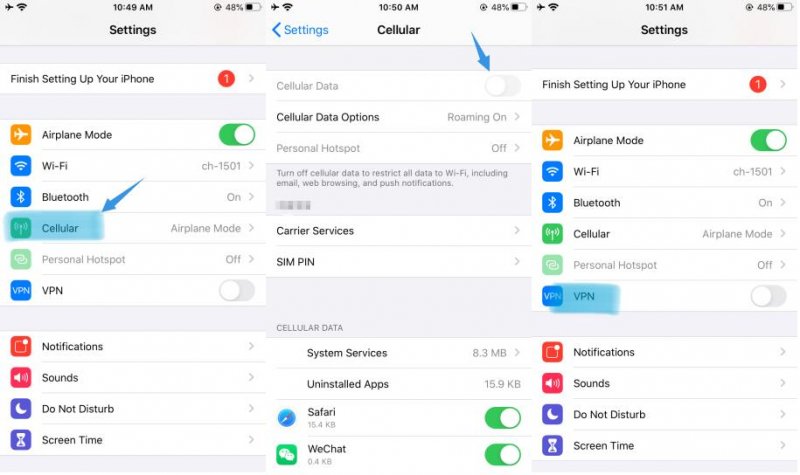
There are only a few possibilities for the issue with VPN not working on iPhone. It’s either the problem lies within the network, your iPhone, or the VPN tool. Fortunately, you have several options if ever you find out that the problem lies within the VPN tool itself. Let’s start with the first option.
Sometimes, VPN tools can be malicious by containing things such as viruses and malware. So, to check if the problem is the VPN tool, you have to run your anti-virus app with it. Also, make sure the app comes from the Play Store. If it’s not filled with a virus, then perhaps the problem is that it’s full of bugs. This can be fixed by updating the tool since it’s likely that the latest update had already solved the bugs.
There may also be a case where the cache is actually the problem. To fix such an issue, you have to clear the cache, and one way to do that is by restarting the VPN tool with these steps:
Every VPN tool has an option to switch its network to a different region. Of course, the steps will depend on the VPN tool that you use. However, the following steps should always be doable regardless of the tool:
If switching to another region is not possible, then perhaps it is time to look for a better VPN tool, since the one you’re using is clearly not decent. This should also let you know whether the problem really is within the VPN tool, the network connection, or the device.
As we’ve said in the previous section, there are a few reasons for VPN not working on iPhone. It could be due to network issues, app issues, or device issues. We’ve already tackled the first two, now we’ll be heading to when the problem lies within the device.
Fortunately, there aren’t many possibilities when it comes to issues with your device. The only possibility is that there was a problem with the booting process that it made the VPN dysfunctional. So to fix the problem, we’ll be making use of Force Restart. Each mode of iPhone has different ways of accessing Force Restart. Here’s a look at the steps for each model:
This should be enough to solve any minor issues on your iPhone such as VPN not working on iPhone. However, as we’ve said before, this will only be applicable if the problem lies within the device itself. If it’s not, then you only have one last option.
Most of the time, the issue with VPN not working on iPhone is caused because the user didn’t set up the VPN properly. It’s not going to be hard to configure it, but you will have to follow steps strictly if you want it to go smoothly. With that said, here are the steps that you’ll need to follow to reconfigure your VPN:
This should be everything you need to know about reconfiguring your VPN. This should guarantee that the issue with VPN not working on iPhone will be solved.
iOS System Recovery
Fix with various iOS system issues like recovery mode, DFU mode, white screen looping on start, etc.
Fix your iOS device to normal from white Apple logo, black screen, blue screen, red screen.
Only fix your iOS to normal, no data loss at all.
Fix iTunes Error 3600, Error 9, Error 14 and various iPhone Error codes
Unfrozen your iPhone, iPad and iPod touch.
Free Download
Free Download

There are many reasons for one to use a VPN. However, it’s not exactly your best option if we’re talking logically. This is because there are many issues concerning VPN. One of those issues includes VPN not working on iPhone.
While it may be far from perfect, it is still very useful. So if you truly want to use a VPN, you have to learn more about it. We’ve discussed the solutions which are very crucial, but you also have to know what VPN is in general. With that said, hopefully, this article helped enlighten you with what VPN really is.
Leave a Comment
Comment
iOS System Recovery
Repair various iOS system errors back to normal status.
Free Download Free DownloadHot Articles
/
INTERESTINGDULL
/
SIMPLEDIFFICULT
Thank you! Here' re your choices:
Excellent
Rating: 4.6 / 5 (based on 101 ratings)