

By Adela D. Louie, Last updated: October 24, 2022
If you have been using an iPhone before, you know that the easiest way to restore your device is through the use of iTunes. However as time goes by, the said method has been ineffective, which is why a lot of users like you are looking for ways how to completely restore iPhone without iTunes. In 2019, the Apple Company discontinued the use of iTunes for Mac and it was replaced by the Music app, and yes it is also difficult for Windows users since iTunes does not run on all Windows PC.
In this article, we will discuss methods on how to completely restore iPhone without iTunes. So if you are one of those old users who have thought that iTunes is the only way to reset your device, now is your chance to learn. We will be sharing with you methods that do not require the use of iTunes to be able to completely reset or restore an iPhone.
Part #1: What Is The Difference Between Restoring And Resetting An iPhone?Part #2: How Can You Reset Your iPhone Without The Use Of iTunes?Part #3: How to Completely Restore iPhone Without iTunes On Your Mac?Part #4: How to Restore Your iPhone Without iTunes On Your Windows PC?Bonus: How to Hard Reset Your iPhone Without The Use Of iTunes?Part #5: To Summarize It All
Before learning how to completely restore iPhone without iTunes, let's check out the difference between two restoring and resetting, two operations that have confused people. It is common for many of us to use restore and reset as if they have one meaning. However, the two words are completely different from each other. If we are going to give a definition to the two, resetting your device seems to be a lighter approach compared to restoring it. It means that you are wiping off the data on your device and it does not have any effect on the operating system of the device or its firmware.
When you intend to reset your device, you can enjoy a list of options, you can even change and bring back your device to what it is on its default stage. You also have a choice whether you wanted to erase all the content of your device and all the settings that you have made. If you wanted to keep your data intact, it is wise that you just reset your device.
What does restoring the iPhone means, on the other hand, it calls for situations where your device is, unfortunately, having some serious problems. It can be your device is in “Recovery Mode”, and you cannot get it out of it, or there are a lot of error codes that you are seeing while the phone is in use. When you say you wanted to restore your iPhone, it means that you wanted to erase all its data and install the operating system of the device from the start.
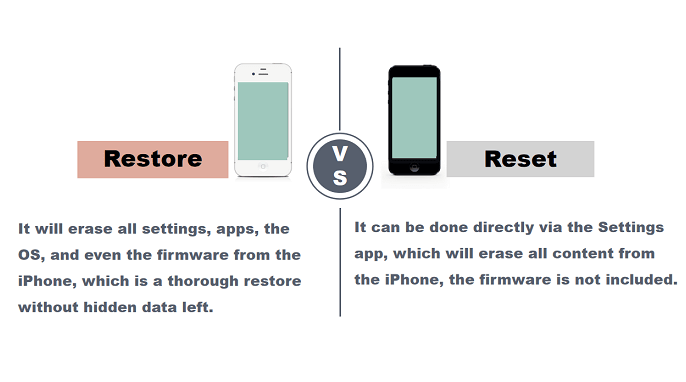
Now that we have an idea of the difference between restoring and resetting your device, the next thing that we have to figure out is the methods that we can use to completely restore iPhone without iTunes.

If you have your Mac computer, and you wanted to use it to completely restore iPhone without iTunes, see the list of procedures that you have to follow. Apple discontinued the use of iTunes on mac in the year 2019.
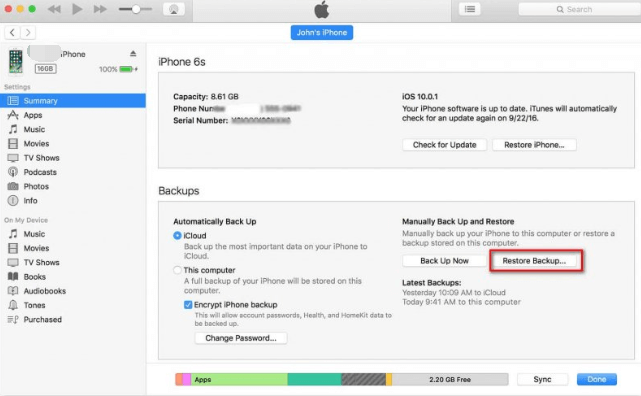
Another method that you can do is to restore your iPhone through the use of your Windows PC. However, on your Windows PC, it is sure that you do not have any “Finder” and you also cannot use iTunes, so using it may be more complicated than using Apple devices. So to be able to do it you have to use a third-party application that can ultimately cater to what you really need.
Well, in that case, we are so happy to share with you the FoneDog iPhone Cleaner. A reliable tool and is a great partner for completely restore iPhone without iTunes. This iPhone Cleaner will make sure that you are going to start from scratch and that you can personally create the iPhone that you have ever wanted ever since. The FoneDog iPhone Cleaner helps you to properly organized and managed all the contents or data that are stored on your device. If you wanted to start anew this can be your ultimate tool, to begin with.
It has a lot of good features that you will definitely love. One of which is the “Erase All Data” feature, in this feature you can completely get rid of everything that you wanted to delete through a single tap only. In case you wanted to choose specific files or contents on your device, the iPhone Cleaner also lets you enjoy the use of its selective deletion of files. And another good thing with this FoneDog iPhone Cleaner is you cannot just use it to delete the files that you wanted to get rid of, you can also use it to restore your files, transfer them from one device to another one, or even create a backup for your files on iPhone anytime that you need.

And of course, it is an effective tool that you can use to completely restore iPhone without iTunes. Through the use of the FoneDog iPhone Cleaner, you can now get a hold of your data in case you accidentally lose them. You can back up your data on your iOS devices such as messages, photos, applications, call history, and a lot more. And once your device is already prepared for restoration, the iPhone can help you restore your data easily.
The FoneDog iPhone Cleaner is guaranteed safe to use, can help you in the removal of duplicates, preview the files before deleting them, and has a lot of security mode that can ultimately give ease to any process that you are in.
Now that you've known how to completely restore iPhone without iTunes, it's also important to learn about resetting your iPhone. If you have an iPhone 7 or an iPhone 7 Plus, here’s what you have to do:
If you have other models of iPhone, here are the steps that you have to follow:
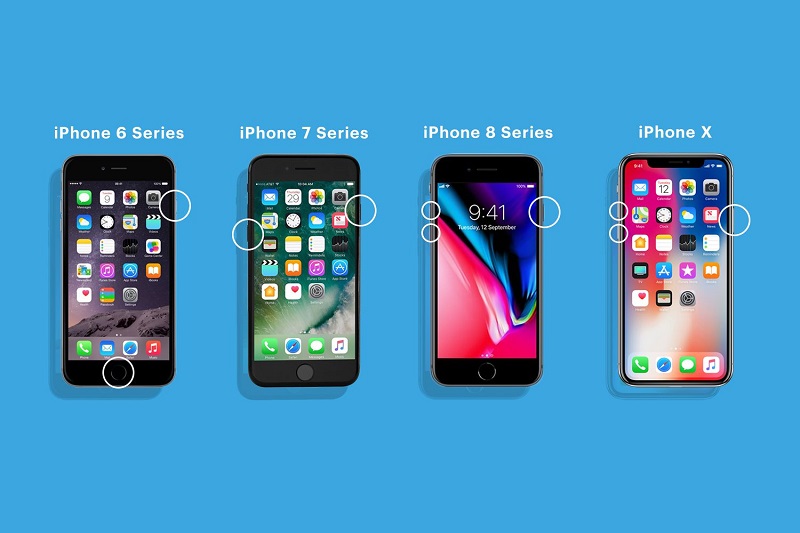
People Also ReadHow to Restore Previous iTunes Library: A Guide for YouHow to Restore iPhone from iCloud Backup Without Wi-Fi
There are a lot of methods on how to completely restore iPhone without iTunes as we have listed in the previous parts of the article. And if we are going to the process without iTunes, it is definitely best to do it through the use of third-party applications like the FoneDog iPhone Cleaner. This tool can ultimately help you process the restoration of your device easily.
We hope that we have helped you figure out some ways that you can try to completely restore iPhone without iTunes, they are surely all effective ways to do the job it will just depend on the resources that you have and what you think is the best process that will fit your needs. After all, when everything goes wrong it is best to completely restore your iPhone so you do not have to check what has turned wrong most of the time. After all, you have the FoneDog iPhone Cleaner that could help you to patch things up.
Leave a Comment
Comment
Hot Articles
/
INTERESTINGDULL
/
SIMPLEDIFFICULT
Thank you! Here' re your choices:
Excellent
Rating: 4.7 / 5 (based on 60 ratings)