

By Adela D. Louie, Last updated: November 14, 2022
Notes have always been multifunctional but also useful software with numerous features. When you're used to incorporating notes to track corporate information certain as a user, transaction data, as well as perhaps occasional birthday celebration preparations, it's indeed ideal to discard redundant notes on your iPhone on the regular basis to secure privacy protection.
Though maybe you attempt multiple techniques to discard the notes through searching for such notes software but were unsure what it's for. If that's quite the situation, this whole article could well guide you to discover how to really delete and erase notes iPhone permanently.
Part #1: How to Manually Delete and Erase Notes iPhone PermanentlyPart #2: Automatically Delete and Erase Notes iPhone Permanently – FoneDog iPhone CleanerPart #3: Conclusion
Notes can sometimes occupy space on your iPhone device and other Apple devices. Since you desire to permanently delete iPhone data, then this detailed manual procedure you could indeed make use of. Just simply follow the instructions provided below in order to know how to manually delete and erase notes iPhone permanently:
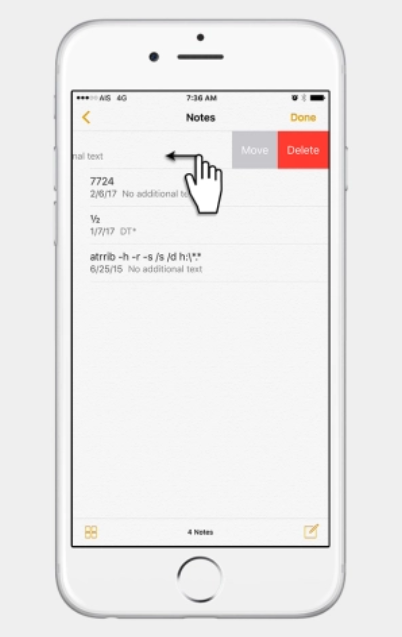
The above method allows you to just have approximately 20 notes on you iPhone to delete and erase at once. But even so, everything just takes a lot of time as well as effort into deleting and erasing a very large number of notes.
Quite relevantly, several other third-party operating systems mostly available in the private sector can indeed retrieve those erased and deleted notes that could sometimes easily compromise your private information of yours.
Throughout the Notes application from the Apple App Store, there seems to be no delete-all choice as you can see and read the above guide on how to delete and erase notes iPhone permanently. You must delete thus every note separately. Whereas if the amount of notes seemed to be slight, that wouldn't be too much of a concern.
However, for massive quantities, it is preferable to devise a new solution. Furthermore, you should have been knowledgeable that removed notes aren't any longer recoverable.
So here, we will introduce a very helpful tool that you can make use of to delete and erase notes on your iPhone Permanently with one click only. FoneDog iPhone Cleaner indeed has many features you could use, in which one of these was very helpful regarding deleting and erasing notes on your iPhone device.
To proceed with the step-by-step guide which is provided below make sure that the FoneDog iPhone Cleaner tool could be indeed downloaded, then installed, and also be running from your gadget. To validate the activation of the tool within your device, simply input your account address details and otherwise the registration number which you have then obtained from them.

People Also ReadiPhone Deleted Notes By Itself? Here Are 4 SolutionsA Quick Guide on How to Fix When Notes Disappeared from iPhone
To indeed conclude, you can take on the manually procedure on how to delete and erase notes iPhone permanently where you will then delete it one by one. But on other side, you could make use of the automated procedure where you will utilize on the best cleaner master---FoneDog iPhone Cleaner.
This tools is really the best one when it comes to this problems of deleting as well as erasing. Just obtain this tool and your energy and efforts will be at ease. We hope that this post will then help you throughout, hope you have a fun day ahead.
Leave a Comment
Comment
Hot Articles
/
INTERESTINGDULL
/
SIMPLEDIFFICULT
Thank you! Here' re your choices:
Excellent
Rating: 4.7 / 5 (based on 67 ratings)