

By Adela D. Louie, Last updated: May 25, 2022
In case you have the same questions as anybody else, “does restoring an iPhone delete everything”, this article will talk about possible answers to such a question. We all believe that once we have restored our devices it will result in the clearing of files on them. Also, before we have an in-depth understanding of the possible answers to this question we should know whether resetting your iPhone will wipe away all your data.
In this article, we will be answering the common question and we will also know things that you must know when it comes to the restoration of your device. These things are vital to know especially if you are into discovering what you must do in case your device is too full to handle some other things that you need to store.
Part #1: Knowing More Things About Restoring Your iPhonePart #2: How to Reset Your iPhone?Part #3: What Is The Best Way To Restore Your Device?Part #4: To Summarize It All
One of the main concerns of users is what will happen to their devices after the restoration is done. Does restoring an iPhone delete everything? Once you have restored your phone, everything that is stored in it will automatically forever go or be deleted. In case you have an iCloud account and you have used it as your backup then everything will be fine.
Also, this includes the deletion of the photos that you have, also it will be best if you have an iCloud or any backup that you can use after the restoration to have all your photos back in the device.
In case you are curious about your iCloud account, there is no chance that your iCloud account will be deleted, so you can breathe now. After the restoration, you can set up your phone once again and reconnect it to your iCloud account. You can also use your iCloud to restore your phone using the backups, and remember that when you restore or delete your device, it will only affect the device.
In case you do not know how to erase your device without affecting your iCloud, here’s how:

You must also know that your Apple ID will not be deleted as you go on with the restoration of your device. In case that you have used iCloud as your backup for photos, here’s how you set it back again:
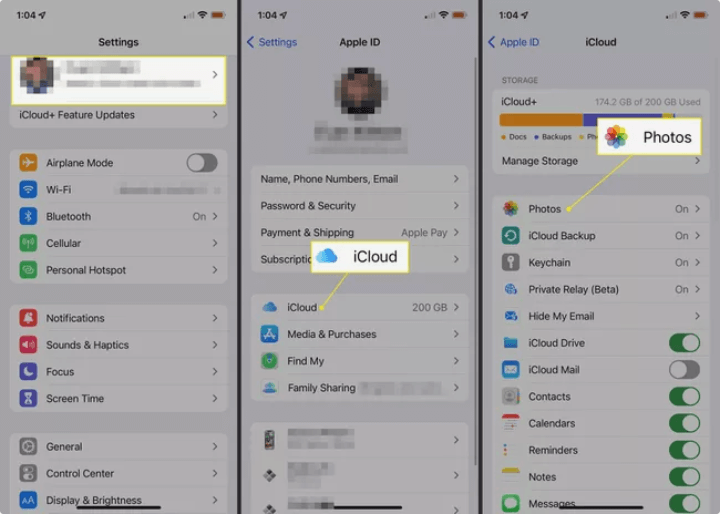
Once you have chosen to restore your device, your data and apps will be restored on your device, it should be. The said process is time-consuming, and in case you have failed in the process of restoration using your backup, there can be a loss of data.
“Does restoring an iPhone delete everything?”
Yes, it will, however, with the use of the right backup it will also restore it to the original settings with the default apps in Apple as well as the latest iOS.
There can be a lot of ways to rest your iPhone, you need to always be sure and bear in mind possible answers to this question, “does restoring an iPhone delete everything”? In this way, you can be cautious and careful in performing a step-by-step procedure to be able to understand things that might happen to your data and to your device as well. It is like a precautionary reminder that you will always as your consideration before performing anything.
If your device is doing fine, then it will be easy to do factory settings on it. You can also use the “Settings” of your iPhone, here’s how you do it:
You have to remember that your password must be accurate, in case you have repeatedly typed in passwords that are not correct, you will be going back to a lot of steps so be careful. Also, there is a chance that you can be able to recover your data using third-party applications.
Some people will look for the way of "how to wipe iPhone without iTunes", but in case you want to use iTunes to restore your device, you can do it in two ways. This method is one of the common ones that people used to do. There are two ways to do this because it will depend on the condition of your device, one is for a normal iPhone, while the other one is if the device is under-recovery or DFU mode.

You have to know that by doing this method it is not 100 percent that you will be able to recover the data and this process is also time-consuming. You cannot also see a preview of what things are you about to delete, so there is a chance that you might delete something important that you have forgotten to backup, so always be careful and mindful in doing these steps.
Before we go into the steps it would be best to know what is DFU mode. DFU stands for “Device Firmware Update” wherein your device is getting an interface with iTunes without loading the latest version of iOS which allows any device to restore even if it is in any form or state.
You will know that your device needs a restoration when it is in this mode through the following:
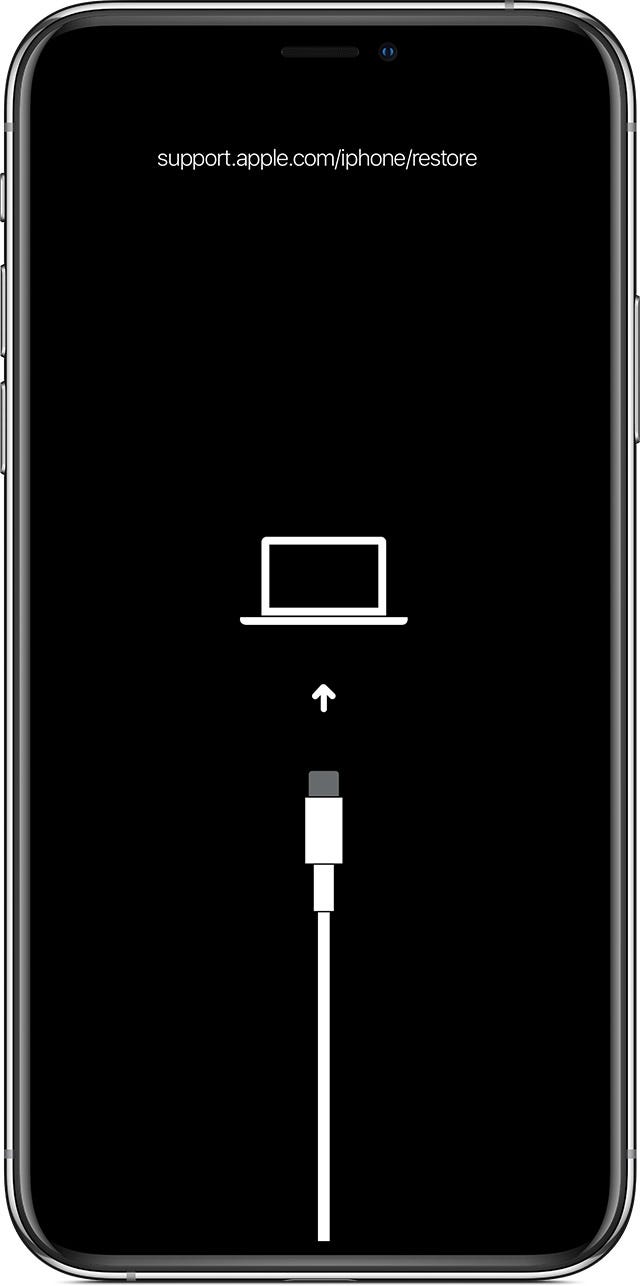
Given the said situation, you can only restore your device using iTunes. And by doing this, all the data on your device will be deleted. Does restoring an iPhone delete everything in DFU or Recovery Mode? The answer is yes. This is how you restore your iPhone when you are in the DFU or Recovery Mode:
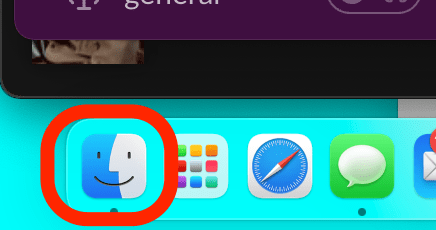
In case you are not that convinced with all the methods we have discussed above, we will be sharing with you a tool that will definitely clear your devices as clean as possible. It is really confusing to find answers to “does restoring an iPhone delete everything”, you should be cautious of answers you see on the web as they may be misleading and may result in your loss of data.
There can be a lot of reasons why we wanted to restore our devices. And we will help you figure out a way that is easier, you can be able to erase all your data on your device, and restore it using a backup in the shortest time possible. The tool that we are talking about is FoneDog iPhone Cleaner, which can do a lot of things for you.
FoneDog iPhone Cleaner can erase all your data in one tap, and you can also select which files are you going to delete. Also, you can use it to transfer data, create a backup, and as what we have talked about restoring your device and set it up like it is a new one.
Before you are able to use this iPhone Cleaner, you have to download it and then install it on your device. Then sign in using your email add and code, and then connect your device to your computer using a cable. To see the contents of your device, tap “Quick Scan”, and to see more click “More Info”.
Here’s how you can use FoneDog iPhone Cleaner to erase all the data on your device.
1. There will be three security levels, low, medium, and high-security levels you have to choose one.

2. Go to “Erase All Data” and then click it.
3. Thirdly, click “Start”.
4. To start deleting files type in “0000”.

That is how you use FoneDog iPhone Cleaner, it has easy steps and you can be able to get the outputs in just a matter of minutes.
People Also ReadHow to Restore Previous iTunes Library: A Guide for YouHow to Recover Your Data after Accidentally Restored iPhone
There are a lot of reasons and also things to consider when you are about to restore your device. on the other hand, it is best that you are sure enough in doing these things to avoid loss of data anytime. Being able to find answers to your question, “does restoring an iPhone delete everything”, is one of the best precautionary measures that you can do to be sure that you are doing the right thing.
We hope that all the methods, as well as things that you should know about, will be helpful to you in case you see that you have to restore your device. And always remember that it is always best to have a backup of all your data, so you will be prepared for whatever happens.
Leave a Comment
Comment
Hot Articles
/
INTERESTINGDULL
/
SIMPLEDIFFICULT
Thank you! Here' re your choices:
Excellent
Rating: 4.6 / 5 (based on 80 ratings)