

By Nathan E. Malpass, Last updated: October 20, 2022
Jailbreaking an iPhone allows you to have root access to a particular OS file system. Thus, if you jailbreak an iPhone, you have the ability to place third-party applications within it. In addition, you can modify it with certain tweaks as you wish. But what if you don’t want a jailbroken iPhone anymore? How to erase jailbreak iPhone without iTunes?
Here, we will discuss the various methods you can implement to erase jailbreak iPhone without iTunes. We will give your iPhone a clean, fresh start after you have implemented our techniques. Check out our guide below.

Part #1: Why Do You Need to Erase A Jailbroken iPhone?Part #2: How to Un-Jailbreak Or Erase Jailbreak iPhone Without iTunesPart #3: The Best Way to Erase Jailbreak iPhone Without iTunes
Jailbreaking your iPhone gives you a lot of perks in terms of applications and tweaks to the system. However, it is not devoid of flaws. First of all, a jailbroken iPhone is literally more unstable compared to a standard device.
In addition, if your iPhone is jailbroken, it may be blocked from getting updates from Apple. This means that your iPhone is blocked from getting new features, security enhancements, and fixes for bugs.
It is important to note that carriers cannot stop you if you wish to unlock the iPhone device from a particular mobile network service provider. However, it’s actually a different world in terms of jailbreaking your device.
Sometimes, Apple has the right to remove the device’s warranty if the iPhone is jailbroken. In addition, you may be removed from rights to get services or support from AppleCare. Jailbreaking your iPhone is actually a violation of the license agreement you have agreed to with Apple’s device and operating system.
Even though the iPhone is a great smartphone in terms of features and durability, there will come a situation when you have to bring the device to a repair center. It’s just inevitable. As such, if you go to a particular Apple Store for needed repairs, there’s a big probability that you’ll get turned away by the service center because of a jailbroken iPhone.
If the jailbreak process is causing issues with your device, there are ways to erase jailbreak iPhone without iTunes. In this way, you can fix the iPhone and reset it like it’s a new device. Erasing the iPhone and removing the jailbreak is a great way to fix a lot of issues with the device.
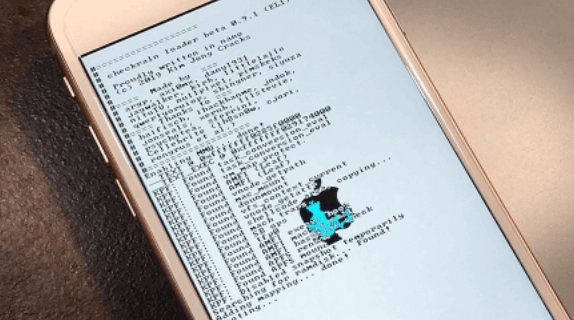
It is important to back up all the files you have within your iPhone before you erase it or un-jailbreak the device. You can back up the files through iTunes, iCloud, or even Google Drive. It just depends on your preference.
You have to know that erasing and removing the jailbreak from the device will restore it to the factory settings. This means that the data within the device will be permanently removed from it. That’s why we recommend that you back up the files and applications that are important for you. In this way, you can get them back later or restore them if necessary.
You can restore or erase your jailbroken iPhone using an app from Cydia. It’s actually a tweak called Rollectra. This tweak can be installed through Cydia in a direct manner. There’s no need for an external repo installation.
The advantage of this is you don’t have to connect the iPhone to iTunes. Thus, a firmware update isn’t necessary. However, the disadvantage is it doesn’t work on certain versions of iOS.
The tweak called Rollectra works on devices that are jailbroken and have iOS 11.3 up to iOS 11.4 beta 3. As such, if you have another iOS within your device, Cydia won’t let you install Rollectra within your iPhone.
If you have a compatible device, here are the steps you should follow in order to erase jailbreak iPhone without iTunes:
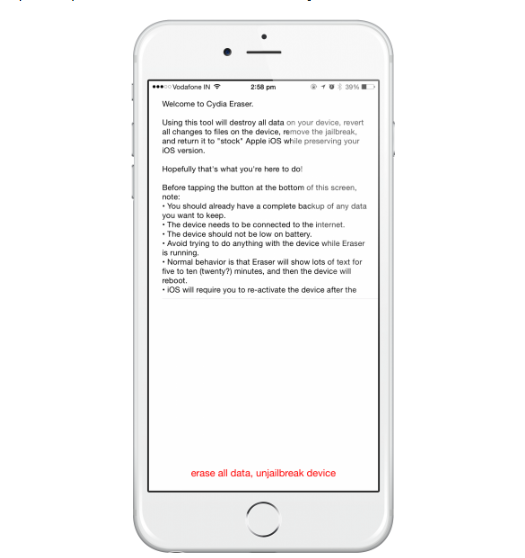
You must check the un-jailbreak process from time to time. If it freezes or stops while the restoration process is being implemented, you should give it a few minutes and check whether the bar moves a little bit.
If the restoration process halts and the progress bar doesn’t move even after a certain period of time, you must force restart the iPhone. In this way, the process will be restarted. Once the entire restoration process is done, the device will restart and boot up. Then, the activation or welcome interface will appear. If this happens, then the restoration and the un-jailbreak process is complete.
People Also ReadRecover Deleted Text Messages on iPhone without JailbreakingBest Trick to Record iPhone Screen in iOS 11 No Jailbreak Needed
The best way to remove your iPhone’s jailbreak and erase its contents to restore it to its factory state is through FoneDog iPhone Cleaner. This is a tool used to optimize your iPhone and even permanently erase its data to ensure that no one can recover any of your sensitive information.
This is the greatest iOS cleaner for removing unwanted files from your iPhone. It also protects your privacy and speeds up and secures your iPhone/ iPad/ iPod Touch.
You should probably check the space on your iPhone. This is usually caused by a lack of iPhone storage capacity. In this scenario, you should quickly clean out your iPhone to speed it up. When it comes to iPhone storage concerns, FoneDog iPhone Cleaner is your best bet.
This cleaning software may assist you in removing unnecessary items from your iPhone, such as junk/temporary files, unused applications, undesired images, and huge files. Make room for your iPhone.
Some of the things it can do for you include the following:

Here are the steps you should follow to erase jailbreak iPhone without iTunes:

As you can see, you can use FoneDog iPhone Cleaner to erase your iPhone and bring it back to a great state. You can grab FoneDog iPhone Cleaner from FoneDog.com and ensure that your iPhone is always optimized and managed properly!
Leave a Comment
Comment
Hot Articles
/
INTERESTINGDULL
/
SIMPLEDIFFICULT
Thank you! Here' re your choices:
Excellent
Rating: 4.7 / 5 (based on 70 ratings)