

By Adela D. Louie, Last updated: July 27, 2022
Aside from selling your device, one of the possible reasons why people are concerned about how to deal with the steps on how to erase locked iPhone is when they need something from the device but they cannot really access it. The locked iPhone can also be because you have purchased the phone from a person and that it is considered a second-hand phone. And this situation can also be burdened, as there can be instances when you no longer have contact with the person to whom you have brought your device, and you do not know the passcode.
In this post, we will be discussing the steps on how to erase locked iPhone, and the methods that you can try to erase iPhone without knowing the passcode. We will make you a list that is easy to comprehend and understand so you could go away with the procedures as soon as possible.
Part #1: What Is The Reason That You Wanted to Erase Locked iPhone?Part #2: What Do I Have to Do If I Forgot The Password to My iPhone’s Lock?Part #3: How to Reset Your iPhone Using iTunes without Using A Password?Part #4: How to Easily Erase Locked iPhone?Part #5: To Summarize It All
Here are some of the reasons why you wanted to deal with how you erase locked iPhone.
There are reasons why you can’t enter as many passwords as you want in case you have forgotten your iPhone’s passcode. Doing so will make it disabled. You can do some methods that will help you access your device, and avoid disabling it. This is one way to deal with how you erase locked iPhone.
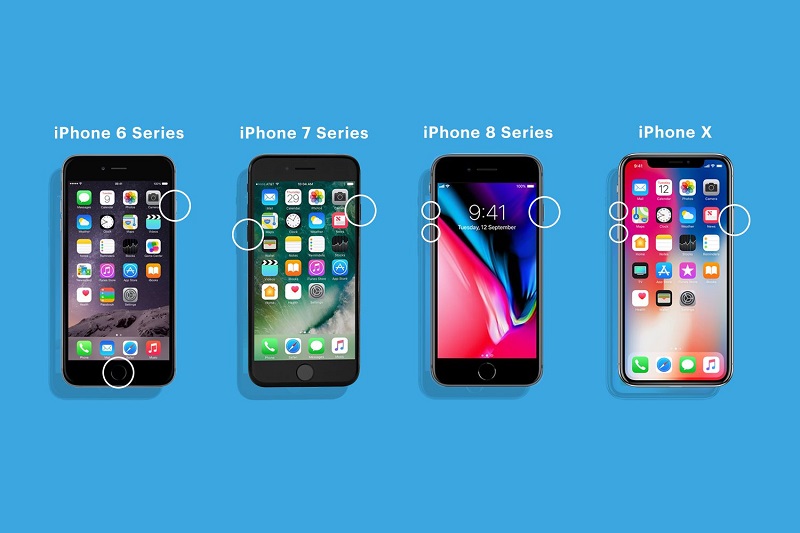
4.You need to restore your device. Here is how you do the restoration:
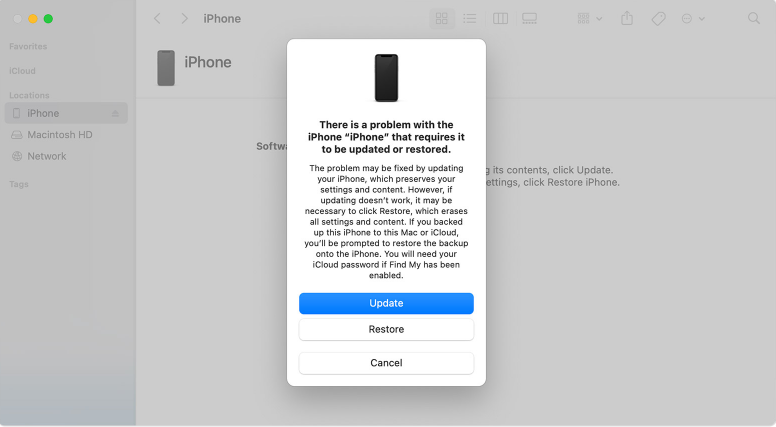
To be able to deal with this method, you have to remember that it is a must that you have synced your device or iPhone with iTunes during the past years. Also, before doing this method, you have to be sure that you have created a backup of all the files that you have so that you can use it for future reference.
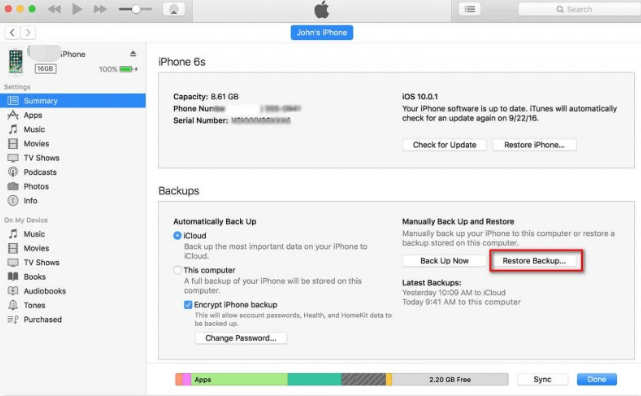
All the methods above on how to erase your iPhone are pretty easy, however, there is a way that is easier and also more certain compared to the list above. This time, instead of dealing with your locked iPhone using processes, we will be using a tool that will surely make you feel relieved on dealing with a locked iPhone.
This tool is very useful as it is very flexible and you can use it on all iDevices that you have. You can use the FoneDog iPhone Cleaner to erase all the data in your iPhone in one tap only, this will include the process where you can erase your iPhone. Aside from the feature of erasing all the data in one single tap only, you can also delete or erase selected data or information using the FoneDog iPhone Cleaner. You can also use this iPhone Cleaner, to restore the data, transfer them from one device to another, and even create a backup for your files.
Prior to the process of how you erase locked iPhone, you have to execute some steps. Initially, you have to download, and then install your FoneDog iPhone Cleaner to your computer. And then, get your cable to connect the device to your computer. Thirdly, you have to click “Quick Scan” to see the details of your device, to see more information; you have to tap “More Info”.
Now, how can we use the FoneDog iPhone Cleaner to erase your iPhone?

This FoneDog iPhone Cleaner is really efficient and it is very good that you can execute the erasing of locked iPhone using easy ways or steps only. It is actually the most recommendable method that you can do to erase locked iPhone.
People Also ReadThe Best iPad Cleaner Free to Smartly Clean up iPad in 2022The Best And Easiest Way to Clean Up Mac Junk Files
You have to be so sure when you start the process of how you erase locked iPhone, doing such may result in you losing a lot of your data in the case you did not create a backup. You can use the methods that we have discussed above to see if they are effective in resetting your device.
The use of the FoneDog iPhone Cleaner is one of the best options that you try in case you are looking for the most stable way to erase your iPhone. We hope that we have helped you learn the things that you must do to reset your device, and then use it again for your everyday activity. It should not be difficult to reset your device especially prior to the selling and giving away of your device however you should also be sure that you will be doing the steps properly to be able to secure the data as well.
Leave a Comment
Comment
Hot Articles
/
INTERESTINGDULL
/
SIMPLEDIFFICULT
Thank you! Here' re your choices:
Excellent
Rating: 4.7 / 5 (based on 69 ratings)