

By Adela D. Louie, Last updated: August 26, 2022
There will be time to come when you have to hard reset iPhone without iTunes. It is really needed especially if you are having some difficulty in the management of your device or there is a slight slowing down of the functionality of your device.
On the other hand, when you opted to hard reset iPhone, it could delete all the data that you have even the saved pictures, videos, music, and even other files except when you have created a backup of the files that your device contains.
That is why it is a scary process to do, you should always be careful when you decided to hard reset your iPhone so that you would not lose any important data that you might need.
In this article, we will talk about how to hard reset iPhone without iTunes. We will also talk about some other ways how you can reset your device even without the use of iTunes. So, if you are into learning something new, this article will tell you a lot.
Part #1: How to Hard Reset iPhone Without iTunes?Part #2: How Can You Hard Reset iPhone Without iTunes Through Settings?Part #3: How to Reset Your iPhone Without iTunes Through The Use Of The Find My iPhone Feature?Part #4: How to Restore Your iPhone Without iTunes On Your Windows PC?Part #5: To Summarize It All
When you say hard reset you delete your iPhone and bring it back to its default state. It is like when you first had your device, or like it was fresh from the manufacturer. The reasons why you have risked to hard reset your iPhone without iTunes can really be so serious that you have come up with the said decision.
Or you are just fed up with the slow performance of your device that you have said to yourself that it is already enough and that you must do something about it. Well, if that is the case it is really necessary to reset your device, and hard resetting is one of the best ways to do it.
Here are the steps on how to hard reset iPhone without iTunes:
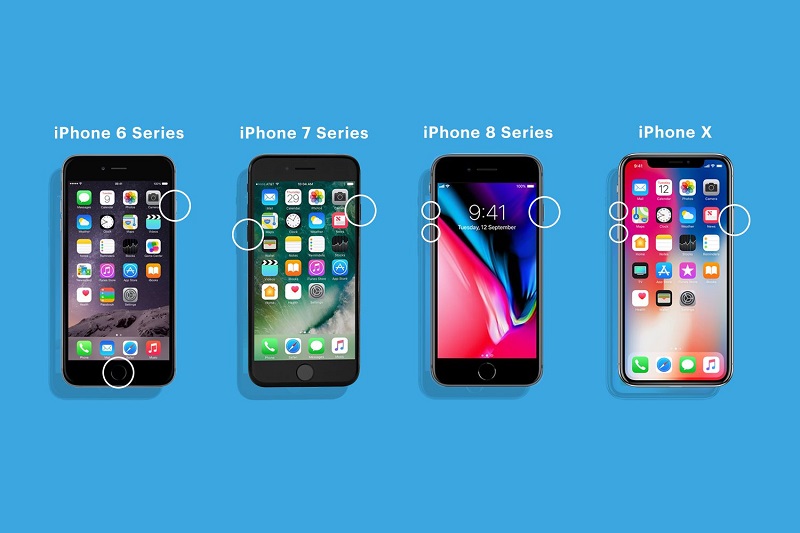
So, what are the steps to hard reset your device? If you wanted to delete files on your iPhone X, things can be difficult, here’s how to hard reset iPhone without iTunes.
Those are the steps on how you can hard reset iPhone without iTunes. The steps are quite easy to follow, you just have to be a little more patient to be able to have your device well working once more, same as before.
Now that we know how to hard reset iPhone without iTunes, the next thing that we have to learn is to reset our device through the use of the “Settings” app.

If you have enabled the “Find My iPhone” feature of your device, you can use the iCloud to factory reset your iPhone, aside from learning how to hard reset iPhone without iTunes, this process might also help you.
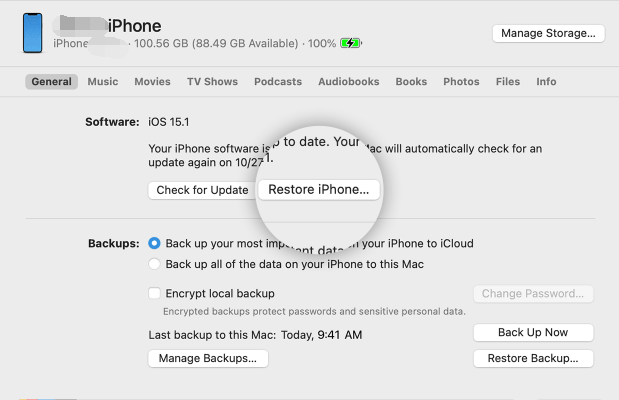
For the next part of the article, we will discuss a third-party tool that can help you hard reset iPhone without iTunes. The tool is called the FoneDog iPhone Cleaner, an amazing partner when it comes to making sure that your device is well organized and internally maintained as well.
If you have a second-hand device and you wanted to use it, however, there are restrictions since the device is locked, and you wanted to start new, this will ultimately help you. This iPhone Cleaner is compatible with both Mac and Windows computers and can serve everything that you need quickly.
The FoneDog iPhone Cleaner has an “Erase All Data” feature that can help you save time and energy since it can delete all the data that are stored on your device through one tap only. And aside from deleting all the data from your device, you can also choose specific ones that you wanted to delete, and use the FoneDog iPhone Cleaner to get rid of them.
And aside from using This iPhone-cleaning tool to delete all the data that you have to, you can also use it to transfer your files from one device to another one, restore your files, and even create a backup of all of your files that you can use after you have reset your iPhone even without the use of iTunes.
To start, you have to install the iPhone Cleaner on your computer, and then make a connection between your computer and your device using your lightning cable. Once your device is up, and well connected, you can tap “Quick Scan”, and then in case you wanted to see more data, you can click the option that says “More Info”.
Now, let us see how we can use the FoneDog iPhone Cleaner to erase all the data on our devices and then start to hard reset iPhone without iTunes.

People Also ReadWill A Hard Reset Delete Everything On My iPhone?How to Factory Reset iPhone without iCloud Password in 2023
It is truly important to know how to hard reset iPhone without iTunes, it is also a way to help you be in touch with the status of your device as well as determine what you have to do to make your device healthy. We hope that we have helped you be informed of some of the ways that you can use as a reference in case you have to hard reset your iPhone without iTunes.
You do not have to worry that you need to have iTunes installed so you can be able to reset your device, it will be just as easy as how you unlock it through the use of the FoneDog iPhone Cleaner.
Leave a Comment
Comment
Hot Articles
/
INTERESTINGDULL
/
SIMPLEDIFFICULT
Thank you! Here' re your choices:
Excellent
Rating: 4.8 / 5 (based on 90 ratings)