

By Adela D. Louie, Last updated: September 9, 2022
There are a lot of iPhone users who want to erase their iPhone for some reason. Some would like to give their old iPhone to someone, or they would like to sell it because they want to upgrade to the new iPhone model. There are also some users who would just like to erase iPhone just to protect their personal data or to fix some errors and remove viruses from their iPhone.
However, when you try to erase your iPhone, you would also like to know how long does it take to erase iPhone whether you are in a hurry or not. And this process actually varies depending on how fast your iPhone works or if there will be some unexpected interference and so on.
That is why in this post, we are going to show you how long does it take to erase your iPhone and how you can make the process faster. Make sure that you read this post until the end so that you will be able to solve any problems that might happen and for you to get the answer to your question.
Part #1: Quick And Ideal Process to Erase iPhone – How Long Does It Take to Erase iPhone Part #2: How Long Does It Take to Erase iPhone – Depending on The Method Part #4: Conclusion
The ideal process when you want to erase your iPhone is really quick and simple. Below is to answer how long does it take to erase iPhone on ideal process.
Normally, the process of erasing your iPhone is just a quick thing to do. All you need to have is a stable network connection whether it is your mobile data or your Wi-Fi and it should be done just minutes. Though the processing time depends on if you are trying to erase all of the contents of your iPhone and as well as your settings, or if you are erasing your iPhone using your iCloud.
If you are going to erase all contents on your iPhone which includes your settings, then this process could take about 10 minutes to complete. If what you are using is an old model of the iPhone, then this could take longer than 10 minutes. This is because the system that it has is not the same as the new ones that we have today. And if in this case that it will take you about an hour to complete the process, then you need to fix it.
You should also remember, that if you are going to erase all contents and settings on your iPhone, all the features that it has will reset on factory settings. And erasing all contents on iPhone and its settings actually can be done by using your iTunes on your computer.
Erase All Content And Settings on iPhone with iTunes:

Quick Fix:
If this process is taking too long, the problem is not only with your internet connection. So, what you will be needing to do is to perform a hard reset on your iPhone. It is because this is the best alternative for this process. This way, you will also be able to erase all content and settings on your iPhone device faster. And performing a hard reset on your iPhone depends on the model that you have.
Now, in case you would prefer on using your iCloud to erase all content on iPhone, then this could take about 10-15 minutes to complete the process. And if any case that this will take you longer than the said time, then it is time that you fix it because there is definitely something wrong with it.
However, before you go and use this process, you have to know that this method will not include erasing your iPhone. Your device will only be erased if your device is connected to a Wi-Fi connection. And this process will depend on how stable and fast your internet connection is.
Using the Find My iPhone feature to erase your iPhone usually just takes 5 minutes time to complete. If in any case if you spend more than 5 minutes to an hour waiting for this process to complete, then there must be something wrong that you would be needing to fix.
Erase Content on iPhone Using Find My iPhone:
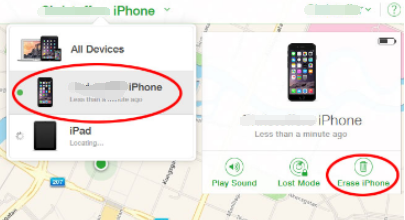
Quick Fix:
If in case your iPhone is taking too much time to complete this process, then you will be needing to see if you have a stable connection. Because having a weak or no internet connection, then this process will have interruptions which causes it to take too much time.
If you are looking for the fastest way how you can erase your iPhone without worrying about the dependability of your iPhone device, then this is by far the best thing that you should do. You must have the FoneDog iPhone Cleaner installed on your computer.
The FoneDog iPhone Cleaner is known to be the best iOS cleaner there is. This tool will be able to clean up all of the files that you no longer need on your iPhone. This includes on cleaning up your junk files, large files, remove apps on your iPhone, compress your photos or export them.
With the FoneDog iPhone Cleaner, you can also erase all data permanently from your iPhone. In just one click of a button and all of the data that you have on your iPhone will be gone. This process can only take just a few clicks and just a few minutes of your time and that is a guarantee that we are proud to cater to all of our users.
The FoneDog iPhone Cleaner can also erase all of the private data that you have on your iPhone and as well as the applications that you choose to delete. If you are aiming to delete files on your iPhone and do it by choosing just those that you want to delete, then this is the best tool for you. With this, you can selectively erase the data that you want on your iPhone device. You can delete your messages, photos, videos, call logs, contacts, browser cache, and so much more.
How long does it take to erase iPhone Using FoneDog iPhone Cleaner? To show you how easy and fast the FoneDog iPhone Cleaner is to erase the data on your iPhone, below are the few steps that you can follow.
Have the FoneDog iPhone Cleaner be installed on your computer. And once you have the tool installed on your computer, go ahead and launch it. Then, from the main interface, have your email address and as well as the registration code that you receive from us enter on your screen for you to complete.

Once you have successfully registered to the tool, then you can now have your iPhone be connected to your computer. When your iPhone is recognized, there will be a pop-up window on your screen. On that pop-up window, simply click on the Trust button and then have the password of your iPhone entered on your screen. This way, it will trust the computer that you are using.

Then on your screen, you will be able to see different options from the left side. From there, simply click on the Erase All Data option.
NOTE: Make sure that your Find My iPhone feature is turned off before you proceed.

Then, the next thing that you need to do is to choose the security level that you want to apply during the deleting process. Here, you can choose from three levels on your screen.
Select one from the options and then click on the Start button on your screen so that you can start wiping out the data on your iPhone.
After choosing the security level for the process, you can now proceed and erase all data from your iPhone device. You have to make sure that there are no updates and programs running on the background. If there are none, then go ahead and enter 0000 on your screen and then click on the Erase button below it. This will then start to erase all the data that you have on your iPhone.
NOTE: There are some data that will not be deleted from your iPhone such as your data from your files app, the password that you have on your Settings, your Wi-Fi password, the passcode of your device, your voicemail, and others.

People Also ReadLearning How to Erase iPad without Passcode in 2022Learning More about Snapchat Message Eraser in 2022
And now, we have answered your question about how long does it take to erase iPhone. And as you can see, this actually depends on how you are planning to erase all of the data that you have on your iPhone device. And in case you experience some delays compared to the supposed time that we have mentioned for each process, we also have included some quick fixes on how you can make it work faster.
However, if you are really looking to find a way on how you can erase your iPhone the fastest way and do not want to experience any delay or interruptions, or any other bad interactions when erasing your iPhone, then the FoneDog iPhone Cleaner is the best tool that you should use. The FoneDog iPhone Cleaner is known to be the best iPhone cleaner there is and this tool is highly recommended by many users because of its efficiency, safe to use, and fast to complete the process. And the best part is that it is very easy to use so you do not need to worry about making a mistake.
Leave a Comment
Comment
Hot Articles
/
INTERESTINGDULL
/
SIMPLEDIFFICULT
Thank you! Here' re your choices:
Excellent
Rating: 4.7 / 5 (based on 64 ratings)