

By Adela D. Louie, Last updated: December 8, 2022
Are you using a WhatsApp on your iPhone and are currently experiencing slow performance? Then maybe it's time for you to clean up your WhatsApp cache.
You see, one of the reasons why you are having a slow performance on your iPhone is because the caches on your device are piling up because you are not cleaning them. And one of the apps that you might want to consider cleaning up its cache is your WhatsApp app.
And for you to be able to know how to clear WhatsApp caches on iPhone, we have come up with different ways on how you can do it.
Part #1: Different Ways on How to Clear WhatsApp Caches on iPhone Part #2: The Best Way on How to Clear WhatsApp Caches on iPhone Using FoneDog iPhone Cleaner Part #3: Conclusion
As what we have mentioned earlier, there are different ways on how to clear WhatsApp caches on iPhone. And below are the easiest ways on how you can do this.
You can clear your Whatsapp caches by using the application itself. And below are the steps that you need to follow.
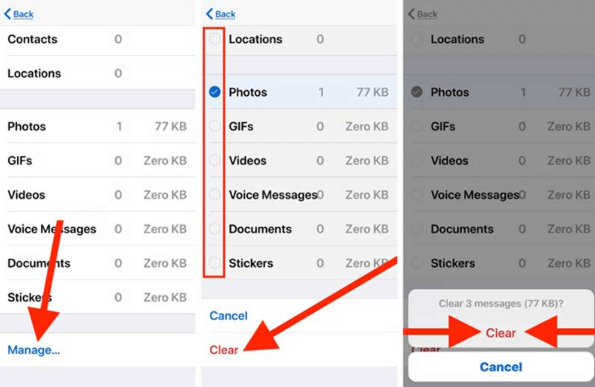
Also, another method that you can make use of is to use the settings of your iPhone itself for you to clear your Whatsapp caches, such as how to clear all media in whatsapp group iphone. And to do this, below are the steps that you can follow.
.png)
And then, once you have re-installed the WhatsApp app on your iPhone, you will be needing to log in to your account again. Uninstalling your app is also a way for you to be able to clear its cache and at the same time, the total size of your app is also reduced.
If you want to know the best way on how to clear WhatsApp caches on iPhone, then we have the perfect tool that you can use. And that tool is no other than the FoneDog iPhone Cleaner.
The FoneDog iPhone Cleaner is known to be the best iOS cleaner there is that you can use to manage storage on any of your iOS devices that you have. This tool can help you clear your WhatsApp caches as well on your iPhone, such as how to remove whatsapp chats. And because of this tool, your iPhone device will be working smoothly again.
The FoneDog iPhone Cleaner comes with different functions that you can use in order for you to clean up your iPhone device. And one of which is a function wherein you can clear up the caches on your iPhone. The iPhone Cleaner is a tool that you can use easily because it comes with navigation.
And to show you how you can use the FoneDog iPhone Cleaner to clear WhatsApp caches on iPhone, below are the steps that you can follow.
Get the FoneDog iPhone Cleaner and have it installed on your computer. And then, enter your email address on your screen and then enter the registration code that we have sent you.
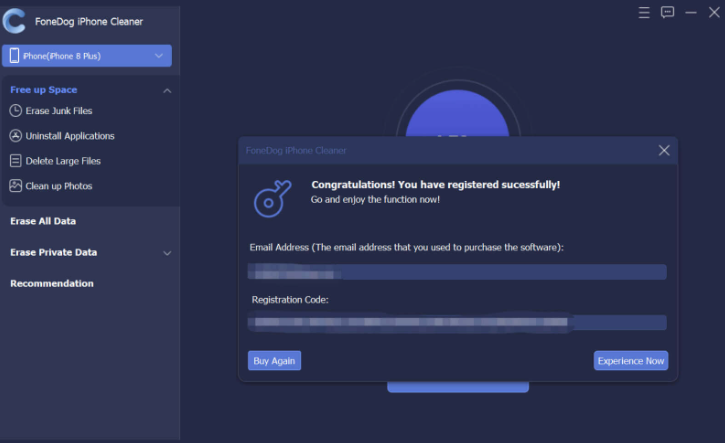
And then, have your iPhone connected to your PC using your USB cable. Once connected, you will be able to see another window appear. From that window, go ahead and click on the Trust button on your screen. And then, key in the password of your device on your computer screen.

Then, on the left side of your screen, there is a list function that you can use. From there, go ahead and click on the Free Up Space option and another list of functions will appear on your screen. From that, go ahead and click on the Erase Junk Files option. This will then start a scanning process.

And once that the scanning is complete, you can now go and select the caches that you want to delete. From there, click on your WhatsApp caches to select it. Or you can also click on all of the categories shown on your screen to delete them all. And then click on the Erase button below your screen. This will then start the deletion process so wait for it to complete.

People Also ReadA Guide on How to Delete WhatsApp Videos from iPhone in 2022[Guide] How to Delete WhatsApp Photos Permanently
As you can see, being able to know how to clear Whatsapp caches on iPhone is very easy and you can do this in different ways as you please to do so. But if you want to get this job done right and faster than the other ways we have shown you then the FoneDog iPhone Cleaner is what we highly recommend for you to use.
Leave a Comment
Comment
Hot Articles
/
INTERESTINGDULL
/
SIMPLEDIFFICULT
Thank you! Here' re your choices:
Excellent
Rating: 4.6 / 5 (based on 72 ratings)