

By Gina Barrow, Last updated: June 24, 2022
Podcasts entertain us in a different way. In fact, a podcast has 8 different kinds, interviews, conversational, monologue, hybrid, theatrical, and investigative or storytelling. If you love to download podcasts on your iPhone or transfer podcast from iPhone to your computer, you are not alone.
It has become a trend these days that people turn to podcasts rather than TV and radio shows. As it grew, podcasts now have various genres and formats.
Whatever kind of podcast you are into, there’s one thing we all will face, which is how to delete podcasts from iPhone. They take up a lot of space on our Smartphones. Especially when you follow various podcast artists on your phone, you’ll end up with a cluttered device with all the episodes lurking around.
If you have been collecting podcasts on your device, you might notice that they clog up your space. It’s time to free those space for your iPhone. Find out the answer below!
Part #1: How to Delete Podcast Episodes on the iPhonePart #2: How to Delete Podcasts from iPhone with FoneDog iPhone CleanerPart #3: Summary
If you are subscribed to a series of podcasts, for sure you have tons of episodes saved on your iPhone. And if you are eager to find out how to delete podcasts from iPhone and need to delete a few episodes to accommodate the new ones, follow the guide below:
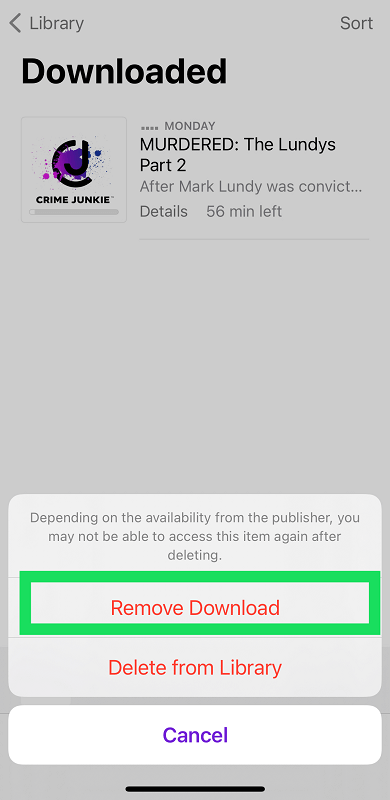
Now apart from being able to remove a single podcast episode on your iPhone, you can also delete all the episodes in one show.
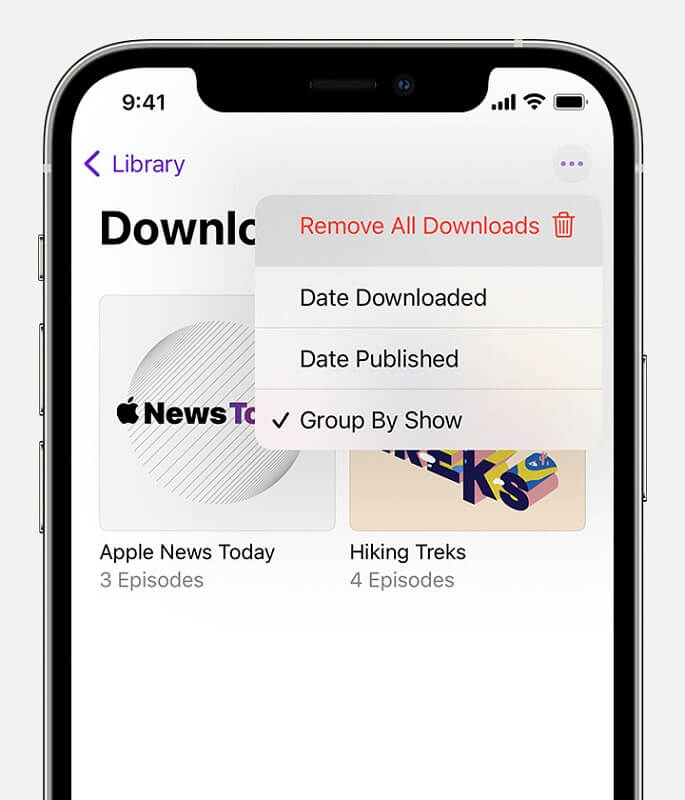
If you are subscribed to a podcast show and you no longer want to receive the automatic downloads, then you can also turn it off.
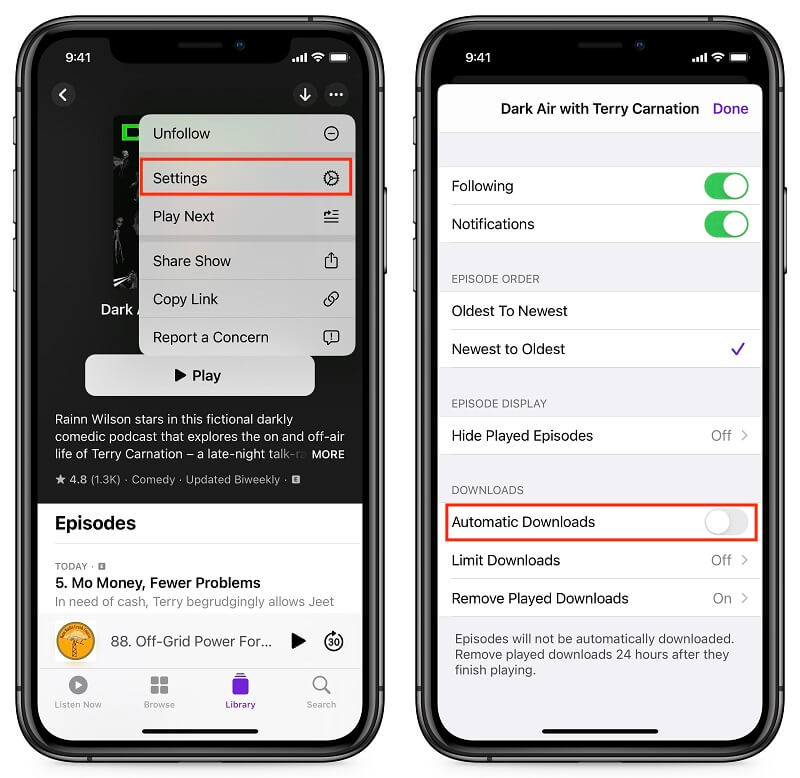
Another option you can do is to turn off the automatic download of all the episodes you follow by tapping the Automatica Downloads from the same settings above. Then toggle off Enable When Following.
Like any other forms of media files, podcasts also consume more space. So if you have old episodes that you no longer listen to, you can wipe them clean to enhance your iPhone. And, the best way to do it quickly is to use an iOS cleaner. And FoneDog iPhone Cleaner is a complete cleaning toolkit you’ll ever need to ensure that your iOS device is working at its best.
FoneDog iPhone Cleaner is packed with all the required features to remove unnecessary data such as junk files, caches, old apps, large files, and photos. It scans your iPhone thoroughly, giving you all the information you need and letting you choose what files to remove to reclaim your space. You can efficiently delete all the podcasts on your iPhone in just a few clicks, plus you can do more! Follow this guide on how to use FoneDog iPhone Cleaner:
Download FoneDog iPhone Cleaner on your computer and follow the steps on how to install it successfully. Once the software is downloaded, launch the program.
Using your USB cable, connect your iPhone to the computer and let it be recognized. If this is your first time connecting them both, then follow the Tap This Computer process.
Once the iOS device has been recognized, your information will be displayed including the amount of space left and the types of files you can get rid of.
You can click the Scan button to allow FoneDog iPhone Cleaner to search your device.

You can also select from the different features on the left side menu. You can click the Free Up Space feature and choose Erase Large Files.
Click on the Scan button so FoneDog iPhone Cleaner can go over your device. Once the scanning is complete, you will see a list of all the large files that have been hiding in your iPhone.

Choose whether to Select All of them or you can go through them one by one. Here, you will find all the podcast episodes you have downloaded. You can decide to delete the older ones or those that you have already completed listening to.
Other features of FoneDog iPhone Cleaner also include managing your photos, erasing your iPhone completely, and deleting private data within a click.
FoneDog iPhone Cleaner is best used anytime and is compatible to almost all kinds of iPhones and iPad. You can easily download this software and keep it handy for future use.
People Also ReadGuide on How to Download and Listen to iTunes Podcasts on AndroidHow to Delete Kik Messages on Both Ends in 2022
Do you still remember the first podcasts you downloaded? Perhaps you can’t recall them since your iPhone has followed a lot of them. Maybe you have followed a lot of podcast shows that your list is already long. Luckily, now you know how to delete podcasts from iPhone either manually or you can perform a complete clean-up.
This article helped you erase podcast episodes one by one or all of the episodes, and even turn off automatic downloading of the future episodes of the show you are following. And to ensure that your iPhone is kept at its peak, use FoneDog iPhone Cleaner. This program is packed with all the tools needed to get rid of junk and large files and wipe out all data in a click, including sensitive data.
Leave a Comment
Comment
Hot Articles
/
INTERESTINGDULL
/
SIMPLEDIFFICULT
Thank you! Here' re your choices:
Excellent
Rating: 4.6 / 5 (based on 75 ratings)