

By Adela D. Louie, Last updated: August 25, 2022
It is a must to erase all the contents of our devices especially if we wanted to sell them or give them away, but what do you do when iPhone won’t erase all content and settings? Do you know how to solve it? In this article, we will talk about things that you have to do before you sell out or give away your device, we will also discuss some of the ways that you can do in case the iPhone couldn't erase all content and settings, as well as the tools that can help us get rid of the said error.
It is very important to know the things that you have to do before you let go of your device. You cannot be so sure that you are familiar with the individual that will purchase your device so you have to be careful all of the time. There will be a lot of things that you can learn from this article, so grab your pens and notebooks and be ready to jot down notes as many as you needed.
Part #1: Things That You Must Do Before Giving Away Your DevicePart #2: What Are Some Of The Fixes That You Can Try to Do?Part #3: What Is The Most Effective Fix When iPhone Won’t Erase All Content And Settings?Part #4: To Summarize It All
For the initial part of the article, we will be discussing some of the things that you must put into mind if you wanted to sell your device or give it away to other people.
Before learning how to fix iPhone won’t erase all content and settings, Erasing private data on iPhone is the first thing and the most important thing that you have to do prior to selling out your device to anyone. You have to create a backup of all the personal information that you will be deleting as well as the other files that are stored on your device.
You also have to make sure that you have unpaired all the external devices that you have connected to your device. And most importantly, you have to sign out from all the personal accounts that you are logged in to, most especially the iCloud and the iTunes & App Store accounts as well.
You also have to deregister your iMessage, especially if the next device that you will be buying is not an Apple device. To start erasing all the contents and settings on your device you can go to “Settings”, then go to “General”, and then proceed to “Transfer and Reset your Device”, and then for the last step go to “Erase All Content and Settings”.
You will then be asked to provide your password in case you have turned “On” your “Find My” feature. If you are using an eSIM, erase your device’s eSIM profile, and you also have to erase it from the system. You also have to erase all of your trusted devices so that you are sure that you will have no connection from your previous device.

Now that you have erased all the contents and settings of your device, the next important thing that you have to do is to transfer all the information that you have backed up as well as other data to your new device! To automatically transfer your information you can do the process using the quick start. If you have an operating system of iOS 10 or lower try to use iCloud, iTunes, or Finder.
But what will you do if you are in the middle of these things and suddenly iPhone won’t erase all content and settings, how do you think can you continue? Well, let us figure out some fixes that we can try on the next parts of the article.
If your iPhone won’t erase all content and settings, things can really be a little hectic. On the other hand, there are a lot of fixes that you can try to do to see if there is still something that you can do.
One of the most basic things that you can do is to restart your device. As you can notice, if you try to restart a computer there will be a possibility that your computer’s issues will be fixed. So you can also try to do this to your device and see if it will be effective.
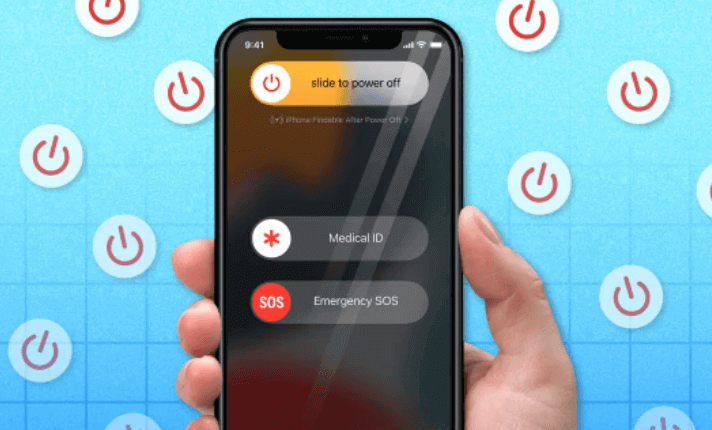
You can also try to restart the internet of your device, or the Wi-fi modem, and see if you are having a problem with it. If your internet connection is too slow it can cause an interruption in the process that you are doing.
It is also a must to remember that you have to insert a SIM card when iPhone won’t erase all content and settings. When you do not insert a SIM it is possible that you will receive some errors that can affect your process.
For the next part of the article, we will be talking about a tool that will save us from any error when it comes to the management and organization of our device’s files. It is the FoneDog iPhone Cleaner, a tool that will help you in case the iPhone won’t erase all content and settings. This tool is compatible with both Mac and Windows computers and does the job fast and well.
To start, download and install your iPhone Cleaner on your computer, and then use the lightning cable to establish a connection between your device and the computer. Do not forget to tap “Trust” to make sure that the connection is stable and you can proceed to the next steps. Then tap “Quick Scan” to see the contents of your device, if you wanted to see more information, you can click the option that says “More Info”.
So, what are the steps that we have to follow in using the FoneDog iPhone Cleaner?

People Also ReadLearning How to Erase iPad without Passcode in 2023How Long Does It Take To Erase iPhone From iCloud
Whatever your purposes are, it is really important to take care of our devices as well as the data that we have saved to them. It is an extension of ourselves, and we have to make sure that we are ensuring that it is well managed and well organized.
It is a good thing that we have a lot of fixes that we can try to do to make sure that our devices can cope well with our plans with it, especially if we wanted to sell out our device and upgrade to something nicer. You can everything that we have listed and see which one can fix your dilemma. We hope that you have learned things that you can use as your basis in case your iPhone won’t erase all content and settings, and you need to do it so badly.
Leave a Comment
Comment
Hot Articles
/
INTERESTINGDULL
/
SIMPLEDIFFICULT
Thank you! Here' re your choices:
Excellent
Rating: 4.6 / 5 (based on 100 ratings)