

By Adela D. Louie, Last updated: October 17, 2022
It can be so much annoying to be bombarded with songs that have been duplicated. That is why it is such a relief to be able to figure out how to delete duplicate songs on iPhone. Aside from it will make your searching for songs too hard, it can also occupy too much of the storage of the devices that you are using.
It is a hassle, a waste of time, and it is also impractical as well. In cases where there are a few songs that have been duplicated, things can get easier. However, the situation can really be a pain in the head if the duplicated songs doubled or triple. It is such a huge help to be able to read articles about how to delete duplicate songs on iPhone, an instant guide to make our lives a little less hard and complicated. With one of the methods in hand, you can also transfer your music files from PC to iPhone.
Part #1: How Do We Delete Duplicate Songs on iPhone?Part #2: How Can I See All The Duplicated Items?Part #3: What Is The Best Tool to Delete Duplicate Songs on iPhone?Part #4: To Summarize It All
Let us get into the steps of how to delete duplicate songs on iPhone through the use of iTunes. It is also easy to execute such a method through the use of one of the most important apps managed by Apple, which is iTunes.
To start, open the iTunes app and then proceed by launching “Library”. In this folder, you have to tap the minus-sign-like button in red which also signifies “Delete”, it is near the "All Music" option. Once you have followed all the needed steps mentioned above, you can be able to delete duplicate songs on iPhone.
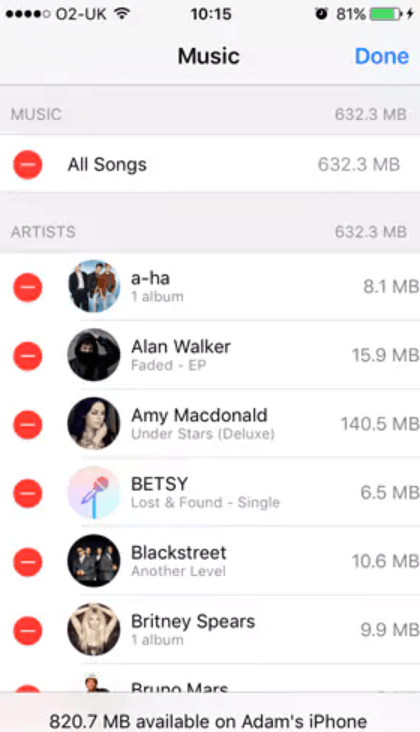
You can no longer see them on the list of songs in your iTunes once you have tried to sync them. You can also choose the items and then view them if you want. In case you wanted to keep the original songs, you can also do so.
There are also instances when you cannot find the duplicated songs, if this happens to you, you can search for the duplicated artists and albums to check. The iTunes app will allow you to see all the duplicates of the files given that they are in the same category. In case there are a lot of categories you can use the Name Column header to group the files.
There is also a way where you can delete all of them by using the “Ctrl” key. To be able to continue, you can make sure that the items that you have selected are duplicate items that you have to delete.
It is good that we are able to see all the items that have been duplicated. It is useful to see “Display Duplicates”; however this feature is not always accurate. It can happen that the feature only matches the songs depending on the artist and name; it only means that the feature can only show the songs that are similar however they are not identical.
It is right to display the duplicated songs so that you are able to make sure that you are going to delete the right items. To be able to show the duplicated items you should follow the following steps.

Before you continue to delete duplicate songs on iPhone, you have to make sure that all the items that you wanted to delete are duplicates. This is also to make sure that you are not going to delete items that you still want to hear.
In cases where the songs that are shown by the Display Exact Duplicate Items are of different kinds or were saved at different settings in quality, you can check the differences in the files using the “Song Info”.
Through the use of “Song Info”, you can be able to check the file types of the songs together with all the advanced details and features of the music files. In this case, when you are able to see the details of the music files, you can now fairly decide if you wanted to delete the music files or not.
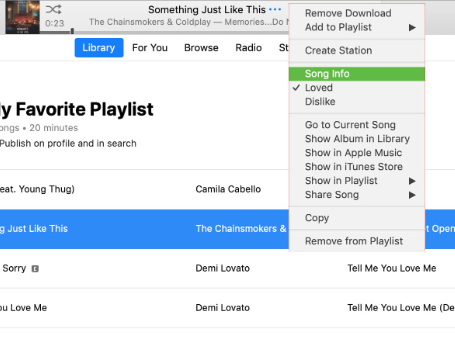
It can really be too annoying and a hassle to encounter a lot of songs that have been duplicated. The result can cause the duplicated music files to occupy a lot of space which may affect the device that you are using. It can also result in the slow malfunctioning of your device especially if there are a lot of duplicated files stored on it.
Well, we have a tool that can help you manage and solve the dilemma that you are dealing with. This tool is the FoneDog Phone Transfer tool. If you need to transfer music files, it can also transfer your Android music files to iPhone.
Phone Transfer
Transfer files among iOS, Android and Windows PC.
Transfer and backup text messages, contacts, photos, video, music on computer easily.
Fully compatible with the latest iOS and Android.
Free Download

When it comes to deleting the songs that have been duplicated, the FoneDog Phone Transfer tool is the best one that you can use. It is one of the most notable features of this tool. You can be able to easily manage and organize all the contact names and contact numbers that are duplicated.
There are actually a lot of other features that the FoneDog Phone Transfer tool can do for you. All of these can really be beneficial especially if you have a lot of things that you wanted to do with your music files.
Let us check the features of the FoneDog Phone Transfer tool below.

It is really seen how competent this tool is, another good thing about this tool is it is really easy to use and has a very understandable interface. It is also supported by a lot of mobile device brands such as iPad, iPhone, iPod, Samsung, LG, HTC, Google, Huawei, and a lot more. You can also access the tool using a Mac or a Windows computer.
It is also easy to delete the items that you do not want using this tool. You just have to simply tap the trash-bin-like button which you will see beside the icon of your personal computer, once you have made sure that you wanted to delete the selected items. You can be able to access this delete feature on the introduction page of the tool once you have successfully opened it.
To be able to enjoy the features of the FoneDog Phone Transfer tool you have to make sure that you have all the important requirements considered when it comes to the computer that you are going to use.
You have to prepare a computer with an operating system of any of Windows 11/10/8.1/8/7/Vista/XP and the computer has to be 32 or 64-bit. The resolution of the personal computer must be 1024×768 display or you can also have a bigger one. You also have to make sure that the RAM, CPU, and hard disk are according to the needed standards such as 512 MB or higher, 1GHZ Intel/ AMD CPU, and 1G respectively.
People Also ReadThree Methods On How to Transfer Voice Memos from iPhone to ComputerGuide On How To Transfer Audios From iPhone To Android Phone
There are a lot of ways to check whether you have a lot of songs that have been duplicated. Duplicated songs will take up too much storage on your device which will hinder you from storing other files or apps that you need or want to try.
It will also make your device function lesser than how it was expected since duplicated files may contribute to the slowing down of your devices as well. It is good that there are a lot of ways to make sure that you delete duplicate songs on iPhone the proper way.
We hope that we have added some knowledge that could help you deal with the dilemma of having duplicate songs. It is true that it can be too annoying to have a lot of duplicated files and you do not know anything to be able to make sure that the dilemma was addressed.
This article will serve as your guide to make sure that you delete duplicate songs on iPhone the proper way.
Leave a Comment
Comment
Phone Transfer
Transfer data from iPhone, Android, iOS, and Computer to Anywhere without any loss with FoneDog Phone Transfer. Such as photo, messages, contacts, music, etc.
Free DownloadHot Articles
/
INTERESTINGDULL
/
SIMPLEDIFFICULT
Thank you! Here' re your choices:
Excellent
Rating: 4.5 / 5 (based on 95 ratings)