

By Nathan E. Malpass, Last updated: December 7, 2022
Deleting any content from the iTunes library needs no special knowledge. To delete movies from iTunes library is like when you also want to delete other content. There are several reasons for this: you may have duplicate movies or want to have some new movies in the library. Therefore, you want to get rid of the old ones.
Some may have compatibility issues; hence you can watch them on the device. What option do you have? Of course, delete movies from the iTunes library. Here are some of the options to explore to achieve this. You can even transfer your video files from your iPhone to PC using the most recommened method in this post!
Part #1: How to Delete Movies from iTunes Library on Mac/ Windows? Part #2: How to Delete Movies from iTunes Library from iPhone?Part #3: Delete Movies from iTunes library Using The Best Software FoneDog Phone TransferPart #4: Conclusion
iTunes is a media library you can access from any device. Moreover, you only need the login details to access it anywhere, irrespective of the location. The cloud storage toolkit makes access to content easy.
Deleting movies from the iTunes library on a computer is easy and interactive since most of the functions are available on the console. Whether you have a Mac or a windows based computer, you can run the function with minimal effort.
Here is the procedure:
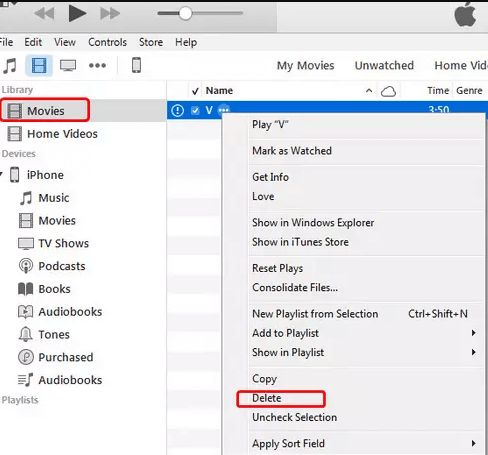
The only difference in the function is that, for the movies you downloaded, you use the delete icon, while for the inbuilt movies that came with iTunes, you need to use the Remove icon, but all in all, at the end of the day, you delete movies from iTunes library.
The advantage of iTunes is that you can access it from any iOS device. Do you watch movies on your iPhone and you feel that you need to remove them to add more, then this is the procedure you can follow.
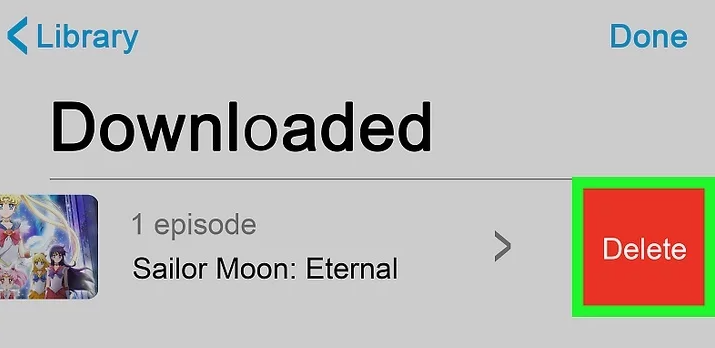
You may still access the movies and the best way to completely remove them is to go to All My Files ad empty the trash bin to delete movies from iTunes library completely.
The FoneDog Phone Transfer is your go-to toolkit when you are looking for a third-party solution that will permanently delete movies from iTunes library. The application runs on a simple interface with minimal hassle navigating through the functions.
Phone Transfer
Transfer files among iOS, Android and Windows PC.
Transfer and backup text messages, contacts, photos, video, music on computer easily.
Fully compatible with the latest iOS and Android.
Free Download

The toolkit supports all data types, including messages, contacts, movies, videos, photos, podcasts, and audiobooks. Moreover, it has no limit on the devices; Android and iOS devices have a stake in this toolkit, and do not forget the computers irrespective of the OS versions. That enables you freely transfer your data from iPhone to Android.
Some of the other additional features of the toolkit include:
How can you transfer the files to the computer to further delete movies from iTunes library? Here is the procedure:
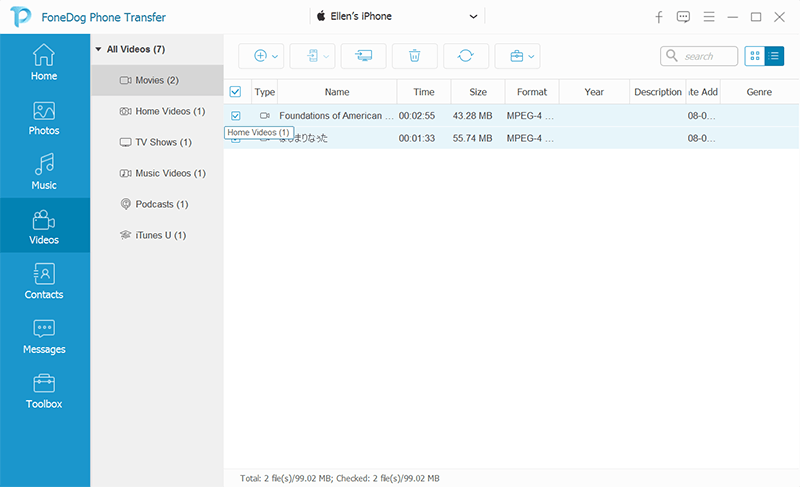
Once you have the movies on the computer, you can follow the procedure in part 1 of this article to delete movies from the iTunes library. Are you now worried about your hard disc space? Not when you have an all-in-one third-party solution to remove unwanted movies from the iTunes library.
This is a comprehensive and al all in one application for all your data transfer functions with no conditions. Are you ready to manage and organize your data on our computer after the transfer process?
People Also Read3 Methods to Transfer Data from iPhone to iPhone without iCloudiPhone to Samsung Transfer: Phone Transfer vs Smart Switch
The choice of the toolkit you use to delete movies from iTunes library depends on what you have at hand. There are several software in the digital market that handle the same function. However, they come with their limitations, and that is why FoneDog Phone Transfer still takes the lead as the best and most reliable toolkit to remove movies from the iTunes library.
Nevertheless, there is no harm in trying some of the available options and deciding what works for you regarding this function. The choice is yours; download, try and test them to document what works and what does not when you want to delete movies from the iTunes library.
Are you in doubt that you can delete movies from the iTunes library?
Leave a Comment
Comment
Phone Transfer
Transfer data from iPhone, Android, iOS, and Computer to Anywhere without any loss with FoneDog Phone Transfer. Such as photo, messages, contacts, music, etc.
Free DownloadHot Articles
/
INTERESTINGDULL
/
SIMPLEDIFFICULT
Thank you! Here' re your choices:
Excellent
Rating: 4.7 / 5 (based on 102 ratings)