

By Nathan E. Malpass, Last updated: January 31, 2023
Changing the brand of your phone should be smooth. However, the worry comes when you need to have your data from the original phone to the new phone. Sony users understand the functioning of the brand, but there is no harm when they change to a Samsung brand.
Are you among them? If yes, then this is an article for you. We look at how to transfer contacts from Sony to Samsung with minimal effort. If you want to transfer your contacts from iPhone to Android device, this post is also for you,
There are many data transfer toolkits available that you can explore in the digital market. In this article, we look for solutions that can synchronize a specific data type – contacts for this case- and enhance a smooth transfer process. The transfer between the brand is simple since they are both Android-based smartphones.
Read on and get the details on how best to have your contacts from the Sony phone to the Samsung brand.
Part #1: Transfer Contacts from Sony to Samsung Using BluetoothPart #2: Transfer Contacts from Sony to Samsung Using FoneDog Phone TransferPart #3: Transfer Contacts from Sony to Samsung Using vCardPart #4: Conclusion
If you are looking for data transfer solutions that need no third-party plugins or use the inbuilt functions, then Bluetooth should be your first stop. Before we look into it, it's essential to know that this method is time-consuming and doesn't support the batch transfer of contacts; you have to do it individually.
Another disadvantage is that you can also not move the call logs, messages, applications, notes, and bookmarks. To transfer your contacts from Sony to Samsung using this method, you must follow the following procedure.
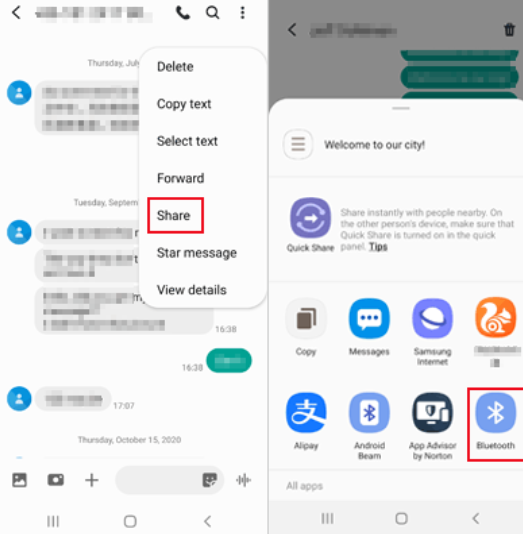
Although its inbuilt functions, it's essential to note that it's a time-consuming method to transfer contacts from Sony to Samsung and has a limited type of data that it can transfer. The only advantage is that it's a free option.
FoneDog Phone Transfer is a household name in phone data transfer operations. It's software that has no limit on the OS version. This is even easy for this application since the two brands are all Android functions, making it easy and fast to transfer your contacts from Sony to Samsung.
Phone Transfer
Transfer files among iOS, Android and Windows PC.
Transfer and backup text messages, contacts, photos, video, music on computer easily.
Fully compatible with the latest iOS and Android.
Free Download

The advantage of this application for this specific function is that it lists the data type, which makes it easy to sync contacts only as the only data type to transfer contacts from Sony to Samsung.
Moreover, the application runs on a single-click functionality, making it user-friendly and straightforward. Besides, it has unique advantages like a HEIC image converter and ringtone production functions. Some supported devices include iPads, iPods, iPhones, iOS devices, Android, and computers of all OS, among others.
The software supports the following data types, contacts, messages, iMessage, videos, audio, music, podcasts, and applications. You can also use the tool to transfer your contacts from Samsung to Samsung. Some of the additional features that come with this toolkit include:
How can you use it to transfer your contacts from Sony to Samsung?
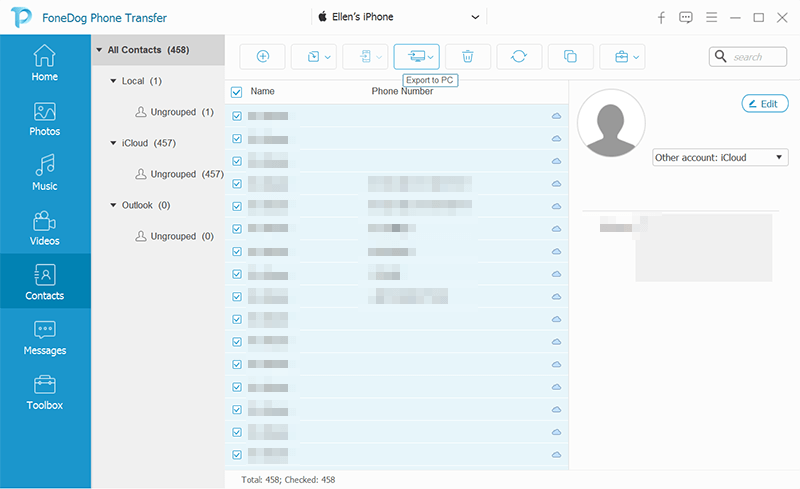
It's that straightforward.
Since Sony and Samsung are android brands, they save the contacts in a vCard file format. The file version is ideal for importing and exporting contacts with minimal effort. The method allows you to export the contacts from the Sony phone to a vCard and then further import the contacts to your Samsung phone. As much as this sounds confusing, it's simple.
Have a look at how you can use it to transfer contacts from Sony to Samsung:
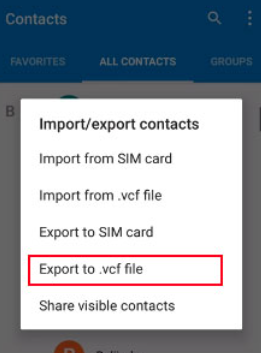
It's that simple with no internal integrations.
People Also ReadHow to Transfer Contacts from Android to iPhone 8 | Quick & SecureA Quick Guide on How to Transfer Outlook Contacts to iPhone
Your search should end there with the three options we discussed. There are other options you can explore, especially third-party solutions. However, in your search, you'll still notice that the FoneDog Phone Transfer discussed in Part 2 of this article is still the best among the many available online. There are also cloud storage devices that come in handy to aid in the storage of contacts which you can also use to transfer contacts from Sony to Samsung.
Are you still worried about your contacts on your Sony phone when you have upgraded to the Samsung brand? I Guess, you have all the solutions you need after reading this comprehensive article.
Leave a Comment
Comment
Phone Transfer
Transfer data from iPhone, Android, iOS, and Computer to Anywhere without any loss with FoneDog Phone Transfer. Such as photo, messages, contacts, music, etc.
Free DownloadHot Articles
/
INTERESTINGDULL
/
SIMPLEDIFFICULT
Thank you! Here' re your choices:
Excellent
Rating: 4.8 / 5 (based on 86 ratings)