

By Adela D. Louie, Last updated: January 7, 2023
There are a lot of things that you can do when you have iTunes, especially when it comes to so many things that talk about your Apple devices. But, how can you deal with the process of how to transfer files to iPad without iTunes? Well, in this article we are going to discuss the methods and tools that you can do and use in case you are in the said situation.
This could be very timely if you have just bought an iPad, and when you wanted to transfer your files to your new-bought iPad, it is really true that to be able to make sure that your files have been transferred well; you have to use your iTunes app to be able to sync all the files.
On the other hand, it is also important to make sure that you know the proper details on how to transfer your files to an iPad without iTunes so you know how to handle things if the situation is otherwise.
Part #1: How Could You Know How to Transfer Files to iPad without iTunes?Part #2: To Summarize It All
If you are new to using Apple devices, you would know that the first way to be able to transfer your files from a personal computer to an Apple device is through the use of iTunes, but what will you do if you cannot use iTunes? What are the methods and tools that you can use how to transfer your files to iPad without iTunes? Let this article give you a run-through of the things that you must put into mind.
If you wanted to remotely access your files across your iOS devices, we have the iCloud drive. This option makes it possible for you to do anything that you want everywhere you are or anytime you wish as long as one Apple ID is used across the said iOS devices.
You are also certain that your data are up to date as you check all the iOS devices that you are using under one iCloud drive. But since we are talking about the process of how to transfer files to iPad without iTunes, there are things that you must put into mind in relation to this.
Now, here are the steps that we can use to be able to access the files on our computer on our iPad even without the use of the iTunes app.
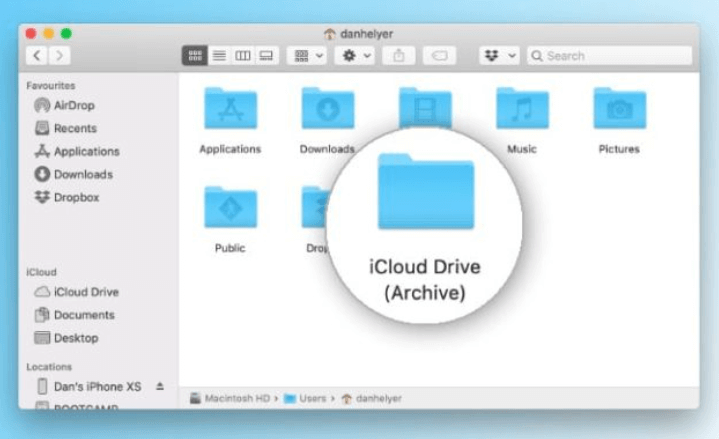
Another method how to transfer files to iPad without iTunes is through the use of email. This method is one of the simplest and easiest methods that you can try to do. There are just some things that you have to consider if you have opted to use this method, the most important thing is you should have a stable internet connection to be able to make sure that the email could proceed.
And the other one is, there is a limitation on the size of the file that you can attach to an email. This method can be effective for small attachments, however, if you have large files, this method is not advisable.
Well, let us still check how to transfer your files to iPad without iTunes through the use of an email.
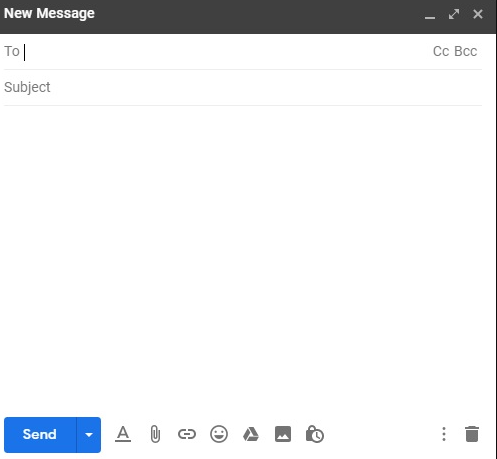
The next method on our list is the FoneDog Phone Transfer tool, this tool is the most reliable third-party tool that you can use how to transfer files to iPad without iTunes. Yes, it is true that iTunes is the most compatible transfer tool that we can use when it comes to Apple devices, however, we really cannot avoid dilemmas. The best thing about this tool is it is the most efficient alternative that we can use.
Phone Transfer
Transfer files among iOS, Android and Windows PC.
Transfer and backup text messages, contacts, photos, video, music on computer easily.
Fully compatible with the latest iOS and Android.
Free Download

It can help you transfer files across your devices with ease and convenience, and there are a lot of other good things that the FoneDog Phone Transfer tool can help you with. It can remove all the unnecessary files that you have on your device, and when it comes to compatibility, you can be able to use it using your Mac and Windows computers. It is also supported by most of the mobile brands that we have today like HTC, Google, Samsung, iPhone, iPad, iPod, Huawei, and a lot more.
Aside from being a tool that you can use to transfer files across the platforms that you are using and devices as well, you can also use it to convert HEIC files to JPEG and PNG files.
You can also use the tool to be able to create a lot of ringtones since this tool is a free ringtone maker, and in case you wanted to be sure that you have a backup of the files which you can also use in case you have purchased a new device and you have wanted to restore your files on it.
But then, let us focus on how can we able to use the top and best data-transferring tool on how to transfer files to iPad without iTunes.

These are some of the methods and tools on how to transfer files to iPad without iTunes. You can try all of the said methods and see which one matches the output that you yearn to have as well as the resources that you are going to utilize to be able to go on with the chosen method.
People Also Read3 Recommended Ways on How to Transfer Old iPhone to New iPhoneA Guide On How To Transfer Data From Android To Android
It is really a good shift that we have a lot of methods to use when it comes to transferring our files from one device to another one. We really need to be sure about this process most importantly if we have a lot of essential files that we have to safeguard.
We hope that we have helped you be certain about how to transfer files to iPad without iTunes. It is really important that we have ideas on things like this, so we are prepared and composed, and we are also confident about the things that we must do to properly execute the process, and make sure that not a single file is left behind.
Leave a Comment
Comment
Phone Transfer
Transfer data from iPhone, Android, iOS, and Computer to Anywhere without any loss with FoneDog Phone Transfer. Such as photo, messages, contacts, music, etc.
Free DownloadHot Articles
/
INTERESTINGDULL
/
SIMPLEDIFFICULT
Thank you! Here' re your choices:
Excellent
Rating: 4.6 / 5 (based on 71 ratings)