

By Adela D. Louie, Last updated: January 11, 2023
If you do not have learned all the right methods how to transfer files from PC to computer, you might think that the process can really be a hassle. It may require you to use a lot of cables, disks, or software to be able to do this. When you bought a new computer, it is a really exciting part to finally transfer your files to your newly purchased personal computer.
If you are not going to sell the old one, making sure that you have copies of the files on both of the personal computers can serve as a backup of the files that you have. You can be able to use this backup to restore them anytime that you want or need.
In this article, we will discuss how to transfer your files from PC to computer, and one of the methods can also tell you how to transfer your files from Mac to iPad. There are easy ways to do it, and we are going to guide you all throughout as we go along the article. You can also get a chance to compare all the methods depending on the resources and outputs that you have, so let us now start the discussion.
Part #1: What Are The Methods for How to Transfer Files from PC to Computer?Part #2: What Is The Easiest Method to Transfer Your Files from PC to Computer?Part #3: To Summarize It All
There are several methods on how to transfer files from PC to computer, some of which may require you to use a tool and execute some methods. In order to give you a guide with the steps that you have to follow to finish the task, we have gathered information and data that you can use as references.
One of the methods that you can do is through the use of LAN or Wi-Fi. This can be done when two computers are close to each other. You can set up a local area network or LAN, so it will be easier to explore other hard drives. The other one is through the use of software to start transferring your files over a Wi-Fi connection.
The second one that you can do is to connect your two computers through the use of the HDD and SSD. It can happen that the reason why you wanted to learn how to transfer your files from PC to computer is that your computer is broken. It can also be because you want to install a new hard drive as a replacement for the old one. So how can we get a hold of the old data?
We can make use of HDD or hard disk drives and SSD or solid-state drives. These drives use standard cables which are called SATA, which can be used to connect to the motherboard. In cases where you have a spare SATA or an eSATA (external SATA) port, you can start connecting your old hard drive to the said port. The operating system then will recognize the one that you have connected as the new drive. We can now start transferring the files, it is one of the fastest solutions.
This method can be hard compared to other methods, you can try to use a USB docking station, and also an external enclosure, this is one way to get your data off the hard drive.

The next method is the most common way people transfer files from one computer to another one. You can get a USB flash drive into one of the computers, and then copy all the data that you need. Then, open the other computer, and paste the data that you have copied from the other one. In cases where you have a large data that you have to transfer to the other computer, you can use an external hard drive.
Another method that we can try to execute on how to transfer files from PC to computer is through the use of transfer cables. This is also one of the most basic methods that one can do when one wants to transfer data from one computer to the other one. You can use a USB networking cable or a USB bridging cable. It is one of the fastest methods since you can use the copy-and-paste method. Let us also check out how can we do it if we are going to transfer from Windows to Windows and Mac to Mac.
If the situation that you are in is to transfer your files from one Windows computer to another one, you have to plug the cable into the two Windows computers. You then have to wait until the two Windows computers recognize the cable that you have used and then the drivers were automatically installed. Once the USB cable drivers have been installed, download the software to begin the transfer of your files.
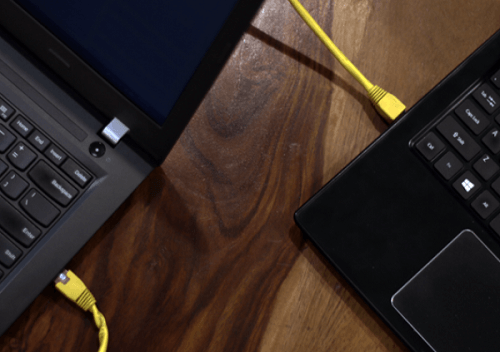
The next thing that we have to know is how can we do it if we have two Mac computers involved. Well, we can be able to do it using a Thunderbolt cable. Once you have made the connection, the two computers should be able to detect each other. Then, you can now proceed with the transferring of files through the drop and drag method.
We are now going to discuss the best method that you can try on how to transfer files from PC to computer, this time you have to use a tool which is called the FoneDog Phone Transfer tool.
Phone Transfer
Transfer files among iOS, Android and Windows PC.
Transfer and backup text messages, contacts, photos, video, music on computer easily.
Fully compatible with the latest iOS and Android.
Free Download

If you do not have enough idea about the said tool, well this tool can make your transferring experience a lot better and easier. You can be able to do so many things through the help of the FoneDog Phone Transfer tool.
One of which is the flawless process of transferring your files from any device to another one. You can be able to do it across a lot of platforms as well. This tool can also act as a converter since it can be used to convert HEIC files to PNG or JPEG files.
You can also use the tool to be able to create a lot of ringtones since the tool is also a free ringtone maker. In case of the presence of too many unnecessary files, you can also use this tool to get rid of the said files. And of course, one of the many notable features of this tool is its ability to create a backup of the files that you have stored on your devices.
What an amazing tool! It is surely packed with a lot of features that you will definitely enjoy trying and using.
Aside from the said good features of the tool, you can also easily use it to transfer your files, it is also compatible with both Mac and Windows computers, and can be used in a lot of mobile device brands. Let us check out the steps on how to transfer files from PC to computer using the best file-transferring software.

People Also Read4 Quick Methods on How to Transfer Files to iPad without iTunes8 Ways: How to Transfer Files from Windows PC to iPhone Without iTunes
We hope that we have shared all the information that you might need to know how to transfer files from PC to computer, or even across other types of devices or platforms. This way you can be sure that all of your data will be kept safe from the use of other people. You can also use these methods as a way to preserve your data and restore it to any device depending on the urgency and need.
Leave a Comment
Comment
Phone Transfer
Transfer data from iPhone, Android, iOS, and Computer to Anywhere without any loss with FoneDog Phone Transfer. Such as photo, messages, contacts, music, etc.
Free DownloadHot Articles
/
INTERESTINGDULL
/
SIMPLEDIFFICULT
Thank you! Here' re your choices:
Excellent
Rating: 4.6 / 5 (based on 77 ratings)