

By Nathan E. Malpass, Last updated: January 24, 2023
It's common knowledge you may not have an idea of what to do with your photos stuck on the old phone. Some of the images are dear to you that you may even wish to share them with your loved ones. How can you do this when they aren't on the new phone?
That's when you have to know how to transfer photos from one phone to another. You have many options to choose from, which include inbuilt systems and also third-party applications.
The choice of the toolkit depends on the OS installed on the phones. When there is a difference between the receiving and sending phone, you need to use a universal toolkit that supports all OS and includes iOS devices and Android phones.
Here are some of the options you need to explore to learn how to transfer your files from Windows PC to iPhone without iTunes.
Part #1: The Easiest and Safest Software to Transfer Photos from One Phone to AnotherPart #2: Can You Transfer Photos from One Phone to Another Using Bluetooth?Part #3: Is It Possible to Transfer Photos from One Phone to Another Using Google Photos?Part #4: Conclusion
We introduce FoneDog Phone Transfer as a universal toolkit that supports the transfer of photos from one phone to another. The toolkit has no limit on the Operating system. Both iOS devices and Android phones are supported on the interface. Whether you want to transfer from Android to Android, Android to iPhone, or from iPhone to iPhone.
Phone Transfer
Transfer files among iOS, Android and Windows PC.
Transfer and backup text messages, contacts, photos, video, music on computer easily.
Fully compatible with the latest iOS and Android.
Free Download

This is your go-to toolkit. Moreover, it comes with a personalized ringtone producer and a HEIC converter that changes the images to either PNG or JPEG image formats. A unique advantage of the toolkit is the ability to switch from one iOS to another with minimal effort.
Here are some of the features you enjoy on the toolkit:
How can you use the top and free software to transfer your photos from iPhone to PC and from one phone to another? The process is simple. Read on.

It's that simple, and you transfer photos from one phone to another.
Bluetooth is a wireless connection that pairs two devices as long as both have it on the systems. Most smartphones have Bluetooth, an excellent platform to transfer your photos from one phone to another. However, when the photos occupy ample storage space, this may not be the best since it doesn't support the batch transfer of files.
Moreover, this method is simple and requires no external connection or computer. As long as you can pair the two, you are good to go. Have a look at the process to transfer your photos from one phone to another using Bluetooth.
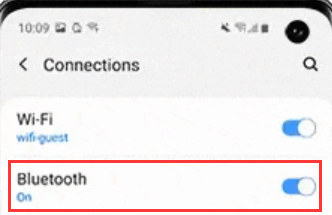
It takes a few minutes to transfer photos from one phone to another seamlessly.
Google photos is a Google toolkit designed to store photos of up to 15 GB. If you need more, then you have to purchase storage. The advantage of this method is that you can sync the Photos on the app.
Therefore, you only need to access the application on your new phone through synchronization, and that's how you transfer photos from one phone to another.
Here is the process:
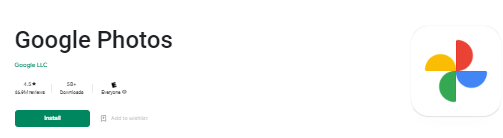
Anytime you open your Google photos on any device, you are sure you have all the photos on the application.
People Also Read2 Ways On Transferring Photos From iPhone To AndroidHow to Sync Photos from iPhone to Computer
You are at liberty to choose the method of choice as long as you transfer photos from one phone to another. However, as much as we have only looked at three ways in different categories., within it, like for the software, there are other options you need to explore in the market.
Besides, on the inbuilt systems, there are also other methods you can still explore to transfer your photos from one phone to another. Among all the applications, you'll notice that FoneDog Phone Transfer still takes the lead as the best and most reliable toolkit for all your photo transfer from phone to phone.
Are you still in doubt that you can also transfer your photos from one phone to another?
Leave a Comment
Comment
Phone Transfer
Transfer data from iPhone, Android, iOS, and Computer to Anywhere without any loss with FoneDog Phone Transfer. Such as photo, messages, contacts, music, etc.
Free DownloadHot Articles
/
INTERESTINGDULL
/
SIMPLEDIFFICULT
Thank you! Here' re your choices:
Excellent
Rating: 4.7 / 5 (based on 95 ratings)