

By Adela D. Louie, Last updated: May 10, 2024
Documenting life's experiences or documenting artistic endeavors using your Mac has become an enjoyable and influential method of self-expression. However, due to the abundance of accessible video capture software alternatives, determining the most suitable one for your purposes can be a daunting task.
Do not be afraid! Whether you are producing an expertly done video or just simply aiming to record a memorable moment, using the appropriate software can significantly impact the outcome. This article will present the most efficient and best video capture software for Mac, specifically designed for different applications and degrees of expertise to record video on Mac. Let us delve into and examine the best choices for your video recording requirements!
Part 1. Overview: What to Look for in the Best Video Capture Software for Mac?Part 2. Best Video Capture Software for Mac and Windows – FoneDog Screen RecorderPart 3. Efficient Video Capture Software for MacPart 4. FAQsConclusion
Your demands and tastes will determine which Mac video capture software is best. Finding a program that fits with the kind of material you want to produce matters. These are some important things to think about while assessing the best video capture software for Mac.
Start by checking whether the software is compatible with your operating system. Many video capture tools work on both Mac and Windows systems, but some are limited to just one platform.
Identify the specific features you require before choosing software. Screen capture tools offer a variety of capabilities, but here are a few key factors to consider:
Video capture software varies in terms of user interface complexity. Choose software that aligns with your level of expertise.
Seek capture software that includes an integrated video editor with the necessary editing tools to produce high-quality videos. An all-in-one platform simplifies your workflow and can save you money.
Check which online platforms the screen capture software supports for easy video uploads and sharing.
Confirm that the video capture software saves files in formats compatible with the sharing platforms or other programs you use.
FoneDog Screen Recorder stands out as a top choice for video capture software on Mac and Windows. The software provides superior screen recording capabilities, including voice capture, webcam overlaying and annotation functionality.
Easy to use and straightforward design of the software allows for simple modification and exporting in a variety of formats. Its flexibility and faultless operation make the tool a great resource for professionals as well as content producers.
Free Download
For Windows
Free Download
For normal Macs
Free Download
For M1, M2, M3

The market offers numerous video capture software options for Mac, making it challenging to decide which one to choose. To simplify your decision, here's a curated list of efficient and second best video capture software for Mac. Any selection from this list would be a solid choice.
Claquette is an all-in-one video recording and editing tool for Mac, allowing you to create videos and even produce GIFs for emails or newsletters to enhance their appeal. Although Claquette might not be the most well-known option, its tailored features for Mac technology give it the potential to stand out significantly.
Advantages:
Disadvantages:
At first glance, the TinyTake website presents itself as user-friendly and straightforward. They advertise as offering the fastest tool for screen recording and screenshot capturing. In the free version, users have access to over 5 minutes of recording time and 2 GB of storage.
Advantages:
Disadvantages:
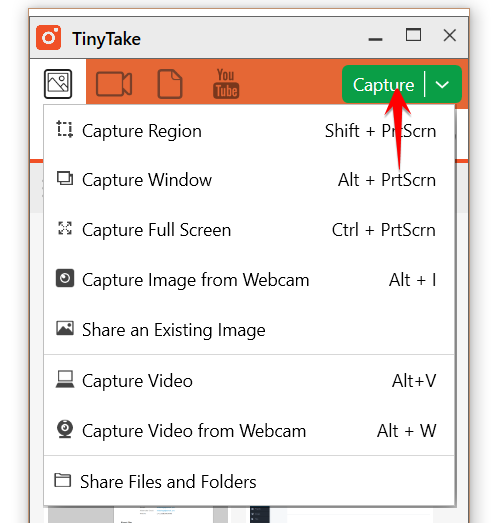
Loom is a complimentary video capture tool for MacBook that boasts over 7 million users worldwide. Its straightforward operation and high-quality video recording have made it a hit among educators, designers, and nearly everyone in the corporate sector.
Advantages:
Disadvantages:
Camtasia is a well-regarded screen recording tool for MacBook users, offering a range of impressive features. The video editing features allow you to modify and personalize videos based on your tastes. The software offers a complimentary trial period, beyond which a paid subscription becomes necessary.
Advantages:
Disadvantages:
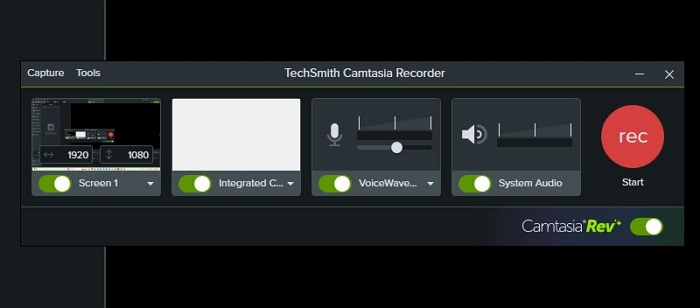
Covideo is commonly employed for video emailing, enabling users to generate videos utilizing their screen, camera, through both, which at first can subsequently be distributed via email, chat, or CRM. In addition, you have the capability to modify movies straight from the Covideo dashboard. This includes the ability to incorporate captions, cut videos, and combine many videos into a single one.
Advantages:
Disadvantages:
Snapz Pro X help you to fulfill a specific need, such as producing an instructional video. The software allows you to capture a designated section of your Mac screen. Its lightweight nature ensures you get only the features you need without excess. It offers a remarkable "live preview" option, which lets you view your recording area before starting the capture.
Advantages:
Disadvantages: Limited set of features
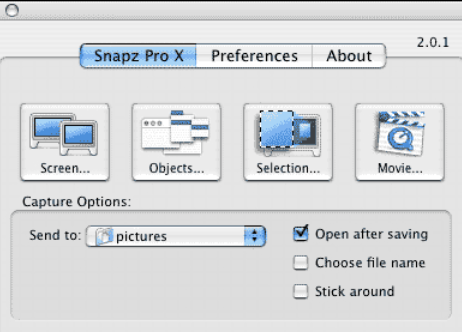
Capto allows users to capture live video tutorials with the ability to rotate, flip, and scale the screen. After recording, you can edit the video in Capto by adding audio effects and more. Videos can also be mixed, trimmed as well as indeed edited with ease. Capto is a great choice for educators, such of professionals, and anyone in need of a robust yet user-friendly video recording tool. Note that videos exported during the trial period will have a watermark, even if the recorded video does not.
Advantages:
Disadvantages:
Snagit is a well-known video screen recording software for Mac. It offers a streamlined approach to communication by simplifying the process of managing multiple emails and video calls. This can make team interactions more efficient and facilitate the creation of presentations. If you're in need of screen recording software that can improve everyday team communication and aid in producing presentations, Snagit could be worth exploring.
Advantages:
Disadvantages:
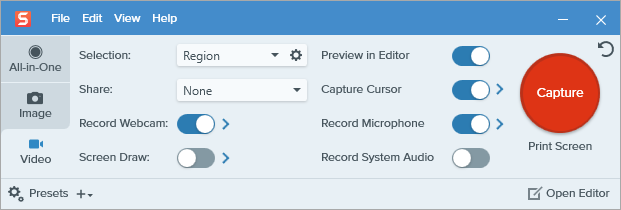
Debut Video Capture Software serves a software application that makes it possible you to record videos by directly capturing the video output from your computer. It enables you to produce video recordings with superior audio and pictures. With Debut Video Capture, you can easily share your creations via email. The software offers the ability to record your entire screen or a selected portion of it.
Advantages:
Disadvantages:
One all-in-one program for screen recording, modifying videos, and creating e-learning content known as Active Presenter. With so many sophisticated capabilities, it can compete with programs like Adobe Captivate or the Articulate 360.
Advantages:
Disadvantages:
Yes, many video capture software programs for Mac can record footage from external devices such as cameras. They allow you to connect the camera to your computer and capture the video feed, often supporting a variety of video input options.
Indeed, most video capturing programs let you record audio on your Mac in addition to video. Audio can be recorded from your microphone, the system sound, or external sources. This lets you make movies with audio and video that are synced for a better recording.
Yes, many video capture software options for Mac offer scheduling features. Users have the ability to schedule precise start and end periods for recordings, enabling automated capture of real-time meetings, webinars, along with other kinds of material without requiring any involvement.
Video capture software is valuable as it enables you to record video through your webcam or screen, facilitating the creation of presentations, and other forms of visual content. Additionally, it provides live streaming and video editing features, which enhance your ability to create content.
People Also ReadHow to Screen Record with Sound on Mac [3 Best Ways]Full Guide: How to Screen Record on Macbook Air with Sound
In conclusion, the best video capture software for Mac should combine high-quality recording capabilities with intuitive usability and versatile editing options. Prioritize and look for tools that software that fits your budget and meets your specific content creation needs. Choosing the right software like FoneDog Screen Recorder enhances productivity and creativity, making video recording a smooth and efficient experience. Happy Video Recording!
Free Download
For Windows
Free Download
For normal Macs
Free Download
For M1, M2, M3
Leave a Comment
Comment
Screen Recorder
Powerful screen recording software to capture your screen with webcam and audio.
Hot Articles
/
INTERESTINGDULL
/
SIMPLEDIFFICULT
Thank you! Here' re your choices:
Excellent
Rating: 4.6 / 5 (based on 78 ratings)