

By Adela D. Louie, Last updated: May 30, 2025
The print screen button has become the most used button if you are to take screenshots on a laptop or desktop, usually run in Windows. But, have you encountered certain scenarios where you have no “Print Screen” button seen in your laptop, displayed in modern ones like HP laptops?
Worry no more as we discuss in this article the different ways how to screenshot on an HP laptop without the use of the print screen button—exploring all the methods available now.
Part 1. Screenshot on HP Laptop with using Screenshot SoftwarePart 2. Screenshot on HP Laptop with using Snipping ToolPart 3. Screenshot on HP Laptop with using On-Screen KeyboardPart 4. Screenshot on HP Laptop with using Xbox Game BarConclusion
Since we are about to eliminate the availability of the “print screen” button, the best and easiest way to capture a screenshot is the use of software specialized for it—introducing the FoneDog Screen Recorder—your trusted software that offers a user-friendly interface yet provides high quality products.
It is considered to be all-in-one recording software that could record not just the screen but also the webcam, take screenshots, and record audio recording. Aside from that, FoneDog Screen Recorder allows you to edit and annotate real-time in your screen while recording it.
To proceed, here is how to screenshot (like on an HP laptop) without the printscreen button using FoneDog Screen Recorder.
Free Download
For Windows
Free Download
For normal Macs
Free Download
For M1, M2, M3
If you are a new user, download the software straight right from the official website of FoneDog Screen Capture > launce and open it.
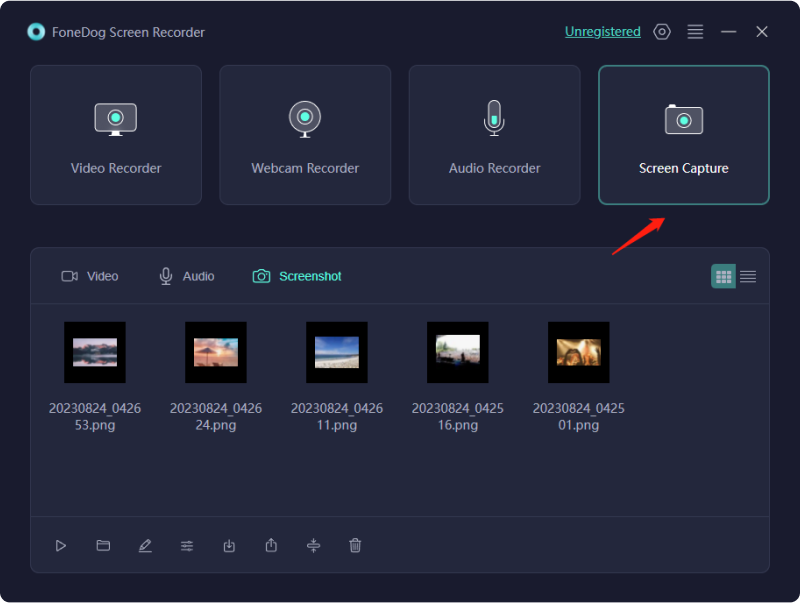
In the main interface, click the “Screen Capture” > choose the area to capture, either full screen, or customize area. If you click the “Customize”, it will allow you to drag your mouse into a specific area you want to capture > once released, there is a toolbar that is displayed > click the check button.
Once done, you are allowed to edit the screenshot before saving it by using the floating toolbar that offers annotation, shapes and figure editing, brushes, an eraser, and many more. The Undo or Redo buttons were also available if you wanted to alter any of your screenshots.
Note: You can also maximize the shortcut button offered by the FoneDog Screen Recorder for your quick screenshot. Just make use of the default “Shift” + “Ctrl” + “Meta Alt” + “S” button, or you can edit it via Settings > Keyboard Shortcuts > Customize Size Screenshot.
Another way how to take screenshot in your HP laptop that does not have a print screen button is by utilizing the purpose of Snipping Tool—a default program that is already installed in your Windows run PC or Laptop like HP. It is efficient and convenient to take screenshots, for it provides similar functions as to FoneDog Screen Recorder, except you do not have to download the software.
To do this, here is how to screenshot on an HP laptop without the print screen button using Snipping Tool.
Go to the search bar and type “Snipping Tool” > select the software and open it.
In the main interface, click the “New” button in the upper-right corner to start making screenshot > choose from the mode the preferred form of the screenshot > hold and drag the mouse in the area you want to capture > release it, and it is done.
Once done, press “Ctrl” + “S” button to save the taken screenshot and rename the file.
However, it does not offer an editing option for you to manipulate the screenshots you have taken with your HP laptop. To edit, you can try to use FoneDog Screen Recorder for it.
In cases where that there is no totally a Print screen button in your HP laptop or it does have but cannot be clicked or functioning, the best alternative is to summon the On-Screen Keyboard available in your HP laptop. By this, it displays an on-screen keyboard similar to the cellular phones, which also displays the “Print Screen” button, thus allowing you to take screenshots.
To use this life-saving strategy, here is how to screenshot on an HP laptop without the print screen button via on-screen keyboard.
To navigate for the On-Screen keyboard, go to the search bar at the bottom corner > search “on-screen keyboard” and select the option > open it.
Once you click it, it will automatically display the on-screen keyboard straight on your HP laptop > click the PrtSc icon, and it will just capture a screenshot of the screen, which can be automatically saved in your computer.
But it only offers this limited option. Editing, renaming, and manipulating the outcome of the screenshot is not achievable with this option.
The Xbox Game bar is also a functional option to take a screenshot on your HP Laptop without the use of the print screen button, especially if you dwell into gaming and you need to capture a fast and full screen display of the screen.
Here is how to screenshot on an HP laptop without the print screen button using Xbox Game Bar.
Summon the Game Bar by pressing “Windows key” + “G”.
Click the camera icon displayed in the floating bar or just take a quick screenshot by pressing “Windows” + “Alt” + “PrtSc” however you do not have a functioning “PrtSc” button, so do the former.
If you are thinking that having no print screen button cannot do the screenshot function, you are entirely wrong, for there are alternative ways on how to screenshot on an HP laptop without a print screen button. Just follow the steps or use the software indicated.
If you want more reliable software when it comes to functionality and convenience, FoneDog is the right option. Download it and try!
Leave a Comment
Comment
Screen Recorder
Powerful screen recording software to capture your screen with webcam and audio.
Hot Articles
/
INTERESTINGDULL
/
SIMPLEDIFFICULT
Thank you! Here' re your choices:
Excellent
Rating: 4.5 / 5 (based on 95 ratings)