

By Adela D. Louie, Last updated: December 26, 2023
Ever had those frustrating moments when your screen recording fails without explanation? Whether you're capturing your gameplay, a vital tutorial, or an important presentation, encountering issues can be exasperating.
Fear not! This article is your top troubleshooter, unveiling the reasons behind screen recording glitches and providing step-by-step solutions on how to fix "Screen record not working" and indeed get you back on track. From software settings to device peculiarities, we'll decode the complexities, empowering you to effortlessly record your screen like a pro.
Part #1: The Possible Causes of Screen Recording FailurePart #2: Advanced Troubleshooting Error "Screen Record Not Working"Part #3: Top Solution to Keep Out Errors Like "Screen Record Not Working" - FoneDog Screen RecorderPart #4: FAQsConclusion
“Screen record not working” can be frustrating and inconvenient, often disrupting important tasks or the capture of precious moments. Several factors can contribute to these issues:
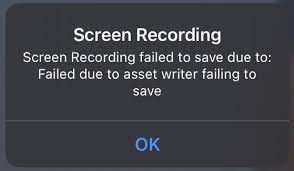
Troubleshooting involves checking as well as addressing these potential causes to restore effective screen recording functionality.
When encountering the "Screen record not working" error, advanced troubleshooting steps may be necessary to identify and resolve the issue. Here are several advanced troubleshooting methods:
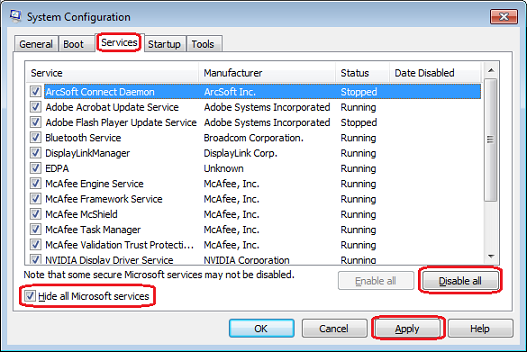
Implementing these advanced troubleshooting steps can help pinpoint the underlying cause of the screen recording error as well as facilitate a resolution.
FoneDog Screen Recorder stands out as a reliable solution to overcome the hassles and errors commonly associated with "Screen record not working".
Free Download
For Windows
Free Download
For normal Macs
Free Download
For M1, M2, M3
It's a versatile and user-friendly tool designed to capture screen activity effortlessly across various devices. This software offers a seamless recording experience, providing an array of features to ensure smooth as well as indeed high-quality captures. To utilize this top gaming recording software effectively:
1. Download and Install: Begin by downloading and installing the FoneDog Screen Recorder software on your device from the official website.
2. Launch the Application: Open the software and familiarize yourself with its intuitive interface, which then offers easy-to-navigate options for screen recording.
3. Adjust Settings: Customize recording settings as per your preferences, such as selecting the recording area, audio input sources, frame rates, as well as video quality.

4. Start Recording: Once settings are configured, begin your screen recording by clicking on the designated "Record" button. Capture your screen activity, whether it's gameplay, tutorials, presentations, or perhaps any other content.

5. Edit and Save: FoneDog Screen Recorder also provides editing tools to trim and enhance your recordings. After finalizing the edits, you may then save the file in your desired format and also the location.

FoneDog Screen Recorder simplifies the screen recording process, offering a reliable solution to avoid common errors like "Screen Recording Not Working". Its user-friendly interface, coupled with a range of features, makes it a go-to choice for seamless as well as error-free screen captures across various devices.
When encountering the "Screen record not working" error, users often have several frequently asked questions (FAQs). Here are some common queries along with their answers:
Check if the recording area is properly selected within the software settings. Also, you may then ensure that the software has the necessary permissions to access the screen.
Note the specific error message and look for troubleshooting steps provided by the software. Ensure your system meets the software requirements as well as update the software if needed.
This could be due to hardware limitations. Lowering the recording quality or even just closing other resource-heavy applications may help. Ensure your system meets the minimum requirements for smooth recording.
Check if the recording software is compatible with your system specifications. Adjust the settings to match your display resolution as well as ensure you're using the latest version of the software.
Recent system updates, driver changes, or maybe such conflicting software installations might have affected the functionality. Try rolling back recent changes or updating the software to the latest version.
Contact the software's technical support team or community forums for specialized assistance. They can provide more tailored solutions to your specific issue.
People Also ReadComplete Guide: How to Screen Record on Mac with Audio2024 Complete Guide on How to Record Google Meet
If encountering the "Screen Record Not Working" error, make sure to check out everything like the FoneDog Screen Recorder. This comprehensive approach empowers users to overcome errors and maximize the potential of their screen recording.
Leave a Comment
Comment
Screen Recorder
Powerful screen recording software to capture your screen with webcam and audio.
Hot Articles
/
INTERESTINGDULL
/
SIMPLEDIFFICULT
Thank you! Here' re your choices:
Excellent
Rating: 4.8 / 5 (based on 99 ratings)