

By Nathan E. Malpass, Last updated: January 11, 2022
WeChat was developed in China and was first released back in 2011. It is an app that allows users to conquer the distance by allowing communication globally wherever the service is available. The messaging and calling features of the app have been developed that now it also serves as a social media platform wherein you can share photos, videos and take part in other people's day to day posts by being able to post comments as well. Sometimes though you encounter a bit of trouble when the app misbehaves. One of the most commonly reported errors by users is when they see the message "Unfortunately WeChat has stopped". This means the app has crashed for some reason. There was even one instance that on one particular day over a hundred users had the same problem, which meant that there must've been something wrong with the server. The developer was quick to fix the issue though. It still happens to some on some occasions and it is a bit hard to determine the cause but in this article what we offer for you is not to focus on the root of the problem, instead, we have gathered solutions. Read on to find out more about the basic troubleshooting you can do when WeChat stops running.
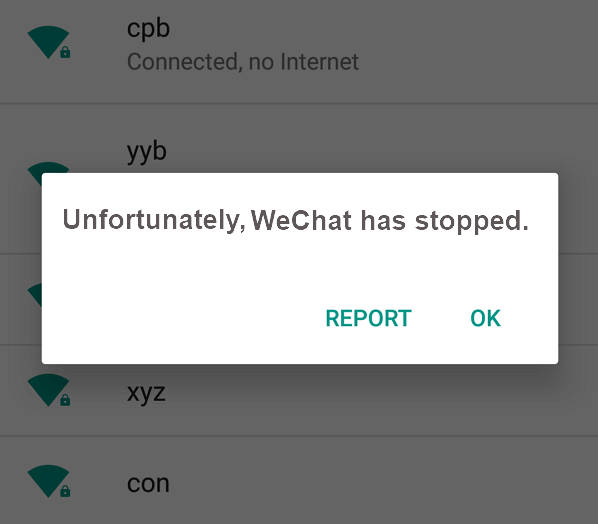
Part 1. The Basic Solutions to Fix WeChat when it crashesPart 2. Use the FoneDog Toolkit-Android Data Backup and Restore to fix this problemPart 3. Conclusion
Having spent some years of writing software for Android devices, we have developed a reliable data backup tool for everyone.
Here is a tip for you: Download FoneDog Android Data Backup & Restore to safely make a backup of your data if you have to reset WeChat to fix the problems. For you to fix the WeChat problems quickly, we have collected some great ideas and solutions below.
People Also ReadTop 5 Ways to Solve 'Unfortunately System UI Has Stopped'How to Block A Number on Android
Apps like WeChat accumulate temporary files that consume virtual memory that affects its functionality that in turn may cause it to misbehave. Just like you do with your browser you would need to clear cache and unnecessary data. To do so here are the steps.
Step 1: Go to Settings on your Android device
Step 2: Find the Apps manager on the list of settings
Step 3: Go to your downloaded apps. This is where you would normally find WeChat on your list of apps or you can just select the option that would show you all apps on your device.
Step 4: Once you select it you would be able to see options that would allow you to clear cache. You can also select to clear data. Keep in mind though this will cause you to lose some settings on your app.
Step 5: Exit out of settings and try opening the app. You might need to re-enter your login credentials if you opted to delete app data.
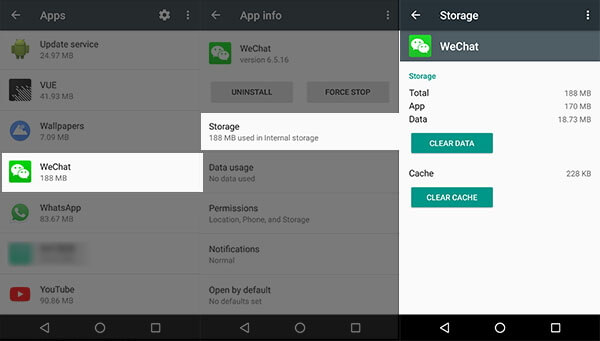
Every now and then the developer releases a new version of the WeChat. Having an old one may cause your WeChat to not function properly. Here's how to make sure that you have it updated.
Step 1: On your Android device go to the Play Store.
Step 2: The option to see all your installed apps can be found on the main menu. This will now show you if there is a new version for WeChat. It would say "Update" right next to it.
Step 3: Wait for the update to finish and then relaunch the app. Note: You can also set your app to auto-update by enabling it in the Play Store settings.
If there is no update available and clearing WeChat data didn't work you can try uninstalling the WeChat.
Step 1: Go to Settings on your device
Step 2: Select WeChat from your list of apps in the app manager.
Step 3: Tap on "Uninstall". This should be quick. Now the app is removed from your device to have it reinstalled just go ahead and download it again from the Play store. You can also uninstall it from there so that it would be easier to navigate into downloading it back to your device.
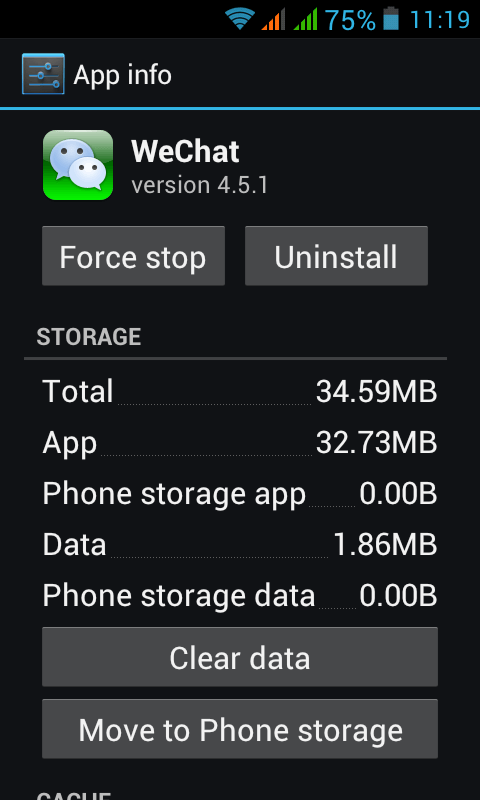
There are some instances that the WeChat stops if you have insufficient storage. You can go ahead and move it to either your internal or external storage depending on where it was originally saved. Or you can try to free up some space by erasing unused files and apps on your device.
If the app is still crashing and if it now affects your device and other apps by slowing the performance down then you might need to consider doing a factory reset on your device. This would mean erasing all stored data on your device so it is highly advisable to create a backup before proceeding.
Normally the above-mentioned solutions work like a charm but if you come to a point wherein you are forced to do a reset on your device just to fix the problem then you are in for a bit of a nightmare. That would be the case if you neglected to create a backup for all your data and just went and do a reset without hesitation, well that mainly would be brought about by frustration at this point. Calm yourself because the FoneDog Toolkit will do the job for you. The toolkit is safe and easy to use. Let's just say you have no option left but to either erase your app data or uninstall it or do a reset on your device, these actions would mean losing important data. No worries the FoneDog Toolkit-Android Data Backup and Restore will be able to create backups for all of your stuff, and yes even your app data can be backed up. Unlike other third-party tools out there you are guaranteed a 100% success rate each time and no existing data will be overwritten. Follow these steps to get your ultimate solution and get your WeChat up and running again.
After you have completed the installation launch the toolkit ( It offers a free trial version and can support over 8000+ types of Android device)

After successfully activating the toolkit select "Android Data Backup and Restore" from the main dashboard. Connect your Android device and wait for it to be detected.
(Important Note: When a prompt asks you to allow USB debugging mode click ok. This will allow data transfer via USB while using the toolkit)

Your device should automatically be detected, once it has been set up click on "Device Data Backup". This will prompt the toolkit to select all data to be backed up by default.
Here comes the cool part, if you want to minimize the files to be saved and remove those that are no longer need you can easily go through all of it and pick one by one.

Once you have made sure of your choices as to which files to back up click on "Start" to initiate the process. It may take a couple of minutes to complete so during this time it is advised that you refrain from using your device to avoid any glitch.
Also, make sure that no other similar backup software is running in the background to avoid errors with the toolkit's features.

You can click "OK" once you are prompted the backup has been completed. You can even review the files make sure it has all the content that you desire to restore before you proceed.

Once you have created a backup of your WeChat data and all other files you can now safely do a factory reset on your device. When your device has rebooted and you have finished the initial set up plug it back to your computer.
Launch the toolkit and go back to the main menu then select "Device Data Restore". This will now allow you to pick out the latest backup file created to be restored on your device.

All the contents of your backup are categorized by file type for it to be easier for you to review each one. Select all that you need then click on "Restore" to begin the process.
Click on "OK" to authorize the software to proceed. Again it will take a couple of minutes depending on the number of files to be transferred to your device.
So, for now, it is best to wait it out, either way, you will be prompted once it is done. After completing the process go and continue with setting up your device then launch the WeChat app just to find that it is now again fully functional. It's as if it didn't even have problems, to begin with.

We have to admit that apps like WeChat make it easier for us to stay in touch with the people that matter to us that's why it is so frustrating when it acts up and make it hard for us to use it. Imagine you are in the middle of sharing a bit of good news with someone miles away then the WeChat just suddenly stops. It will drive you nuts. What more if the basic solutions don't work? Don't go opening your window and think of throwing out your device out of stress over a simple thing like this. The FoneDog Toolkit-Android Data Backup and Restore is here to make it a breeze for you to fix problems not just with apps like WeChat but also with other stuff that may be malfunctioning on your device. Need to do a reset but afraid to lose all that is important on your device? The toolkit will make sure that this doesn't happen. It guarantees no data loss and no data overwrite. You can be assured that the toolkit will provide you with the solution to your problems each and every time.
Leave a Comment
Comment
Android Data Backup & Restore
Back up your Android data and selectively restore to Android
Free Download Free DownloadHot Articles
/
INTERESTINGDULL
/
SIMPLEDIFFICULT
Thank you! Here' re your choices:
Excellent
Rating: 4.6 / 5 (based on 59 ratings)