

By Gina Barrow, Last updated: January 2, 2024
Who’s not yet watching YouTube? Nowadays, if you want to get the latest trends in songs, movies, your favorite celebrities, and more, YouTube has you covered.
It has everything you need, even tutorials for anything under the sun! However, there are times when you were watching a video and then it stopped and you got a playback error. It is frustrating especially when you have done nothing to cause it.
In today's article, we will guide you on how to fix YouTube playback error with five different methods.
Part #1: Causes of YouTube Playback ErrorsPart #2: 7 Quick Tips to Fix YouTube Playback ErrorPart #4: Summary
There are plenty of reasons why you can see a playback error on YouTube. Let’s get to know the most common causes:

Referring to these grounds, you can actually break down and initiate troubleshooting to fix YouTube playback error in no time!
YouTube playback error is actually a common issue just to keep your fears away. In fact, it’s happening every once in a while.
How to fix YouTube playback error on iPhone and Android and then enbale yourself to know how to easily transfer videos from iPhone to PC is pretty much similar since we are dealing with an app; the settings are the same in most cases.
Check out these 7 quick tips to watch your YouTube videos in no time!
The most common reason for a playback error is a poor connection. Each video quality has a recommended internet speed for a video to play at its optimum.
Make sure that you have an excellent internet connection either Wi-Fi or mobile data. If the signal is great, perform a speed test to check your current internet speed. You can browse online for the best speed test site for you.
Here’s a brief guide on how much internet speed you need for each video quality.
After you have tested and determined your internet speed, you now know what video quality matches it to avoid getting a playback error.
In some cases, some devices especially Android do not support 4K video resolutions too. To change the video quality on YouTube, follow these:
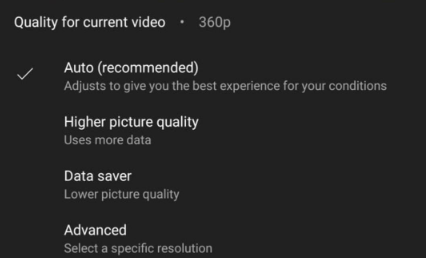
Check to see if the playback error is gone.
Restricted mode is a feature that filters mature content from getting into your video feed. You can temporarily disable it to fix YouTube playback error.
Here’s how to disable the restricted mode on YouTube:
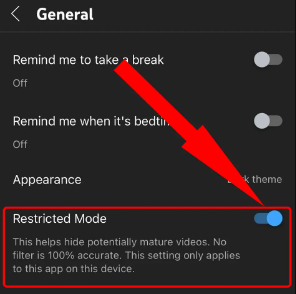
Another possible cause of a playback error is a lack of space. A cache is helpful in loading the app faster but over time, it can lead to playback errors and freezing.
You can simply remove the cache on your YouTube app to fix the issue. Here’s how to do it on your iPhone and Android:
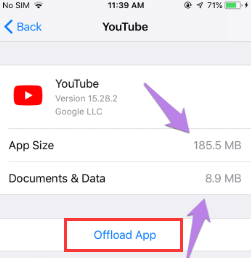
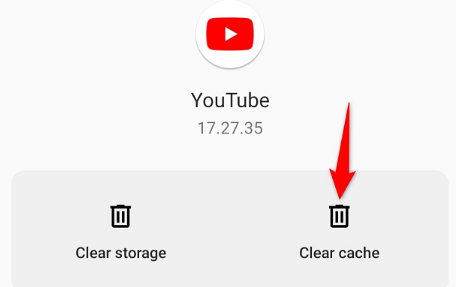
Some videos are only visible to certain regions. Geo-restricted videos can lead to playback errors too. You can switch and change the region from the YouTube app itself to check if the video that you want to watch will play.
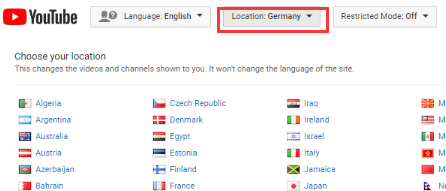
An outdated app can also lead to certain problems like playback errors. From time to time, app developers release new updates to fix bugs and add more features.
You can update the YouTube app quickly on both iPhone and Android devices. Refer to these guides:
iPhone
If there is an available YouTube update, tap and install it.
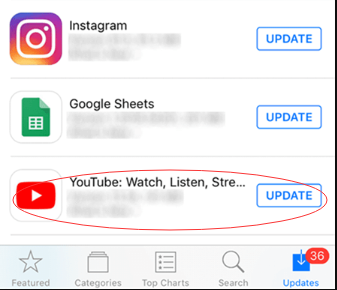
Android
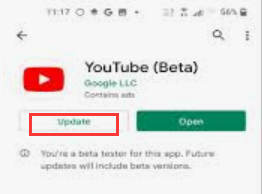
Do you love to watch offline videos? If you do, perhaps, there are plenty of videos that were downloaded for offline watching on your YouTube app.
Although these videos will be permanently deleted after 30 days, sometimes, they can cause playback errors, freezing, and more.
You can remove these downloads to free up and fix YouTube playback error.
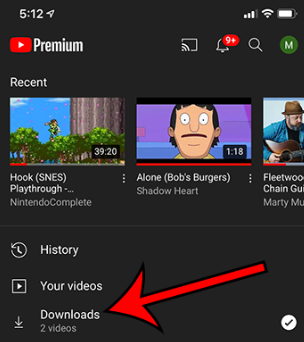
If you also have a lot of videos saved on your device, you can transfer them to free up some space too. One of the most recommended ways to move videos quickly is to use FoneDog Phone Transfer.
Phone Transfer
Transfer files among iOS, Android and Windows PC.
Transfer and backup text messages, contacts, photos, video, music on computer easily.
Fully compatible with the latest iOS and Android.
Free Download

This software lets you transfer data among iOS, Android and Computer. It supports all types of content including contacts, messages, photos, videos, and music without data loss.
FoneDog Phone Transfer allows iOS to iOS transfer, iOS to Android and vice versa, Android to Android, and iOS to the computer. For example, this tool can easily transfer video files from Android to iPhone. There is also an included HEIC image converter for your iPhone pictures to make them compatible and visible to other platforms.

People Also ReadGuide on How to Transfer Videos from PC to iPadHow to Transfer Videos from PC to iPhone without iTunes
You have just learned how to fix YouTube playback error using the seven different methods. There are common grounds why you are experiencing this problem, as we have mentioned before, it can be caused by your internet connection, speed, and video quality.
Fortunately, we have gathered all the best ways to fix your YouTube videos so you can get back to binge-watching!
Leave a Comment
Comment
Phone Transfer
Transfer data from iPhone, Android, iOS, and Computer to Anywhere without any loss with FoneDog Phone Transfer. Such as photo, messages, contacts, music, etc.
Free DownloadHot Articles
/
INTERESTINGDULL
/
SIMPLEDIFFICULT
Thank you! Here' re your choices:
Excellent
Rating: 4.7 / 5 (based on 64 ratings)