

By Nathan E. Malpass, Last updated: December 23, 2022
All your data on Samsung are safe; however, what happens when you have a OnePlus and want to transfer data from Samsung to Oneplus? There are several approaches you can use to handle this. Some are by using the inbuilt functions, while others need to use third-party solutions.
The choice is yours depending on what you have at home; the size of the data and access to the internet. Third-party applications are always the best when you want to handle advanced data transmission.
However, there are still inbuilt wireless and non-wireless toolkits that you can also use to transfer your data from Samsung to Oneplus. We will discuss one and look for other additional methods that you can also explore to transfer your data from Samsung to Oneplus. What's more, you can also use the most recommended method to transfer your important data from iPhone to Android.
Continue reading to have diverse options ta your fingertips.
Part #1: How to Transfer Data from Samsung to Oneplus Using Bluetooth?Part #2: How to Transfer Data from Samsung to Oneplus Using FoneDog Phone Transfer?Part #3: How to Transfer Data from Samsung to Oneplus Using Cloud services?Part #4: In Other Words
When you are looking for a toolkit that can transfer data from Samsung to Oneplus, this is the first option you should think of. The only disadvantage of this toolkit is that it cannot support batch processing of files.
Moreover, the two phones must have a wireless device; it is almost impossible since they are modern phone gadgets that Bluetooth is a must-have service. How do you go about it?
Read on and get the details.
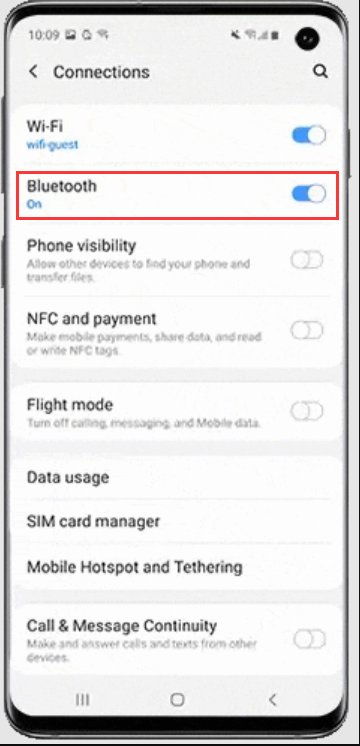
The FoneDog Phone Transfer comes in handy to transfer data from Samsung to Oneplus. The digital solutions support iPad, iPod, iPhone, Android, and iOS devices and computers despite the OS version.
Moreover, the toolkit runs on a single-click functionality, making it user-friendly, and there is no need for any technical expertise to use it.
Some of the data that supports the interface includes contacts, messages, iMessages, videos, audio, podcasts, audio, memo, audiobooks, iTunes U, and voice notes. Also, it can transfer images from the camera roll to the supported devices. Let alone to say that it can easily transfer your notes from iPhone to Android.
Moreover, you can convert the HEIC image files to either PNG or JPG. The text messages supported on the interface include HTML, TXT, vCard, and CSV. Here are some of the advanced features that come with this application.
We will do you an injustice if we don’t give you the guidelines on how to use the application to transfer your data from Samsung to Oneplus

That is a simple toolkit without the expertise to run the transfer your data from Samsung to Oneplus.
Cloud services are an option that one needs to explore when looking for options that need no external plug-ins. Some cloud services supported include Dropbox, Google Drive, and OneDrive. Either of the functions is similar interns of registration and usage.
All you need is an Email address and the passwords. The advantage of cloud services is that it has no limit on the data types. Some data types include contacts, messages, files, photos, music, and videos.
Here is the process you need to follow to transfer data from Samsung to Oneplus:
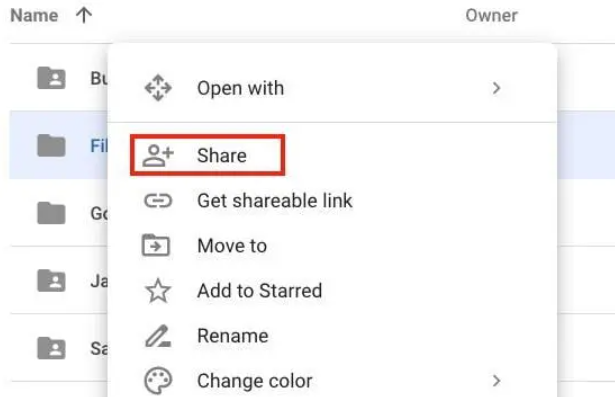
It's that simple, with no other external logins required.
People Also ReadA Guide On How To Transfer Data From Android To iPhone2 Ways to Transfer Data from Android to iPhone 11
You are at liberty to choose the option you want to transfer data from Samsung to Oneplus. However, the choice depends on what you have at hand. Moreover, the file size of the data determines the approach you need to choose. When all these do not work, you need software to support it. FoneDog Phone Transfer is the most reliable and effective toolkit among the hundreds supported on the interface.
However, you can still try out one of them to have your reviews and a FoneDog Phone Transfer Alternative. Enjoy your OnePlus phone just as you can with the Samsung phone, and keep all your data intact.
Leave a Comment
Comment
Phone Transfer
Transfer data from iPhone, Android, iOS, and Computer to Anywhere without any loss with FoneDog Phone Transfer. Such as photo, messages, contacts, music, etc.
Free DownloadHot Articles
/
INTERESTINGDULL
/
SIMPLEDIFFICULT
Thank you! Here' re your choices:
Excellent
Rating: 4.7 / 5 (based on 81 ratings)