

By Adela D. Louie, Last updated: January 18, 2024
Are you planning to switch your phone to the Samsung Galaxy S8? Worry about how you can transfer your data though from the old phone to the new Samsung Galaxy S8 you are going to have? Wondering if you can transfer phone numbers to S8? If you have the same query as this, then this post is what you should be reading.
Switching phones for some users is somewhat a struggle. It is not because they have to be familiar with a new phone again but because they are worried about the data that they have on their old phone and moving them over to the new one.
One of the most important data that we have on our mobile phones is the phone number that we have especially if most of them are very important ones that we cannot afford to lose. And since the new Samsung Galaxy S8 came out, a lot of people are trying to switch over to that phone but at the same time, wondering how they can transfer over the phone numbers that they have on their old device.
Well, worry no more because, in this post, we are going to show you some quick and easy ways on how to transfer phone numbers to S8. So, read through this post, and by the time you are done reading this, you will be able to transfer over the phone numbers that you have on your old phone to the new Samsung Galaxy S8 that you have.

Part 1. How to Transfer Phone Numbers to S8 from An iPhone or Another Android DevicePart 2. How to Transfer Phone Numbers to S8 from Old Android DevicePart 3. How to Transfer Phone Numbers to S8 from Old iPhone Device
One best way that you can transfer phone numbers to S8 on any type of mobile device that you have (Android or iPhone). This means that whatever your old phone is, you will be able to transfer your phone numbers to your S8 device. And this method includes using the best tool for transferring any data from one device to another. And that is the FoneDog Phone Transfer.
The FoneDog Phone Transfer will allow you to transfer your phone numbers from any device that you have to the new Samsung S8. It does not matter whether your old phone is an iPhone or another Android device, the FoneDog Phone Transfer will surely be able to help you with the transfer process.
And aside from your phone numbers, you can also transfer other types of data to your Samsung Galaxy S8 devices such as your videos, music, messages, and images. This tool is also very simple and easy to use. And to prove to you that, here is a quick guide on how to transfer phone numbers to S8 using the FoneDog Phone Transfer.
Phone Transfer
Transfer files among iOS, Android and Windows PC.
Transfer and backup text messages, contacts, photos, video, music on computer easily.
Fully compatible with iOS 17 and Android 14.
Free Download

Step 1: Connect Your Old Phone and Samsung S8 to Computer
Of course, you will be needing to download the FoneDog Phone Transfer on your computer first and install it so you can start using the program. And once that you are done, launch it.
Then, once that you get on the main interface of the program, connect your old phone and your new Samsung Galaxy S8 device to your computer and wait for it to recognize both devices. And when you see your device name on the main interface of the program, that means that it is already detected by it.
Step 2: Choose Old Phone and Data Type
Then, still, on the main screen, select on your old phone to choose the data that you want to transfer from. And then, on the left side of your screen, there is a list of file types that you can choose from to transfer. So, to transfer your phone numbers to your S8 device, choose Contacts.
Step 3: Choose Phone Numbers to Transfer
And once you click on the Contacts file type, you will see all of the phone numbers on your old phone. From there, choose all of the phone numbers that you wish to transfer over from your old phone to your S8 device. You can click on them one by one or you can also just simply click on the Check All button above the list of phone numbers in order for you to choose all of your contacts at once.

Step 4: Transfer Phone Numbers to S8
And once that you are finished choosing all of the contacts that you wish to transfer, click on the Export to Device button located on the menu bar of FoneDog Phone Transfer and then choose Samsung Galaxy S8 device. Then, the process of transferring your phone numbers will start and all you have to do is to wait for it to complete.
If you have an old Android device and you want to switch over to the new Samsung Galaxy S8 device, then transferring your phone numbers or transferring other data from the old Samsung to the new one is easy. And with that, we are going to show you here two different ways how you can do this.
One of the easiest ways on how you can transfer phone numbers to S8 for Android devices is by using one of its built-in features which is Bluetooth.
Using the Bluetooth feature is an old and traditional way to transfer any data that you have on one phone to another as long as they are both of the same types of phones such as Android to Android. So, this only means that you can also have those phone numbers from your old phone transferred over to your Samsung Galaxy S8. If in case you are not familiar with this process, here a guide that you can easily follow.
Step 1: On both old Android and S8 devices, go ahead and turn on the Bluetooth feature.
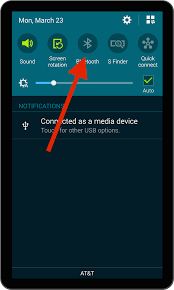
Step 2: And then, using your old Android device, go ahead and navigate to your Contacts app and then choose all of the phone numbers that you want to transfer over to your S8.
Step 3: Once that you are done choosing the phone numbers that you wish to transfer, go ahead and tap on the Share option from your screen and then select the Bluetooth feature.
Step 4: After that, go ahead and pair both of your devices. This way, you will be able to set your S8 device as the receiver. And then, go ahead and send the phone numbers as vCard from your old phone.
Step 5: And lastly, from your Samsung Galaxy S8 device, go ahead and confirm the data that it will receive. And then, your phone numbers will then be imported to the Contact app on your S8 device.
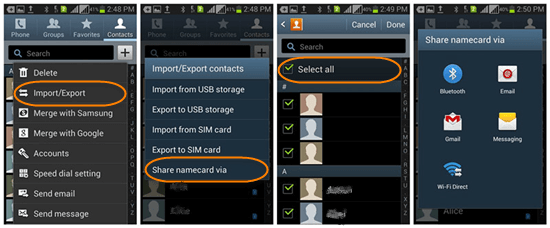
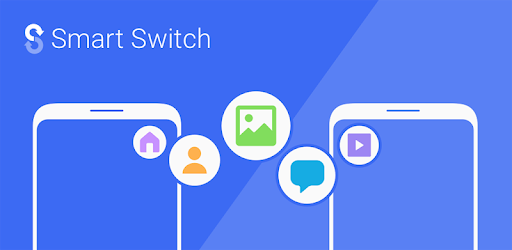
Another way on how you can transfer phone numbers to the S8 device from your old Android is by using the Smart Switch application. This application can actually be downloaded from the Google Play Store and have it installed on both your old Android device and S8 device. You can also download the app from the Samsung website. And once that you are done with the download, here are the steps that you have to follow.
Step 1: On the home screen of your Samsung Galaxy S8 device, go to the apps menu and then tap on Settings.
Step 2: From Settings, go ahead and choose on Clouds and accounts option and tap on Smart Switch.
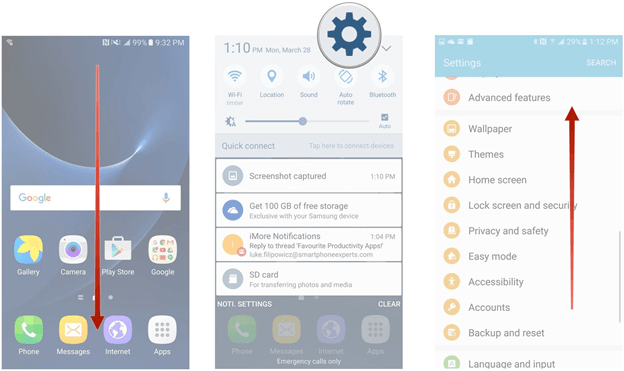
Step 3: After that, go ahead and select how you would want to transfer your phone numbers, and then tap the Receive button.
Step 4: After that, go ahead and select your old Android device and then just follow the instructions that you see on your screen.
Step 5: Then from your old Android device, go ahead and select all of the phone numbers that you would like to transfer.
Step 6: And then, tap on the Send button from your old phone and then tap on Receive for you to confirm the connection. And after that, the transfer will then start. And once that the process is complete, go ahead and close the App on both of your devices.
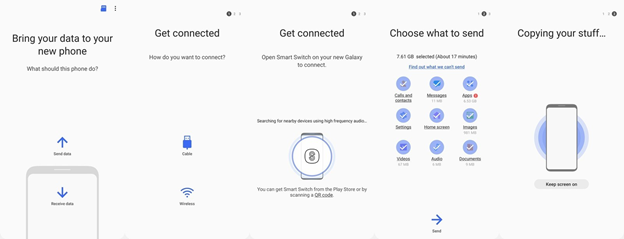
Transferring phone numbers to an S8 device from an iPhone device is a bit different from a transfer from an Android to an Android device. And with that, methods of doing so are also different. So, for you to transfer your phone numbers to the S8 device from your old iPhone, here are the methods that you can use.
Tip: If you want to transfer other types of data, like audios, you can refer to the article link.
Manually inputting your contacts from one device to another is the preferred method back in the old days. And this method is only recommended if you have fewer numbers of contacts stored on your iPhone that you want to transfer to your new S8 device. Let’s say 20 contacts and below. But if you have tons and tons of phone numbers to transfer, then this method is not for you as this can really eat up all of your time. Not unless you are patient enough to use this method.
Manually transferring your phone numbers from your old iPhone to your new S8 device is pretty easy.
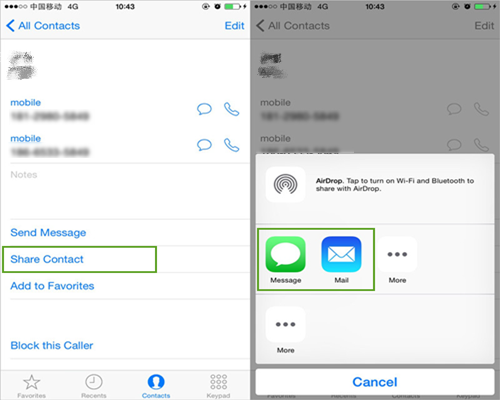
Step 1: On your iPhone, go ahead and launch the Contacts application.
Step 2: And then, select the contacts that you want to transfer to your new S8 device.
Step 3: And then, go ahead and tap on the share button and then choose an Email option. Do the same process for your other phone numbers that you have on your old iPhone device.
Step 4: Then, on your new Samsung Galaxy S8 device, go ahead and launch your email where you have sent your contacts from the iPhone device.
Step 5: Look for all of the contacts sent to your email and then download them one by one and save them to your new Samsung Galaxy S8 device.
Another way that you can transfer phone numbers to an S8 device from your old iPhone is by using the iCloud platform. So, basically, iPhone has this iCloud storage wherein you can backup your data from your iPhone device including your contacts. And that is what we are going to do here. And on your S8 device, since this is an Android phone, you can just simply visit the iCloud website to get your iPhone contacts and have them transferred over to your S8. Here is how you can do this.
Step 1: On your iPhone device, go ahead and backup your data including your contacts using iCloud.
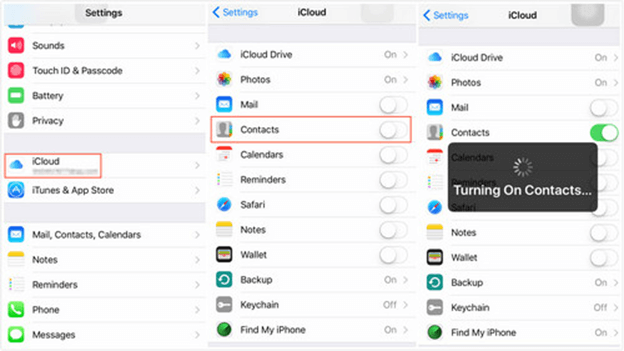
Step 2: And once that you are done, go ahead and access icloud.com and then log in your Apple ID and password using your Samsung Galaxy S8.
Step 3: And once that you get on the main interface, go ahead and choose Contacts and then click on the gear icon and choose Export vCard.
Step 4: And from there, simply copy those files on your S8 device’s SD card. Then open your Contacts application for you to import the file. Then you should be seeing all of the phone numbers that you have from your old iPhone to your new Samsung Galaxy S8.
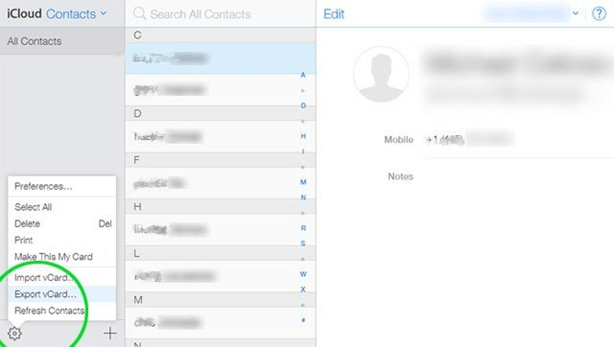
People Also ReadHow to View iCloud Photos OnlineHow to Transfer Photos from Samsung S6 to PC
In transferring your contacts from one device to another, you can make use of any of the methods that we have shown you above. However, if you are transferring phone numbers to your S8 device from either your old iPhone or old Android device, what we highly recommend you to use is the FoneDog Phone Transfer because this will do all the tricks for you. Plus, you can also transfer other data from your old device to your S8 with this tool.
Leave a Comment
Comment
Phone Transfer
Transfer data from iPhone, Android, iOS, and Computer to Anywhere without any loss with FoneDog Phone Transfer. Such as photo, messages, contacts, music, etc.
Free DownloadHot Articles
/
INTERESTINGDULL
/
SIMPLEDIFFICULT
Thank you! Here' re your choices:
Excellent
Rating: 4.5 / 5 (based on 97 ratings)