

By Nathan E. Malpass, Last updated: March 22, 2023
The YouTube volume purely depends on the volume of the input file, which is from the source. Depending on the device used, some devices have a naturally low volume transferred to the input file. However, you can still make YouTube videos louder by engaging third-party solutions or rather the inbuilt media player, which is only possible if they have the online site protocols.
YouTube is a multimedia content site that allows you to upload and download videos to your iPhone. The multimedia social sites will enable you to have your account to communicate to your viewers using videos. How will you communicate when you have uploaded low sounds?
However, your loyal viewers will go the extra mile to adjust the volume using several tools discussed in this article. Let's get straight to the approaches that you need to explore.
Part #1: Reasons for low volume in YouTube VideoPart #2: 4 Ways to make YouTube videos louderPart #3: Conclusion
As mentioned earlier, creating and recording the videos use devices that may be faulty or may have absolutely low volume settings. The settings become the default volumes for the youtube video, which becomes the cause of low volume, or even no sound on the YouTube videos.
Moreover, what is low for you might be high for someone else, hence the need to increase the volume. That explains why the same volume setting on your PC has different volume sounds for other YouTube videos.
Here are some of the reasons:

All eyes are set on the device and the software component that supports the sound system. Therefore, you need to fix either of them or all in a body to adjust the volume to high levels. Here are the solutions to make YouTube videos louder.
The keyboard is your first input device for the text function and as shortcuts to various volume settings. When the device is the reason for the low YouTube video, it's vital to check on it by adjusting the volumes before getting to other complex processes. The arrow keys are the shortcuts to any volume adjustments once you open the YouTube video. If that doesn't work, read on to try the following approach.
This is a household name in multimedia content operations. The player acts as a player and also a video converter. Our area of interest is the volume option to make YouTube videos louder. All you need to do is to load the video on the interface and follow the following steps.

The video will play and use the volume control to increase and reduce the volume by 125 percent.
You must be wondering why a video converter finds its way when looking for a tool to make YouTube videos louder. When looking for a permanent solution and some of the tracks seem not to work due to video compatibility, FoneDog Video Converter is the best option to first convert the video file; within the interface, you can edit and finally do what you want using the volume adjustments.
This is simple using the following steps:
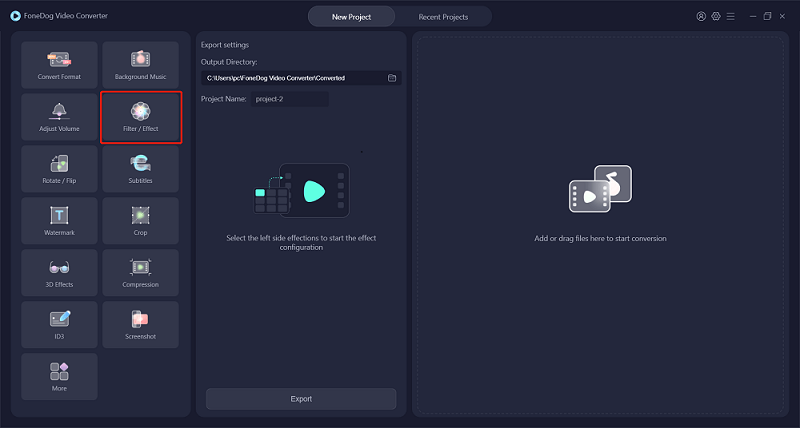
This is a simple and interactive application that needs no prior knowledge to handle. Moreover, it comes with an editor and a converter within the same console, saving your hard disk space.
Before you think that the YouTube video has a volume issue, it's important to try that inbuilt YouTube mouse control because the volume is on mute in some of the videos. You may realize the problem is solved by simply clicking the unmute button, But if the problem persists, you need to get third-party integrations to solve it.
Here is the procedure:
This is a simple way to use the YouTube settings to make YouTube videos louder. However, if that still does work, the previous methods discussed come in handy to solve the issue.
People Also ReadA Complete Guide on How to Fix YouTube Stuttering ChromeA Complete Guide On How To Fix YouTube Videos Stuttering
You have no reason to struggle to listen to a low-volume YouTube video when you have several ways to make YouTube videos louder. The approach you choose depends based on the low volume.
FoneDog Video Converter is your all-in-one application that supports powerful editing and video enhancement functions, not forgetting its core operation- video conversion. Is there a need to have several applications, yet there is one that can do only all of them within one toolkit? That is the beauty of FoneDog Video Converter. Explore more of them to know the available toolkits for video editing.
Leave a Comment
Comment
Hot Articles
/
INTERESTINGDULL
/
SIMPLEDIFFICULT
Thank you! Here' re your choices:
Excellent
Rating: 4.5 / 5 (based on 106 ratings)