

By Nathan E. Malpass, Last updated: February 6, 2023
WhatsApp is a very popular communication tool bought by Meta (formerly Facebook). It helps you send messages, images, videos, and more. As such, you may want to back up your files and restore your backup from Google Drive with Android.
But there’s one issue; you may want to fix “unable to restore WhatsApp backup from Google Drive”. In this way, you can grab the contents of the backup file you have made in the past and restore them to your device (whether new or not).
Fortunately, we’re here to help you out. We will teach you how to fix the issue “unable to restore WhatsApp backup from Google Drive”, including retreiving your WhatsApp datat backup. We will talk about the top solutions to the problem. By the end of this article, you will have the ability to restore your backup data to a new or old device.
Part #1: Top Methods to Fix “Unable to Restore WhatsApp Backup from Google Drive”Part #2: The Best Way to Back Up Your WhatsApp DataPart #3: Conclusion
There are times when the most basic solutions will give you the answer to your problems that how to fix “unable to restore WhatsApp backup from Google Drive”! As such, if you’re having a problem with restoring the backup from Google Drive, you must double check the following things:
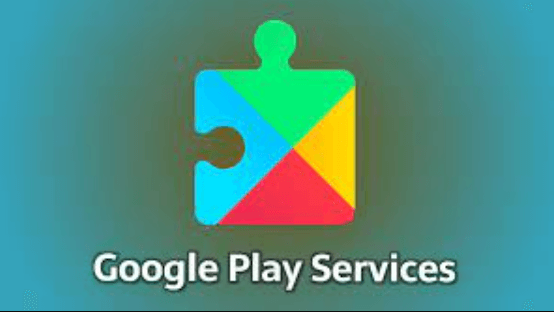
One thing you should also do is to check whether you’re actually connected to the Internet or not. Test your Internet connection on another app or a browser to check whether it really works or not. If it does work, you can try to connect to another Wi-Fi network and see if it solves the problem you’re facing.
Make sure WhatsApp is updated to the most recent version on your smartphone as one action you may do. You must carry out the following actions on Android phones to do that:
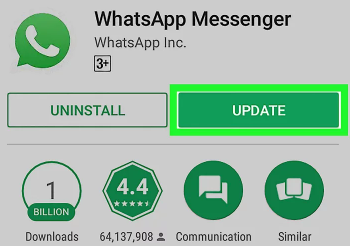
Your WhatsApp application's cache could be tainted. It is thus recommended to clean it up so that the app's contents and cache are updated once more. Follow these instructions to accomplish it on an Android device to fix “unable to restore WhatsApp backup from Google Drive”:
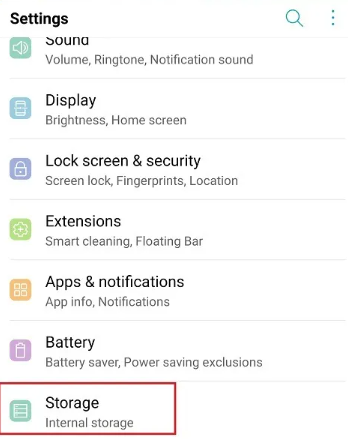
You may want to update the Android device to its latest version to ensure that it is also compatible with the latest version of WhatsApp. To do that, follow the steps below:
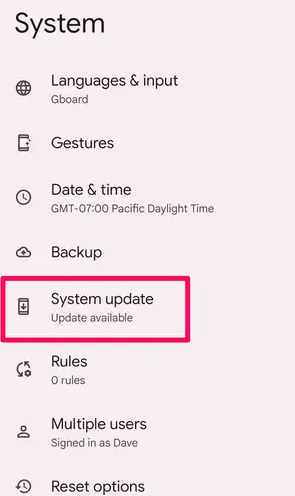
You may also want to see if security updates are available. To do that, follow the steps below:
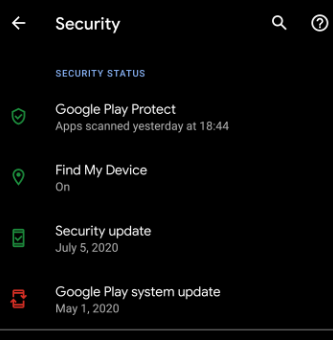
The best program for backing up the WhatsApp data on your iPhone to a Windows or macOS computer is FoneDog WhatsApp Transfer. The program is available for both macOS and Windows PCs.
FoneDog WhatsApp Transmission enables direct WhatsApp message transfer across iOS devices. The WhatsApp data on your iPhone or iPad may be restored from a computer backup. Both iOS versions and all iPhone devices are compatible.
The steps to backup your WhatsApp data to a computer are as follows:

People Also Read[2024 SOLVED] WhatsApp Not Working On Android Devices[2024 SOLVED + GUIDE] WhatsApp Status Not Showing
The best solutions to fix “unable to restore WhatsApp backup from Google Drive" have been provided in this tutorial. There were several solutions offered. Additionally, we discussed FoneDog WhatsApp Transfer and how it might assist you in managing your WhatsApp data. Grab the tool right away to get the excellent WhatsApp data management tool!
Leave a Comment
Comment
Hot Articles
/
INTERESTINGDULL
/
SIMPLEDIFFICULT
Thank you! Here' re your choices:
Excellent
Rating: 4.7 / 5 (based on 58 ratings)