

By Nathan E. Malpass, Last updated: October 11, 2025
Worried about losing your phone data? Whether it’s accidental deletion, system crash, or switching to a new device, the best way to stay safe is to back up your Android device completely. This guide explains how to back up everything on Android, from photos and messages to call logs and app data. With built-in tools and smart third-party apps, you can create full backups easily and restore them when needed.
Part 1. Why You Should Back Up Everything on AndroidPart 2. Back Up Data on Android via Google Account SyncPart 3. Back Up Photos and Videos on Android via Google PhotosPart 4. Full Backup Using FoneDog Android Data Backup & RestorePart 5. Final Thoughts
Understanding how to back up everything on Android ensures that your digital life is protected from unexpected data loss. Backups give you peace of mind by allowing you to:
How to back up everything on Android? Google makes it easy to back up most of your important data by default, such as contacts, calendar, and app data. Here's how to enable it:
This built-in feature handles a good portion of your digital life but doesn’t cover everything. That’s why knowing how to back up everything on your Android with added tools is crucial.
When learning how to back up everything on Android, photos and videos often top the priority list. These personal memories can be easily lost due to accidental deletion, phone damage, or software issues. Fortunately, it is to ensure your media is safe.
The most common method is using Google Photos. It offers automatic cloud syncing for your photos and videos. To activate it, open the app, tap your profile icon, go to Photos Settings > Back up & sync, and toggle it on. Once enabled, all your media will upload to your Google account when connected to Wi-Fi.
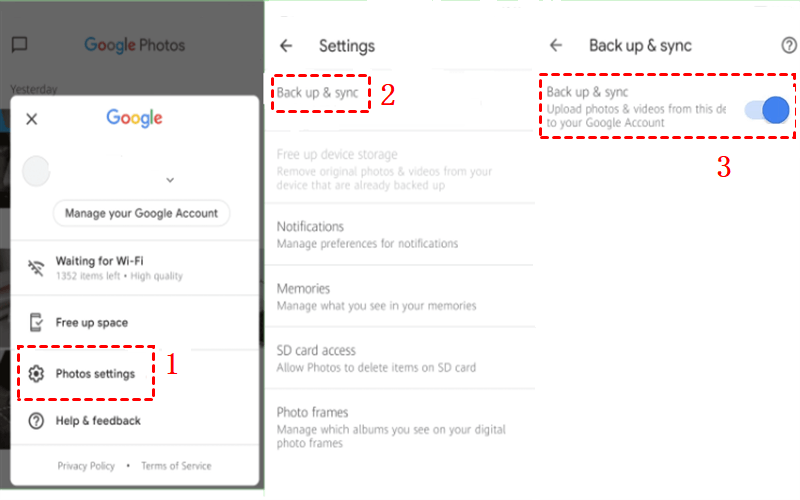
However, Google Photos shares storage with Google Drive and Gmail. If you're approaching your 15GB limit, consider upgrading your plan or using additional cloud services like Dropbox, OneDrive, or Amazon Photos.
One of the most effective ways to back up everything on Android, including content that Google can’t reach, is by using FoneDog Android Data Backup and Restore. It allows for selective or full backups and easy restoration.
How to back up everything on Android? Now, let's go through the step-by-step process of using this best Android backup software for PC and Mac to back up everything on your Android device:

If you're truly serious about learning how to back up everything on Android, this tool is among the most reliable and flexible solutions available.
Backing up your Android phone doesn’t have to be overwhelming. While Google’s built-in tools offer basic coverage, they aren’t comprehensive. To fully master how to back up everything on Android, combining Google services with powerful tools like FoneDog Android Data Backup & Restore is the smart move.
With FoneDog, you get full control over your backups, what to save, where to store it, and how to restore it with zero hassle. Whether you're switching phones, preparing for a factory reset, or just being cautious, backing up everything ensures your data is always protected.
Leave a Comment
Comment
Android Data Backup & Restore
Back up your Android data and selectively restore to Android
Free Download Free DownloadHot Articles
/
INTERESTINGDULL
/
SIMPLEDIFFICULT
Thank you! Here' re your choices:
Excellent
Rating: 4.6 / 5 (based on 72 ratings)