By Nathan E. Malpass, Last updated: October 18, 2023
Sometimes we need to get back some text messages via phone numbers, however, there are moments when these precious digits accidentally slip through our fingers, leaving us wondering how to retrieve a deleted phone number.
Whether you use an Android or iOS device, fear not! In this comprehensive guide, we'll walk you through the process on how to retrieve deleted phone number, ensuring you never lose an important contact again.
Losing a phone number can be an anxiety-inducing experience, especially when it's a critical business contact, a close friend, or a family member. But the good news is that with the right strategies and tools, you can salvage those lost digits and restore them to your phonebook.
We've got you covered whether you're using an Android smartphone or an iOS device, such as an iPhone or iPad. So, let's dive in and explore the techniques and software solutions that will help you recover deleted phone numbers on both Android and iOS platforms.
Part #1: How to Retrieve A Deleted Phone Number on Both Android and iOSPart #2: How to Retrieve A Deleted Phone Number on iOSPart #3: How to Retrieve A Deleted Phone Number on Android
Part #1: How to Retrieve A Deleted Phone Number on Both Android and iOS
Method #1: Using Your SIM Card [Android + iOS]
If you've lost a phone number and didn't have a backup, you might still have a chance to retrieve it from your SIM card. This method is applicable to both Android and iOS devices, as long as the contact information is stored on the SIM card. Here's how you can attempt to recover deleted phone numbers:
- Locate Your SIM Card: On most phones, you'll find the SIM card slot either on the side or at the back of the device. Use a SIM card ejector tool or a paperclip to open the SIM card tray and remove the SIM card.
- Insert the SIM Card: If you're using an Android device, insert the SIM card into your Android phone. For iOS devices like iPhones, you may need a SIM card adapter to fit the smaller Nano-SIM card slot.
- Access Your Contacts: On your Android device, open the "Contacts" or "People" app. On your iPhone, go to the Contacts app.
- Check for Recovered Contacts: After inserting the SIM card, wait for a moment as the phone reads the SIM card's data. Your deleted phone numbers, if stored on the SIM card, may reappear in your contact list. Be patient, as the process may take a few minutes.
- Save Contacts to Your Device (Optional): Once your contacts are visible, you can choose to save them to your device or your Google Account (Android) or iCloud (iOS) for added security. This will prevent the contacts from getting lost if you switch SIM cards or if anything happens to the SIM card itself.
Please note that this method is most effective if you have previously saved your contacts to the SIM card. Modern smartphones often encourage users to store contacts in their Google Account (on Android) or iCloud (on iOS) for better synchronization and backup options. If your contacts were exclusively stored in your device's internal storage or a cloud account, this method may not recover them.
Additionally, be cautious when handling SIM cards, as they are delicate and can be easily damaged. If you are unsure about the location of your contacts, or if this method doesn't work, consider using the methods mentioned earlier that involve backups (iCloud, iTunes, Google Contacts) to increase your chances of successful recovery.
Method #2: Using Your Mobile Network Carrier [Android + iOS]
If you've lost a phone number and don't have a backup, you can reach out to your mobile network carrier for assistance in retrieving it. Both Android and iOS users can follow this method, as it relies on the carrier's network records. Here's how to retrieve a deleted phone number by calling for help:
- Contact Your Mobile Network Carrier: Reach out to your mobile network carrier's customer support. You can usually find their contact information on their official website, on your monthly bill, or by dialing a specific customer service number.
- Provide Necessary Information: When you contact your carrier, be prepared to provide them with details about your account, such as your name, phone number, and account number. They may ask you for information to verify your identity.
- Request Phone Number Retrieval: Explain to the customer support representative that you have lost a specific phone number and would like to retrieve it. They will typically have access to call and text message logs associated with your account.
- Verification and Assistance: The carrier's customer support will verify your identity and may ask you questions related to the lost phone number, such as the date it was last active or any recent calls or messages associated with it. Provide as much information as you can to assist in the retrieval process.
- Follow Their Guidance: Depending on their capabilities and policies, your carrier may be able to assist you in retrieving the lost phone number. They may provide you with the number directly or help you reactivate it on your SIM card.
- Update Your Contacts: Once you have successfully retrieved the lost phone number, update your contacts on your device to include it. Store it in your device's memory or your preferred contact management platform (e.g., Google Contacts or iCloud) for future backup and convenience.
Keep in mind that the success of this method depends on your carrier's policies and capabilities. Some carriers may retain records of phone numbers for a certain period, while others may not be able to retrieve a deleted number. It's essential to contact your carrier as soon as possible after losing the number to increase the chances of recovery.
Also, consider this method as a last resort if you don't have any other means of recovering the lost phone number, as it may involve lengthy verification processes and is subject to carrier-specific limitations.
Part #2: How to Retrieve A Deleted Phone Number on iOS
Method #1: Using iCloud Backups
Losing a phone number on your iOS device can be a distressing experience, but if you've been diligent about backing up your data, there's a good chance you can recover those lost contacts. Apple's iCloud service offers a convenient way to restore deleted phone numbers to your iPhone or iPad. Follow these steps to retrieve your precious contacts:
- Check Your iCloud Backup: Ensure that your iOS device is set up to back up your data to iCloud regularly. To do this, go to “Settings” > [Your Name] > “iCloud” > “iCloud Backup”. Make sure the feature is enabled and that your device has been backed up recently. If you see a recent backup date, you’re in luck.
- Erase All Content and Settings (Optional): If you’re unable to retrieve your deleted phone numbers using iCloud backup, you can try a more drastic step. Go to “Settings” > “General” > “Reset” > “Erase All Content and Settings”. This will reset your device to factory settings. After the reset, follow the on-screen instructions to set up your device and choose “Restore from iCloud Backup” during the setup process. Select the most recent backup that includes your lost contacts.
- Restore from iCloud Backup: If you don’t want to erase all content and settings, you can selectively restore your contacts from an iCloud backup. Here’s how:
- Go to “Settings” > [Your Name] > “iCloud” > “Manage Storage”.
- Tap on your device under “Backups”.
- Select the most recent backup that contains the deleted contacts.
- Wait for the Restore to Complete: Your device will begin restoring the selected backup. This may take some time, depending on the size of the backup and your internet connection speed. Ensure your device is connected to Wi-Fi and plugged in to avoid interruptions.
- Check Your Contacts: Once the restore process is finished, go to your Contacts app and check if your deleted phone numbers have been successfully recovered. Your lost contacts should now be back in your phonebook.

By using iCloud backups, you can often recover deleted phone numbers on your iOS device. However, remember that this method is most effective if you have recent backups available. If you regularly back up your data to iCloud, you'll have a safety net for moments like these, ensuring that your contacts are never truly lost.
Method #2: Using iTunes Backups
If you're an iOS user who prefers using iTunes for device backups or if you don't have an iCloud backup available, you can still retrieve deleted phone numbers using iTunes backups. Follow these steps on how to retrieve a deleted phone number using iTunes:
- Connect Your Device to Your Computer: Use a USB cable to connect your iOS device (iPhone or iPad) to the computer where you have iTunes installed.
- Open iTunes (or Finder on macOS Catalina and later): Launch iTunes on your computer. If you're using macOS Catalina or later, you'll use Finder instead.
- Select Your Device: In iTunes or Finder, locate and select your connected iOS device. It should appear in the upper-left corner of the iTunes window or in the Finder sidebar.
- Choose a Backup to Restore: In the device summary page, click on "Restore Backup" or "Restore iPhone" (the wording may vary depending on your iTunes version or macOS version).
- A list of available backups will be displayed. Choose the backup that you believe contains the deleted phone numbers. Make sure to select a backup created before you lose the contacts.
- Begin the Restoration: Click "Restore" or "Confirm" (again, the wording may vary). iTunes will start the restoration process. This may take some time, so be patient.
- Wait for the Process to Finish: Let iTunes complete the restoration process without interruption. Your device will restart during this process.
- Check Your Contacts: After the restoration is complete, your device will reboot, and your deleted phone numbers should be restored to your Contacts app.
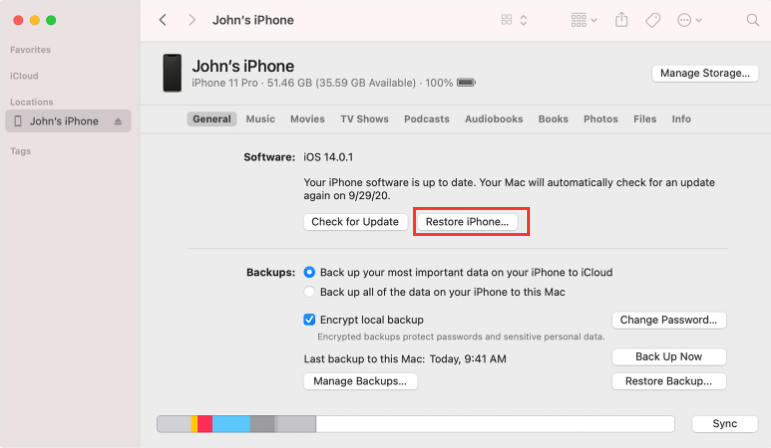
Using iTunes backups can be a lifesaver if you regularly back up your device to your computer. However, it's important to note that this method requires access to the computer where you've created the backups. Additionally, if you've encrypted your iTunes backups, you'll need to enter the backup password during the restoration process.
Remember that restoring your device from an iTunes backup will replace all current data on your device with the data from the selected backup. Be cautious and choose the appropriate backup to ensure you retrieve your deleted phone numbers without losing any recent data.
Part #3: How to Retrieve A Deleted Phone Number on Android
Method #1: Using Google Contacts Backup
Android users have the advantage of seamless integration with Google services, and this extends to contact management and recovery. If you've accidentally deleted a phone number on your Android device, you can often restore it using Google Contacts. Here's how:
- Open Google Contacts: On your Android device, open the "Contacts" or "People" app. Depending on your device and Android version, the app name may vary.
- Access the Menu: Tap on the three horizontal lines (hamburger menu) in the upper-left or upper-right corner of the Contacts app.
- Navigate to Settings: Scroll down and select "Settings" from the menu.
- Find "Contacts to Display" or "Google Account": In the Settings menu, you'll find options related to contacts. Look for either "Contacts to Display" or "Google Account". Tap on it.
- Select "All Contacts": Choose the option to display "All Contacts" instead of just "Phone" or "Device".
- Sync Your Google Account: Go back to the main Contacts screen, and tap the three-dot menu icon (usually in the upper-right corner). Select "Sync now" or "Sync contacts". This action will sync your contacts with your Google Account, including any deleted contacts that are still recoverable.
- Check for Recovered Contacts: After the sync process completes, check your Contacts app to see if the deleted phone number has been restored. It should reappear in your contact list.
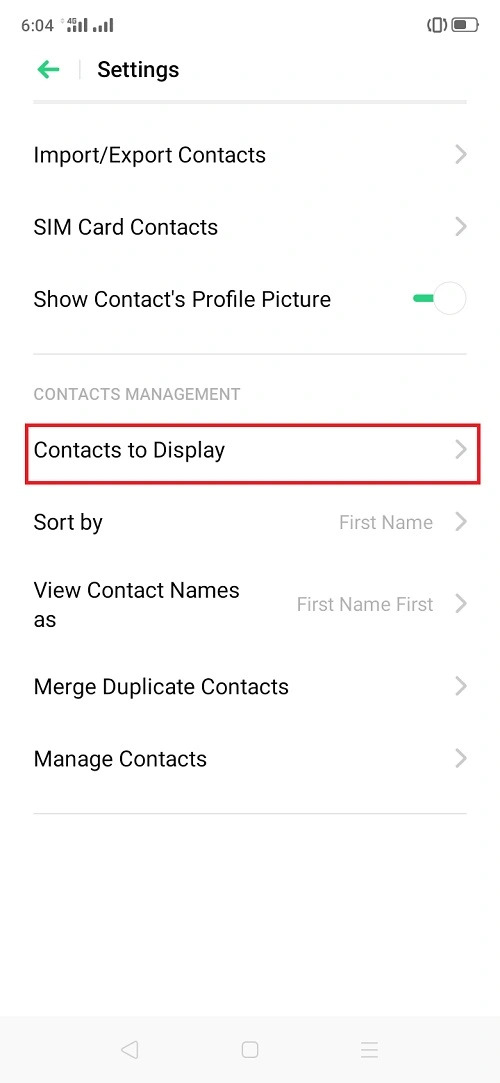
Google Contacts regularly backs up your contacts to the cloud, making it a reliable method for recovering deleted phone numbers on Android. However, please keep in mind that this method is effective if you've been using your Google Account to manage your contacts. If you had stored contacts only on your SIM card or the device's internal storage, this method may not work.
By following these steps, you can often retrieve deleted phone numbers on your Android device without much hassle. The integration of Google services with Android makes contact recovery a relatively straightforward process, helping you regain access to valuable contact information.
Method #2: Best Tool on How to Retrieve A Deleted Phone Number on Android: FoneDog Android Data Recovery
When it comes to recovering deleted phone numbers on Android, using a reliable iPhone 15-supported third-party tool can be a game-changer. FoneDog Android Data Recovery is one such tool that stands out as a highly effective and user-friendly option.
Android Data Recovery
Recover deleted messages, photos, contacts, videos, WhatsApp and so on.
Quickly Find Lost and deleted data on Android with or without root.
Compatible with 6000+ Android devices.
Free Download
Free Download

Here's how to retrieve a deleted phone number using this Android data retrieval software:
- Download and Install FoneDog Android Data Recovery: Start by downloading and installing FoneDog Android Data Recovery on your computer. Both Windows and Mac versions are available. Ensure your Android device is connected to the computer using a USB cable.
- Enable USB Debugging on Your Android Device: To allow the software to access your device's data, you need to enable USB debugging. This can be done by going to "Settings" > "About Phone" > tapping on "Build Number" seven times (or until you see a message saying you're a developer) > going back to "Settings" > "Developer options" > and enabling "USB Debugging".
- Connect Your Android Device: Launch FoneDog Android Data Recovery on your computer. Connect your Android device to the computer using the USB cable. The software will recognize your device.
- Select Data Types to Scan: On the FoneDog interface, select the types of data you want to recover. In this case, choose "Contacts" or "Phonebook".
- Begin Scanning: Click on "Next" to initiate the scanning process. FoneDog will scan your Android device for deleted contacts.
- Preview and Recover Deleted Phone Numbers: Once the scan is complete, you'll see a list of recoverable contacts. You can preview them to ensure you're recovering the right data. Select the deleted phone numbers you want to retrieve.
- Recover Deleted Phone Numbers: After selecting the contacts you wish to recover, click on the "Recover" button. Choose a location on your computer to save the recovered contacts.
- Check Your Recovered Contacts: Go to the location where you saved the recovered contacts and check to make sure your deleted phone numbers have been successfully restored.

FoneDog Android Data Recovery is a powerful tool that can help you retrieve deleted phone numbers on Android, even if you don't have a backup. It's capable of recovering various types of data, including contacts, messages, photos, and more. Just remember to act quickly to improve your chances of successfully recovering your lost phone numbers, as data may be overwritten over time.
People Also ReadSOLVED: Can You Retrieve Deleted Voicemails?Updated Guide on How to Retrieve Photos from Samsung Cloud



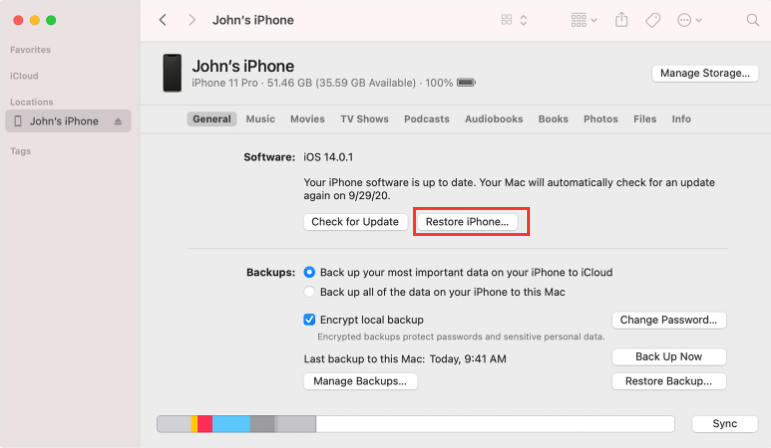
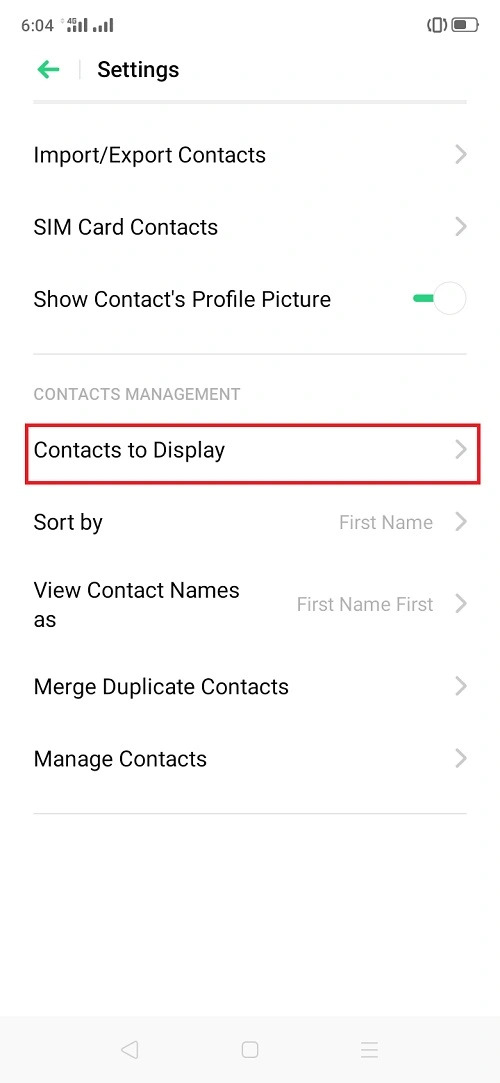


/
/