

By Adela D. Louie, Last updated: December 31, 2017
Have you lost photos on your Android device? Is the computer you are using a Windows 10? Want to know how to recover those photos or get the best picture recovery software. We know how it feels when you lose photos from your mobile device especially if those photos contain memorable moments with your friends, families and special occasions in your life.
TIPS:
Maybe you are thinking right now if there is a way to how you can get those photos back using the only computer that you have which is a Windows 10 computer. The answer to all your questions is already here right in front of you. We assure you that you can use this best photo recovery software tool in recovering those lost photos from your Android device and will be compatible to install on your Windows 10 computer.
Part 1. Do You Know a Free Photo Recovery Software for Windows 10Video Guide: What is the Best Photo Recovery Software for AndroidPart 2. What is Good To KnowPart 3. Conclusion
 Photo Recovery Software for Windows 10
Photo Recovery Software for Windows 10
The FoneDog Android Data Recovery Tool is a software that can work both on your Android device and Windows 10 computer. This one amazing program is really a total performer as it is compatible with almost all Android devices such as HTC, LG, Samsung, Sony and more. It can also work with different version of Windows computer like the one that you have on hand which is a Windows 10.
It can recover all your deleted photos from your Android device and have them automatically saved on your PC. It very safe and efficient to use because it will surely give you the highest success rate possible. For a start, have the FoneDog Android Data Recovery Tool that is a free photo recovery software for windows 10 and let's begin getting back your photos.
Have the FoneDog Android Data Recovery Tool, which is also best photo recovery software run on your Windows 10 computer and connect your Android device and then wait until the program recognizes your device.

Once your Android device is connected, it will then ask you to turn on USB debugging. If you don't open USB debugging, then the program will automatically ask you to do so.
Here are three different ways on how you could open USB debugging depending on the version of the Android mobile device you are using. Android 2.3 or Earlier Version
Settings > Application > Development > and then tap USB DebuggingAndroid 3.0 - 4.1 Version
Settings > Developer Options > USB DebuggigAndroid 4.2 up to Newer Version
Settings > tap About Phone > Build Numbers for several times until a pop-up message that says "You are now in developer mode" shows up > enter Settings one more time > Developer Options > USB Debugging
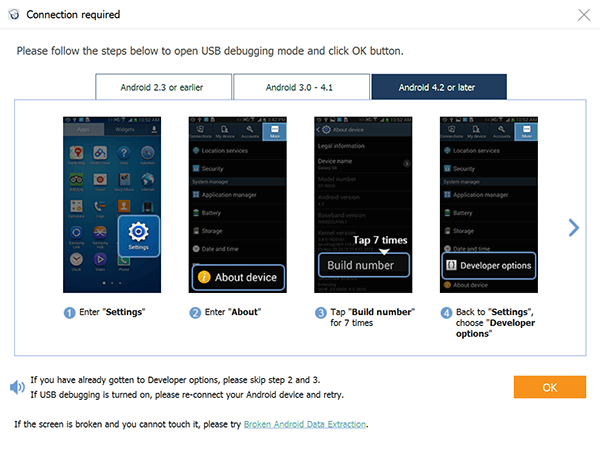
**Note:
This mode simply just let your Android device to connect to your Windows 10 computer using a USB cable. Once you have done the said procedure on turning on USB Debugging on your Android device just click "OK" on your Windows 10 screen and also tap "OK" on your Android device.
The FoneDog Android Data Recovery Tool will now be able to display all the data file types that it supports. From the list, just select "Gallery" and "Picture Library" and then click "Next" button and the program will then start scanning for your data to be recovered.
In doing this, please make sure that the battery life of your Android device is more than 20% and make sure not to disconnect your Android device from your Windows 10 computer.

After you have selected the file type you wish to recover, FoneDog Android Data Recovery Tool will then ask permission from you in order for it to have full access to your Android device.
For you to grant access, go to your Android device and then tap "Allow" or "Grant" or "Authorize and the program then will start extracting your Android device for your lost or deleted photos.
If ever you didn't see any pop-up window on your Android device, just go ahead and tap "Retry" from your Windows 10 computer screen.

After FoneDog Android Data Recovery Tool had successfully extracted all your deleted photos from your Android device, you will now be able to see them on your screen.
Both existing and deleted photos will be shown at the same time. If you want to only see your deleted photos, you can just simply turn on "Only display deleted item/s" option found at the top of your screen.
Doing so can save you more time in selecting all the photos you want to recover. Mark down all the photos you wish to get back and once you are done, click "Recover" button.
All recovered photos will then be saved directly on your Windows10 computer.
Also Read:
How to Recover Lost Contacts from Android
How to View Deleted Text Messages Free on Android

Using FoneDog Android Data Recovery Tool will have an automatic folder saved on your Windows 10 computer so all data that is recovered by the program will go directly to that designated folder.
Also, if you are asking how long is the time duration for you to recover your lost or deleted photo from your Android device then the answer is that all those data will just always be saved on your Android device. All lost data is still there as long as it will not be overwritten.
For you to avoid overwriting your data, stop using your Android device once you have found out you have lost some data on your Android device but instead, have the FoneDog Android Data Recover Tool up and running.
The FoneDog Android Data Recovery Tool surely does its job in recovering your deleted photos from your Android device to your Windows 10 computer. This program actually does not only recover your lost or deleted photos but it can also recover all your lost or deleted contacts, text messages, call logs, videos, WhatsApp, memos, voicemails, music and more.
This program can also work not just only on your Windows 10 computer but as well as with Mac and another version of Windows. This one great data recovery tool can surely give you the highest success rate in recovering all your lost or deleted data.
Leave a Comment
Comment
Android Data Recovery
Recover deleted files from Android phone or tablets.
Free Download Free DownloadHot Articles
/
INTERESTINGDULL
/
SIMPLEDIFFICULT
Thank you! Here' re your choices:
Excellent
Rating: 4.5 / 5 (based on 109 ratings)