

By Gina Barrow, Last updated: November 28, 2017
“As a career person, I usually use my Samsung phone at work especially for documents, contacts, messages, and other important files. I installed an app thinking it will help clear out viruses on my phone but it deleted all my Word files. I need to get them back sooner since I have deadlines to meet, how do I recover deleted Word files from Android?”
There are various situations and scenarios that contribute to data loss. Whatever the reasons may be, the only frustrating thing is that it is causing too many hassles for users especially to those without backups.
If you are frequently using Microsoft apps on the Smartphone for daily work and have encountered lost or deleted files, then probably you are one of the people searching for ways on how to get them back.
In this article, we will help you understand how files are saved on the device and how to recover them using backup and even without any backup.
TIPS:
Having spent several years on coding software for Android devices, we've created a useful tool that every Android user can use.
Here is a tip: Download FoneDog Android Data Recovery to recover deleted Word files from Android. If you have no backups before losing data, click the button below to preview your deleted Word files for free and check if the files are recoverable here:
Android Data Recovery
Recover deleted messages, photos, contacts, videos, WhatsApp and so on.
Quickly Find Lost and deleted data on Android with or without root.
Compatible with 6000+ Android devices.
Free Download
Free Download

If you are using an iPad, click this link to recover deleted Word documents on your iPad.
In case you want to retrieve deleted Word document all by yourself, we have also collected some common solutions below for you.
Part 1. Restore Deleted Word Files from Google DrivePart 2. Recover Deleted Word Files Directly from the Android Device (Easiest Way)Video Guide: How to Retrieve Deleted Word Files from AndroidPart 3. Get Back Deleted Word Files from DropboxPart 4. Conclusions
 Recover Word Files from Android
Recover Word Files from Android
Many people wish Android has a recycle bin too. Apparently with all the clamors Android users have done, it seemed pretty clear that there can never be such thing however, Android has created several backup options for documents, contacts, emails, messages, photos, videos, and more to any Google account registered or you can also sign up for free. One of the most popular Android backup options is Google Drive. If you would like to recover deleted Word files from Android using Google Drive then follow these steps:
Google Drive gives every user 15GB of free space wherein it can be shared all throughout the Google applications and devices as long as you have the same Google account. You can share documents, photos, Gmail, and more.
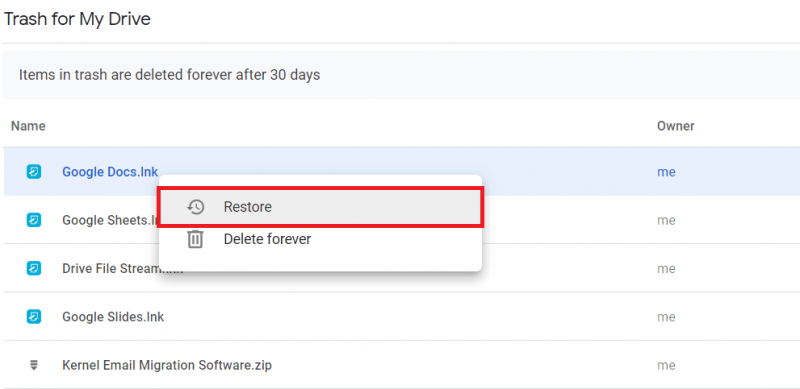 Recover Deleted Word Files from Google Drive
Recover Deleted Word Files from Google Drive
The best way to recover deleted Word file from Android is by retrieving it directly from the device by using FoneDog Toolkit- Android Data Recovery. As long as the Word files are not yet overwritten on the mobile phone then surely you can recover them in no time.
Phone data are stored either on the internal or external memory of the device and once you delete them, they stay inside the virtual space until they will be overwritten. There is a big chance to recover deleted Word files from Android if they are not overwritten.
Just make sure you have stopped using the handset once you discovered that you have deleted or lost Word files to avoid data overwriting. You can disconnect if from Wi-Fi or turn on the Airplane mode to avoid any sending and receiving activities on the device. Follow the steps below on how to perform the Word file recovery by using FoneDog Toolkit- Android Data Recovery.
On your computer, download, install, and launch the program FoneDog Toolkit- Android Data Recovery. Wait until the program launches and when it is ready, plug in the Android phone using a USB cable. The program automatically detects the connection in a few seconds and will prompt you for the next steps.

Connect Android Phone to Computer -- Step1
The next step to do word file recovery is to enter the debugging mode on the Android phone by enabling USB debugging. USB debugging is just a mode of connection and it doesn’t harm both devices whatsoever. If you are using Android version 4.2 or higher, you can go to Settings>scroll and tap About Phone>tap Build Number 7 times or until a message appears ‘You are under developer mode’>go back to Settings>tap Developer Options>tap USB debugging. Click OK on the program screen to continue.

Allow USB Debugging on Android -- Step2
After enabling the USB debugging, all the file types will be displayed on the screen for you to choose which categories you want to recover. You can select ‘Documents’ or you can choose other files too. From here you can already do a selective recovery by only marking the file category of your choice. Click ‘Next’ to continue.

Select Word Files to Scan from Android -- Step3
FoneDog Toolkit- Android Data Recovery will now begin to scan the entire Android device so keep your connection stable. Make sure you have at least 50% battery life to sustain the recovery and avoid using the handset while it is in progress. Once the scanning stops, you can now see the file types on the left panel while you can confirm the Word Files by previewing them on the right. You can recover the files individually by marking each document one by one and then create a new folder to save all the recovered Word files on the computer. Click the ‘Recover’ button at the end of the program screen.
In just 4 easy steps you can easily recover deleted Word Files from Android using FoneDog Toolkit- Android Data Recovery.
People Also ReadEasiest Way to Recover Deleted Excel Files from AndroidHow to Recover WhatsApp Messages After Deleting Account

Preview and Recover Deleted Word Files from Android -- Step4
Dropbox is another useful app for all files on Android phones. You can enjoy 2GB of free space for all documents like Word files and other media contents. If in case you have deleted documents on your Android phone and synced it on Dropbox, you can still recover deleted Word files from Android individually or by groups. Here’s how:
You may also click ‘Restore All Files’ if you want to recover all the deleted documents inside the trash bin.
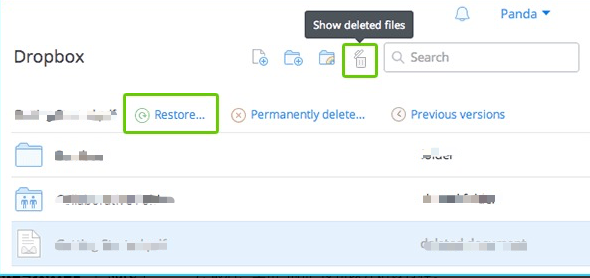 Recover Deleted Word Files from Dropbox
Recover Deleted Word Files from Dropbox
There are plenty of ways to recover deleted Word files from Android if you have certain apps like Google Drive and Dropbox. You may also want to install other backup apps for such documents. However if you have forgotten to do so, you can always rely on FoneDog Toolkit- Android Data Recovery to help you restore all the important documents straight from the device. You can take advantage of the Free Trial version for you to see!
Deleted Word file recovery software free download!↑↑↑
Leave a Comment
Comment

Asif2019-09-26 17:18:29
Hello Microsoft i have a problem plz help me My all i phone data erased from my phone i want to restore it is there any chances of recovery?

FoneDog2019-09-28 10:11:13
Hi, you can download the tool and try the free trial version to see whether it could preview the deleted data. For more details, please refer: https://www.fonedog.com/android-data-recovery/. Thank you
Android Data Recovery
Recover deleted files from Android phone or tablets.
Free Download Free DownloadHot Articles
/
INTERESTINGDULL
/
SIMPLEDIFFICULT
Thank you! Here' re your choices:
Excellent
Rating: 4.5 / 5 (based on 69 ratings)