

By Gina Barrow, Last updated: September 20, 2017
“What is the best recovery software for Android phones and tablets?”
Due to rising rates of data loss from smartphones and tablets, a lot of recovery software has been developed to so-called cater the needs for data recovery. However, not all of those recovery programs really stand up to what they offer or does not guarantee effective results. Most of them are misleading and not easy to use. Android is known for being the most user-friendly and flexible operating system, its recovery is quite easier and manageable. Because of this, more Android recovery tools have been developed to provide effective recovery but most of these programs have limitations. Some can only recover contacts and messages, while others can only recover photos and other media. So, in this article, we will introduce how to recover lost files best software for Android devices that work for all files types.
 FoneDog - Best Android Data Recovery Software
FoneDog - Best Android Data Recovery Software
Part1. FoneDog Toolkit- Android Data Recovery – The Best Software to Recover Lost FilesVideo Guide: How to Recover Deleted Files from AndroidPart2. Why Choose FoneDog Toolkit- Android Data Recovery?Part3. Pros and Cons of Other Recovery Programs
FoneDog Toolkit- Android Data Recovery tops the list of the most effective and the best software to recover lost files along with the other recovery programs out in the market. This professional software is capable to recover files in various situations and conditions like data loss due to accidental deletion, damaged Android devices, corrupted SD cards, broken screens, and much more. FoneDog Toolkit- Android Data Recovery is compatible with 6000+ Android devices including the Galaxy S 8 and Note 8. To find out how effective FoneDog Toolkit- Android Data Recovery is, check out these steps:
On your computer, you need to download FoneDog Toolkit- Android Data Recovery online and then install the program. Follow the instructions on how to complete the installation. After successful installation, launch the program until you reach the main menu.

Download FoneDog toolkit - Android Data Recovery -- Step1
After you have launched FoneDog Toolkit- Android Data Recovery, connect the Android device using a USB cable to the computer. If you will see a message on the Android device to enable the USB debugging then do so by referring to these steps:
For Android running 4.2 and up
For Android 4.1 and below:
USB debugging will only allow the connection between the computer and the device and will not harm your Android phone. Once done activating, click OK on the computer screen to continue to the next steps.

Allow USB Debugging -- Step2
The next screen will ask you to select the files you want to recover by ticking on the desired boxes. Here you can select contacts, messages, gallery, and much more. You can select them all or just choose individual files to recover. Click Next to continue.
Before the scanning begins, the program will ask for permission to gain access to the Android device to scan for deleted items. You can tap Allow/Grant/Authorize to proceed to the next step.
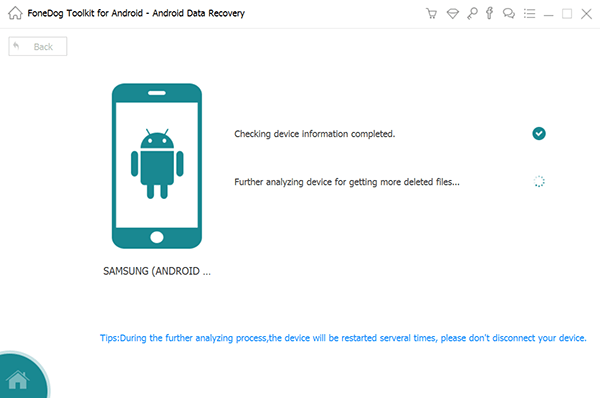
Get Root Permission -- Step4
After the scanning, you can now see the display of all the recovered files from the Android device. You can preview each item to verify if they are what you really needed. Then once you have found the desired files, click on their respective boxes for selective recovery or you can select all of them. Click the recover button at the bottom of the program screen. FoneDog Toolkit- Android Data Recovery will create a folder on your computer for easy access wherein you can also set the file location on your computer.

Recover Deleted Files -- Step5
When backups fail, you don’t have any other choice but to use third party programs to recover deleted or lost files from your Android device. No one likes to mess their Android devices further by just using unknown recovery programs, right? That is why FoneDog Toolkit- Android Data Recovery is already proven to be safe, effective, and easy to use and with guaranteed results. These are the reasons why FoneDog Toolkit- Android Data Recovery is the best software to recover lost files:
Apart from those mentioned above, FoneDog Toolkit- Android Data Recovery has a world-class customer support that gives you all the help and guidance you really needed. So to top it all, to recover lost files best software is FoneDog Toolkit- Android Data Recovery.
Below are few of other recovery programs that go after FoneDog Toolkit- Android Data Recovery:
Pros:
Cons:
Pros:
Cons:
You have all the needed information to decide which is able to recover lost file and the best software. We highly recommend that you choose the one that takes care of your Android device and your personal data seriously.
Leave a Comment
Comment
Android Data Recovery
Recover deleted files from Android phone or tablets.
Free Download Free DownloadHot Articles
/
INTERESTINGDULL
/
SIMPLEDIFFICULT
Thank you! Here' re your choices:
Excellent
Rating: 4.5 / 5 (based on 95 ratings)