

By Nathan E. Malpass, Last updated: March 6, 2024
Whether it's a memorable sporting event, a favorite TV series, or a once-in-a-lifetime moment, the loss can be devastating. But fear not! In this comprehensive guide, we'll delve into the intricacies of how to recover deleted TV recordings, providing you with the knowledge, especially a top recordings recovery tool needed to bring back those lost moments.
From understanding common causes of deletion to exploring advanced recovery methods, we're here to ensure that your favorite shows are never lost in the digital abyss again. Let's embark on a journey to unlock the lost and rediscover the joy of your treasured TV recordings.
Part #1: How to Recover Deleted TV Recordings on DirecTV Using DirecTV HistoryPart #2: How to Recover Deleted TV Recordings on SkyQ Using the Deleted FolderPart #3: How to Recover Deleted TV Recordings on TiVo DVR?Part #4: The Best Tool to Recover Deleted TV Recordings: FoneDog Data RecoverySummary
Accidentally deleting a TV recording can be a gut-wrenching experience, especially when it involves your favorite DirecTV shows. Fortunately, DirecTV comes equipped with a valuable feature that could be your ticket to reclaiming those lost moments – DirecTV History.
DirecTV History serves as a digital archive of your viewing activity, including a record of your recently watched channels and recordings. This feature can be a game-changer when it comes to recovering deleted TV recordings. To access DirecTV History, follow these simple steps:
Recovering Deleted TV Recordings:
Now that you're in the DirecTV History section, you'll find a list of recently watched channels and recordings. Follow these steps on how to recover deleted TV recordings:
Important Tips:
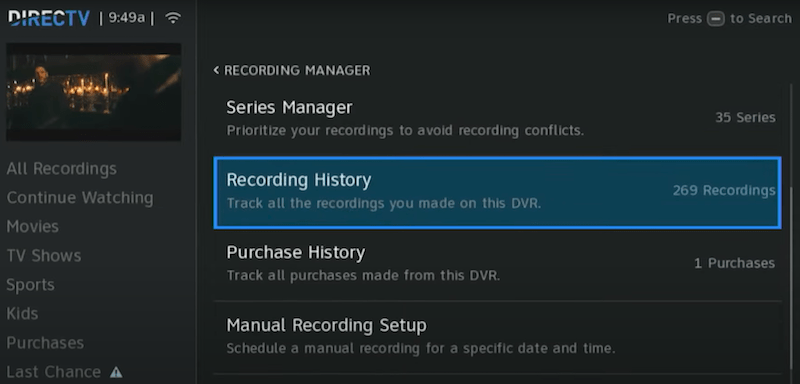
In this first part of our series on recovering deleted TV recordings, you've learned the basics of using DirecTV History to reclaim your lost moments. Stay tuned for the next installment, where we'll explore additional methods and tools to ensure a comprehensive approach to recovering deleted TV recordings.
Losing a cherished TV recording on Sky Q can be disheartening, but fear not – Sky Q provides a safety net in the form of the Deleted Folder. In this segment of our guide, we'll walk you through the steps to recover deleted TV recordings using the Deleted Folder feature.
Sky Q's Deleted Folder functions as a temporary holding space for recordings that you've recently deleted. Unlike some systems where once deleted, recordings are gone forever, Sky Q gives you a chance to rescue them. Here's how to access the Deleted Folder:
Once you're in the Deleted Folder, the way on how to recover deleted TV recordings is straightforward:
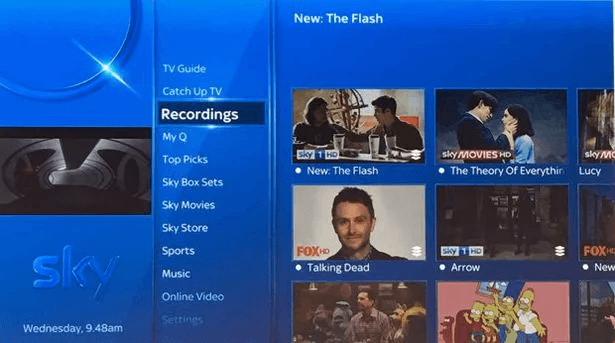
TiVo has been a stalwart in the DVR (Digital Video Recorder) landscape, offering users the ability to record and store their favorite TV shows. However, the sinking feeling that accompanies the accidental deletion of a cherished recording is all too familiar. Fear not, as TiVo provides options for recovering deleted TV recordings. In this segment, we'll guide you through the process.
TiVo DVR comes equipped with a Recently Deleted folder, akin to a digital recycle bin. This folder temporarily stores recordings that have been deleted, providing a grace period before they are permanently removed. Here's how to access it:
Once you're in the Recently Deleted folder, follow these steps on how to recover deleted TV recordings:
Additional Tips:
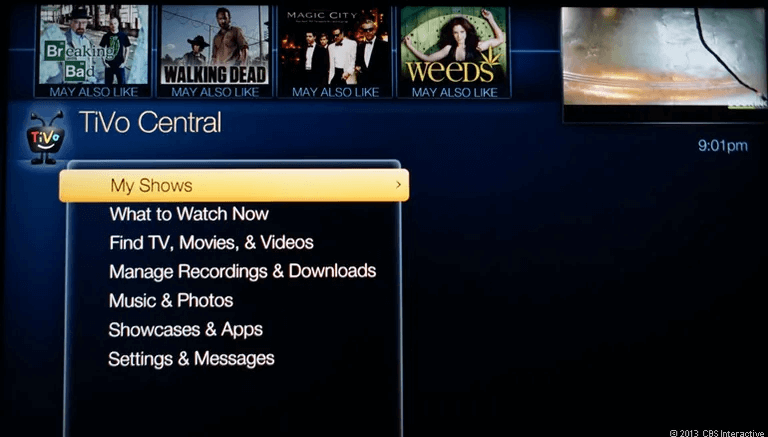
With these steps, you can leverage TiVo's Recently Deleted folder to recover TV recordings that were mistakenly deleted. In the next part of our guide, we'll explore additional strategies and tools for a comprehensive approach to reclaiming lost TV moments on your TiVo DVR.
While built-in features like DirecTV History, Sky Q's Deleted Folder, and TiVo's Recently Deleted provide valuable recovery options, sometimes you need a more robust solution. FoneDog Data Recovery emerges as a powerful tool that goes beyond the capabilities of native features.
Data Recovery
Recover deleted image, document, audio and more files.
Get deleted data back from computer (including Recycle Bin) and hard drives.
Recover loss data caused by disk accident, operation system crushes and other reasons.
Free Download
Free Download

FoneDog Data Recovery is a comprehensive and user-friendly software designed to recover lost or deleted data from your laptop - Mac or Windows, plus DVRs, etc. It supports a wide range of file types, making it an ideal solution for reclaiming TV recordings that may not be recoverable through built-in features alone.
How to recover deleted TV recordings with FoneDog Data Recovery:
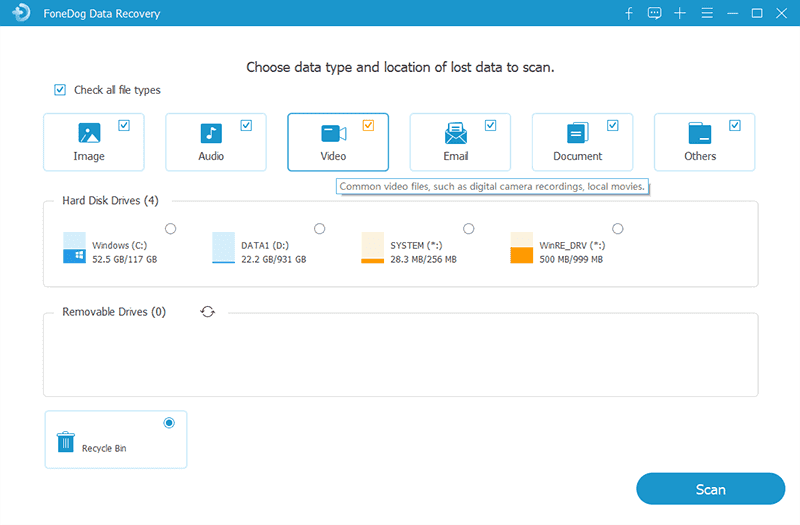
Important Tips:
By following these steps, you can leverage FoneDog Data Recovery as a powerful ally in recovering deleted TV recordings that might be challenging to restore through standard DVR features alone. Stay tuned for the final part of our guide, where we'll offer tips on preventing accidental deletions and ensuring the longevity of your TV recordings.
People Also ReadHow Do You Recover Deleted Files from a USB Flash DriveGuide on How to Recover Deleted Photos on Mac
How to recover deleted TV recordings? In summary, the process of recovering deleted TV recordings involves a strategic combination of both the inherent features provided by your DVR service and the deployment of specialized recovery tools such as FoneDog Data Recovery.
For users of DirecTV, the DirecTV History feature proves to be an invaluable resource, granting access to a detailed record of recently watched channels and an avenue for the retrieval of inadvertently deleted recordings.
Leave a Comment
Comment
Data Recovery
FoneDog Data Recovery recovers the deleted photos, videos, audios, emails, and more from your Windows, Mac, hard drive, memory card, flash drive, etc.
Free Download Free DownloadHot Articles
/
INTERESTINGDULL
/
SIMPLEDIFFICULT
Thank you! Here' re your choices:
Excellent
Rating: 4.7 / 5 (based on 57 ratings)