

By Gina Barrow, Last updated: August 16, 2021
Data Recovery: How do we restore deleted Viber messages from iPhone 6/7/8/X/11?
"Hi, guys I badly want to recover my messages, by mistake, I deleted Viber from my phone, I didn't do a backup, is there a way to get the messages back? How can I recover deleted Viber messages?" ~Debby
It is really a freaking bad news when you learned that all the messages in your Viber got deleted all of a sudden. What makes it worse is the thought that those deleted Viber messages are so dearly important. It doesn’t really matter whether those deleted Viber messages were personal or career conversations, what matters now is how you are able to get them back the soonest.
Recovering deleted messages may seem a tricky and difficult task to do but you just need to perform the easiest method to restore conversations. In this article, you will learn how to recover deleted Viber messages on iPhone 7/8/X/11 in the easiest and faster way possible.
Part 1. Recover Deleted Viber Messages on iPhone 7/8/X/11 from Viber BackupPart 2. Selectively Recover Deleted Viber Messages on iPhone 7/8/X/11(No Backup)Part 3. Restore Deleted Viber Messages from iPhone via iCloud BackupsPart 4. Restore Deleted Viber Messages on iPhone via iTunes BackupsPart 5. Video Guide: How to Recover Deleted Viber Messages on iPhone X/8/7/6s
Viber along with other popular IMs or instant messaging apps requires a valid and working mobile number in order for you to use the app and take advantage of its features.
Since it is number based, you may have an option to uninstall the Viber app on your iPhone once you have deleted Viber messages and be able to reinstall the app to restore the backup message history.
However, before you uninstall the Viber app, you have to make sure that you have turned on the backup from your iPhone and running Viber version 6.1 or later.
To backup message history on iPhone, follow the steps below:
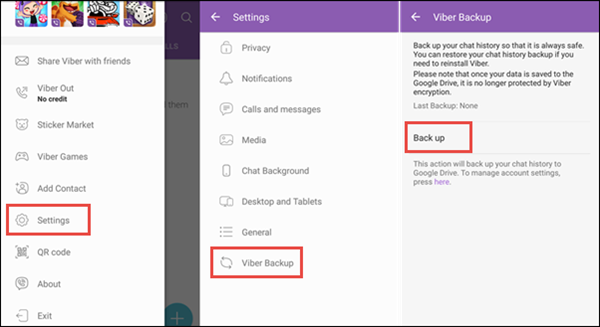
Wait until Viber finishes the backup to iCloud. Make sure your iCloud is enabled before you activate the Viber backup. To enable iCloud, you need to go to Settings> iCloud>Sign in with iCloud/Apple ID> iCloud Drive>Turn On.
After you have set the Viber backup on your iPhone, you may reinstall the Viber app on your iPhone by making sure that you are using the same mobile number.
After activate the Viber backups and log in with the same account, the Viber app will ask you to “Restore Viber contents” using the latest backup made. Recovery may take time depending on your internet connection on iPhone 7/8/X/11.
There is a catch though with this kind of restore process, Viber cannot restore histories to all of its contents.
There are limited histories you can only recover and the following are not included in the Viber backup and restore process:

This process may seem a little technical and quite frustrating since Viber doesn’t store messages on their servers which mean that all deleted Viber messages are not recoverable.
The above step may only work to those backed up but with limited functions also. You will be able to restore the deleted Viber messages in a.CSV file format which can be emailed to you or to another recipient which contains a long list of the entire chat contacts and conversations.
Here is of how to email Viber messages from iPhone:
How to recover Viber chat history? After emailing the messages history to yourself or to anyone else, you may retrieve the whole conversation history by downloading the email contents in a zip file.
You cannot selectively choose a specific conversation to recover which may take a long time for you to search and find what you are looking for.
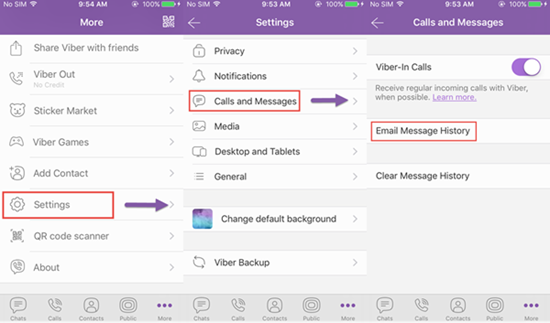
When you have done all that is possible on recovering deleted Viber messages but to no avail. You start to lose hope and get exhausted. However, there is special software that was tailor-made to Viber messaging app only. Fonedog iOS Data Recovery can easily do the entire tough job for you in restoring deleted Viber messages in just a few clicks.
Yes, there is still a tiny hope left and this simple software works magically to recover complicated contents such as photos, videos and deleted Viber messages. It also provides the way of how to recover deleted Viber messages on iPhone without backup. If you are excited to use this software and restore your messages back, simply follow the steps below:
iOS Data Recovery
Recover photos, videos, contacts, messages, call logs, WhatsApp data, and more.
Recover data from iPhone, iTunes and iCloud.
Compatible with latest iPhone 11, iPhone 11 pro and the latest iOS 13.
Free Download
Free Download

FoneDog iOS toolkit is a versatile software recovery solution that takes all the hassles away. It makes the lives of all iOS users easy and light whenever a complex situation arises. For more Viber recovery such as photos, contacts, videos, and other attachments, you may also download, FoneDog - iOS Data Recovery this recovery software will make it easier for you to restore those important files only.
There is no need for technical skills in order to use this kind of program simply follow the instructions below:
Download FoneDog - iOS Data Recovery on your computer either Windows or Mac (it works perfectly on both). Install and launch the program to start using. On the left side menu, choose “Recover from iOS Device” and on the right side menu, click on "Start Scan" to begin the recovery process.

Now, you are supposed to select the data type you need to recover the deleted data. Thus, here, choose Viber.
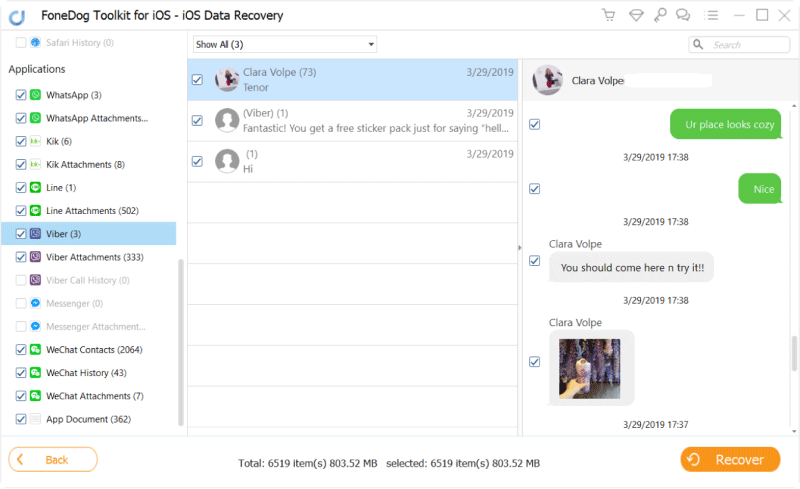
Scanning takes a while depending on different factors like internet connection and total device space. After it is completed, you will see the whole category list of the recovered files.
Preview each deleted Viber messages to verify if you have the right conversation history. Once you are sure, you now click on “Recover”.
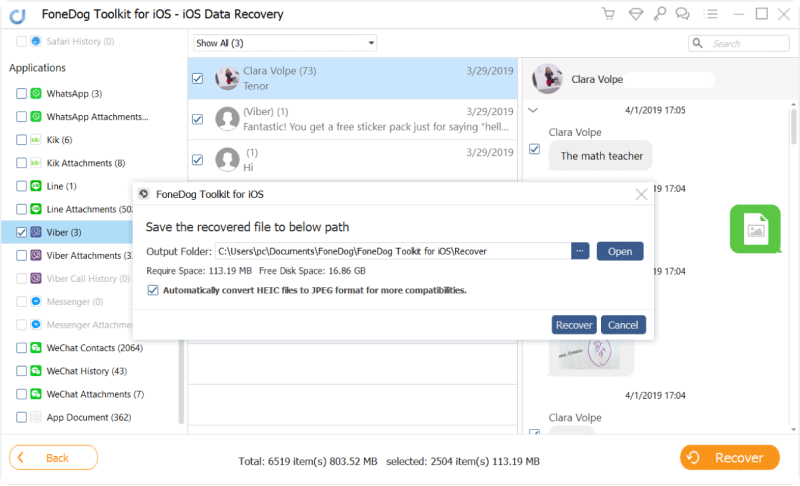
Launch Fonedog iOS Data Recovery, click on "recover from iCloud". And then Sign in your iCloud Account.

Select the backup files of Viber messages, and then click on" Download". The process of downloading is completed. Then click on"Next" to Scan data. You should take a few minutes.

When the scanning is completed, you can select Viber messages, and then click on"Recover".

FoneDog iOS Data Recovery could also help recover deleted Viber messages on iPhone via iTunes backups. Here are the steps for iPhone Viber messages recovery:

People Also ReadHow to Recover Deleted Viber Photos and Videos from iPhone3 Ways on How to Backup & Restore Viber Messages from iPhone and Android [2021 Updated]
Leave a Comment
Comment
iOS Data Recovery
3 Methods to recover your deleted data from iPhone or iPad.
Free Download Free DownloadHot Articles
/
INTERESTINGDULL
/
SIMPLEDIFFICULT
Thank you! Here' re your choices:
Excellent
Rating: 4.6 / 5 (based on 69 ratings)