

By Adela D. Louie, Last updated: November 2, 2017
Is that possible to restore deleted or lost photos after iOS 11 update on your iPhone?
The iOS 11 was released last September 19, 2017, and it announces major changes, new application features and of course a complete overhaul for your Apple device. It introduces subtle design changes for your device to function properly throughout its operating system. It has a lot of new features as well that enhances the performance of your Apple device and we are pretty sure you are very much enjoying it right now. People who are a big fan of Apple products really gave the new iOS 11 a good feedback.
PART 1: ALL ABOUT IOS 11PART 2: RECOVER LOST PHOTOS ON IOS 11 WITH FONEDOG TOOLKITPART 3: RECOVER LOST PHOTOS FROM IOS 11 DEVICE USING ITUNES BACKUPPART 4: EXTRACT LOST PICTURES FROM IOS 11 DEVICE USING ICLOUD BACKUPPART 5: VIDEO GUIDE: HOW TO GET BACK LOST PHOTOS FROM IOS DEVICEPART 6: CONCLUSION
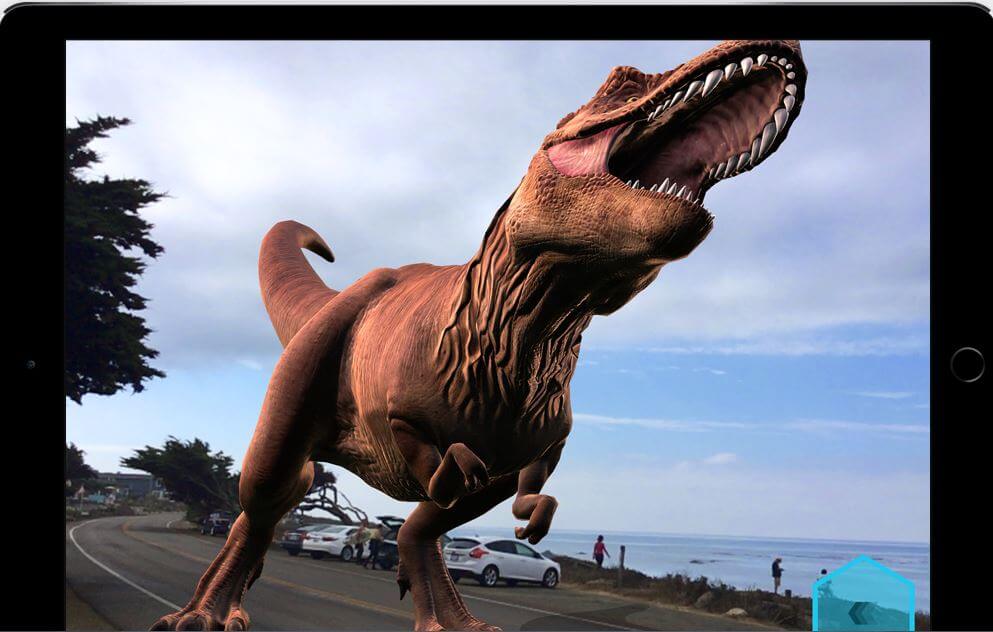
Recover lost photos after iOS 11 Update
This new update on Apple device really suits everyone. Some of the new features include it control center because it is now customizable and there are options for you to include a wide range of settings. The lock screen is now merged with its notification center. Siri has a more natural voice compared to its robotic-like voice before the update and it also learns its user’s preferences and has them synced that information through other Apple devices that the user have. It also has a feature now that lets you drag some contents like images and links from one application to another and this is called the Drag and Drop feature. There are also some new keyboard features that you can use the one-handed keyboard and “Flick” option for you to be able to type numbers and symbols quickly using your iPad. App store is now completely enhanced in this new update. We are pretty much sure that all Apple users had already tried updating their old version of iOS to the new iOS 11 updates. But some who updated their Apple device to the new iOS 11 had experienced losing their data after the update. Some say that they lost their photos after the update was done and they want to recover these lost photos back on their device.
Some users say that they have tried turning it off and on but the photos are still not on their device after they updated it. Well here, we will show you three ways to recover those lost photos on your iOS device. We have a very useful and user-friendly tool for you to use on recover those lost photos after the update, the FoneDog iOS Data Recovery. This tool will surely help you recover those lost photos on your device in just a few clicks.First thing’s first, download the FoneDog iOS Data Recovery Tool from our official website. This tool is compatible with either MAC or Windows computer. After you are done with the download, install the program on your computer and you are ready to go.
Once you are done downloading and installing the FoneDog toolkit iOS Data Recovery tool, all you need to do is to launch it and connect your device to your computer.

Download and Run FoneDog Toolkit and Connect Your iOS Device-Step1
Once you are done connecting your device to your computer, wait for the program to detect your device and after that, you can click on “Start Scan”. This will allow the program to look the data in your IOS device.

Scan Your IOS Device on the PC-Step2
Once the program is done scanning your IOS device, you will be able to see on your screen all the recovered photos. You will also see on your screen categories like text messages, contacts, memos and other data from your device. You will also be able to preview all the photos from your device that you want to recover. Once you are done selecting those photos, just click on “Recover” at the bottom right corner of your screen.
Also Read:
How to recover deleted contacts after iOS update?
How to get back call history after iOS update?

Preview and Retrieve Lost Photos from IOS Device--Step3
Here is also another way on how you can recover those lost photos from your IOS 11 device.
All you need to do is to launch the FoneDog iOS Data Recovery tool and select “Recover From iTunes Backup File” found at the left side of your screen. All you need to do is to launch the FoneDog iOS Data Recovery tool and select “Recover From iTunes Backup File” found at the left side of your screen.

Run FoneDog IOS Data Recovery Tool and Choose iTunes Backup File--1
After that, you will automatically see on your screen your iTunes backup file. From here, all you need to do is to select your backup file and click on “Start Scan” found at the bottom right corner of your screen.

Scan Your IOS 11 Device on the Computer--2
Once the program is done scanning your phone, you will now see all the recovered photos on your screen. You will be able to preview and choose the photos you want to recover. After selecting the photos, you want to retrieve, just go ahead and click on “Recover” button found at the bottom right corner of your screen for them to be saved in your desired folder.

Preview and Restore Lost Pictures from IOS 11 Device--3
This is also another way for you to recover those lost photos from your device using FoneDog iOS Data Recovery tool. iCloud is actually the easiest way to recover and backup your files and also restore them back on your device.
Launch the FoneDog iOS Data Recovery tool and “Recover from iCloud Backup File” found at the left side of your screen. After that, log in your iCloud account.

Launch FoneDog Toolkit and Login into Your iCloud Account--#1
Note:
Make sure that you log in the same information that you have on your iOS Device.
After you have logged in your iCloud account, you will now be able to see all the lists of the backup file that you have made before including some details like the time and date as to when you made the backup. All you need to do is to select the recent one. After selecting that, just go ahead and click on “Download”.

Choose iCloud Backup File of Photos to Recover--#2
You will be able to see on your screen a pop-up window wherein it will ask you to choose all the files that you want to recover. From here, all you need to choose is recover lost photos from iOS 11. After that, choose Media and choose the boxes for photos, camera roll, photo library, and app photos. After selecting that just click on “Next” to continue.

Choose the Photos Files You Like to Restore--#3
After choosing the files, you now be able to preview all the photos from your device. From here you will now be able to choose the lost photos you want to recover. After choosing the photos, just go ahead and click on the “Recover” button at the lower right corner of your screen.
Must Read:
How to recover deleted photos from iCloud backup
How to restore text messages from iPhone device

Preview and Recover Lost Pictures--#4
Having new things on your device is really amazing because it can give you that happy feeling. But always remember this, anything you do on your device you should have them backed up. The FoneDog toolkit -iOS Data Recovery Tool will surely help you out on doing these things for you. Aside from its very easy to use, it is also very secured that you can only access your data and manage them from your computer.
Leave a Comment
Comment
iOS Data Recovery
3 Methods to recover your deleted data from iPhone or iPad.
Free Download Free DownloadHot Articles
/
INTERESTINGDULL
/
SIMPLEDIFFICULT
Thank you! Here' re your choices:
Excellent
Rating: 4.7 / 5 (based on 82 ratings)