

By Vernon Roderick, Last updated: October 7, 2019
Kik is one of the most popular messaging apps in iOS devices, be it for sending messages, videos, and even pictures. There are a lot of functionalities similar to other IM apps. Thus, Kik conversations became very important as it contains all kinds of important information, from encrypted messages to precious photos.
With that said, there’s no denying that the loss of this information can lead to various problems. Now if you’re one of the victims of this tragic problem, it’s no wonder why you’d want to know where are Kik pictures stored.
First of all, you’ll find it difficult to retrieve your lost pictures if you don’t know the answer to this question. Fortunately, Kik, being one of the first instant messages apps that were available, had a large user base with millions of people using the app worldwide.
As such, there were many solutions that arose due to the demands of users.
However, before going into the question, “Where are Kik pictures stored?” in detail, let’s first talk more about what Kik is.
Having concentrated on software development for iOS devices, we have created a professional tool for every iOS user to avoid data loss.
Here is a tip for you: Download FoneDog iOS Data Recovery to easily recover your Kik pictures or any other data from your iOS devices without backups. Fox you to know where are Kik pictures stored and other information, we have gathered some best ideas below.
iOS Data Recovery
Recover photos, videos, contacts, messages, call logs, WhatsApp data, and more.
Recover data from iPhone, iTunes and iCloud.
Compatible with latest iPhone and iOS.
Free Download
Free Download

Part 1: What Is Kik? - A Brief IntroductionPart 2: How to Save Kik PicturesPart 3: Where Are Kik Pictures Stored?Part 4: Two Bonus Tips for KikPart 5: Conclusion
As previously said, Kik is a popular and one of the very first instant messaging available to users. It is accessible to both Android and iPhone users. On top of that, it is free to use. Its functions are similar to those of Messenger or WhatsApp, although there are also differences.
While you may be carefree now, the reality is that there is a chance that this will keep on happening to you unless you get rid of the root of the problem. And to do that, knowledge is needed.
You must be proficient with the Kik app to solve the problems that may arise to your Kik pictures in the future: Firstly, take a look at the functions of the Kik app:
With this, you should already know that there are countless reasons as to why your pictures may be lost and why you’d want to learn where are Kik pictures stored. before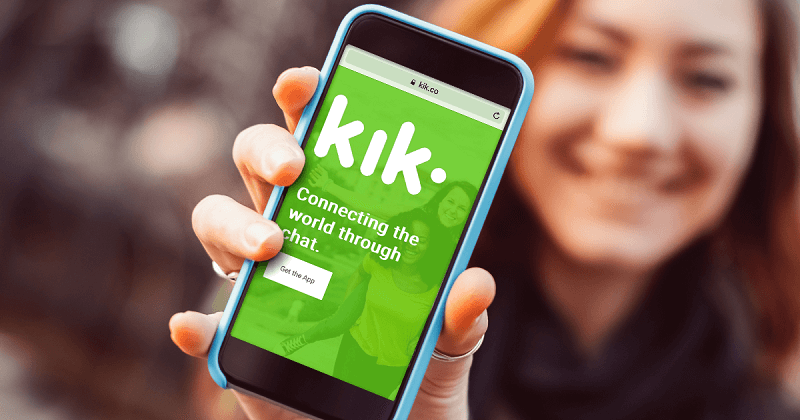
You are already asking the question, “Where are Kik pictures stored?”, but are you even aware of the pictures you’re referring to even exist in the first place?
There are cases where it can be automatically deleted for several reasons. As such, you will need to know more than the answer to the question, “Where are Kik pictures stored?”
So before we go to that in detail, let’s first talk about how you can enable the feature that allows Kik to automatically save pictures:
This will allow the pictures to be automatically saved to your device’s internal or external storage.
However, the media files such as photos and videos that you receive from your conversations are sometimes not automatically stored in your phone, which takes us to the next method to save Kik pictures.
Manually saving Kik pictures follows the same pattern as with other apps.
There are two main methods to save Kik pictures manually, namely using the Download button and taking a screenshot. We’ll talk about the steps to do the former first:
There are cases where pressing and holding doesn’t work. In this case, you should Double-Tap on the picture instead.
With this, you now know the first method. Now we go to the second one, which is by taking a screenshot:
At this point, your picture should already be on your phone. Now if both the automated and manual methods aren’t working, make sure your Kik app is up-to-date. If not, update the app immediately and try the two methods again.
Now, you know how to save photos. However, the Kik app isn’t perfect and saving won’t solve your problem immediately. This takes us to the main topic.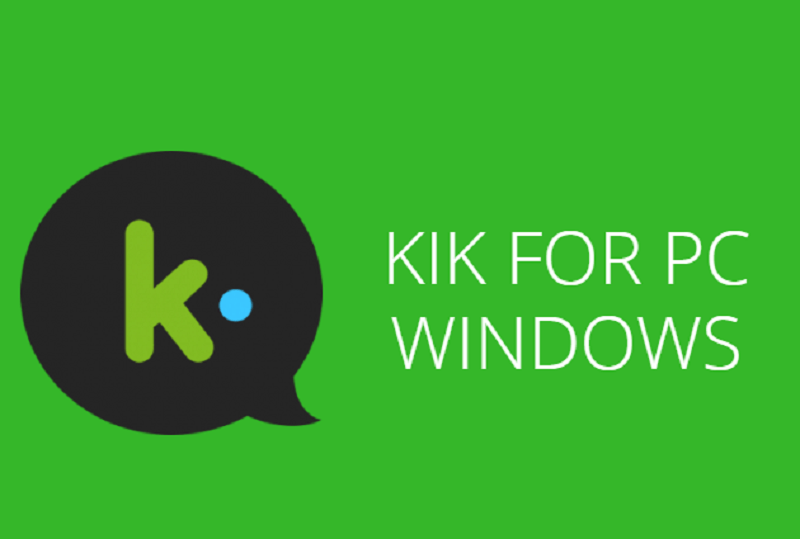
All images you take within the app are stored in a folder located in the phone’s picture gallery, and you can access them whenever you need them.
However, the pictures you receive stay in the conversation and you can’t access them outside the app, you should know that there are two possible answers to the aforementioned question:
Firstly, if you opted for the automated method of saving Kik pictures or you saved a picture by Downloading it, then you can find it in the DCIM folder.
However, if you’ve chosen to take a screenshot of the picture, then the answer to the question, “Where are Kik pictures stored?” is the Screenshot folder, obviously.
Despite that being said, you can’t expect things to go the way you expect. That leads us to the question, what if your Kik pictures cannot be found in both folders?
Normally, if your pictures are gone even after looking for it in the two folders we mentioned earlier, you’ll just download or take a screenshot of it again.
But this might not be possible if the picture itself was deleted in the Kik app, too. So this raises the question, do Kik automatically delete pictures?
Unfortunately, the answer to that is Yes. However, it’s not that simple. It won’t delete your pictures the moment you received them.
It’s important to remember that Kik tends to make sure the Kik app data folder has enough room. That’s why it deletes the older Kik messages, where your picture may be located.
But this only happens if some conditions are fulfilled. Lucky for you, you can prepare beforehand since we’ll be talking about those conditions:
Kik pictures will only be automatically deleted if:
If even one of these conditions were fulfilled, you can expect that you won’t find your precious photos even after knowing the answer to the question, “Where are Kik pictures stored?”
Although you might not be able to do something about it now, you actually have something else you can do.
Recovering files often require you to use a Kik backup. However, to use a backup means to create it in the first place. Thus, using a backup isn’t a very convenient way to recover files.
That’s why we recommend using third-party software that specializes in data recovery without using a backup. This software is FoneDog iOS Data Recovery.
FoneDog iOS Data Recovery is a data recovery software that focuses on iOS devices. That means it caters to iOS devices such as iPad, iPod, and of course, the iPhone. It can recover all types of data, be it videos, music, photos, documents, and more. It also supports most photo formats like JPG and PNG as well as video formats like MP4 and VLC.
Lastly, it can recover Kik files from different apps such as photos, messages, and videos from apps like WhatsApp, Viber, Messenger, and most importantly, Kik.
This means it can also recover your precious Kik pictures without you knowing where are Kik pictures stored. Ultimately, the FoneDog iOS Data Recovery is capable of three functions.
These three also have different sets of instructions. If you don’t want to use a backup, you can opt for the first method. Otherwise, you can choose from the last two options.
Either way, you can use any options as long as you have the software installed on your computer. With that said, check out how to download the software in this URL: https://www.fonedog.com/ios-data-recovery/
Now if you think you’re not yet ready to use a third-party software, then you’re in luck. Our next options will fit those who would rather use a traditional method.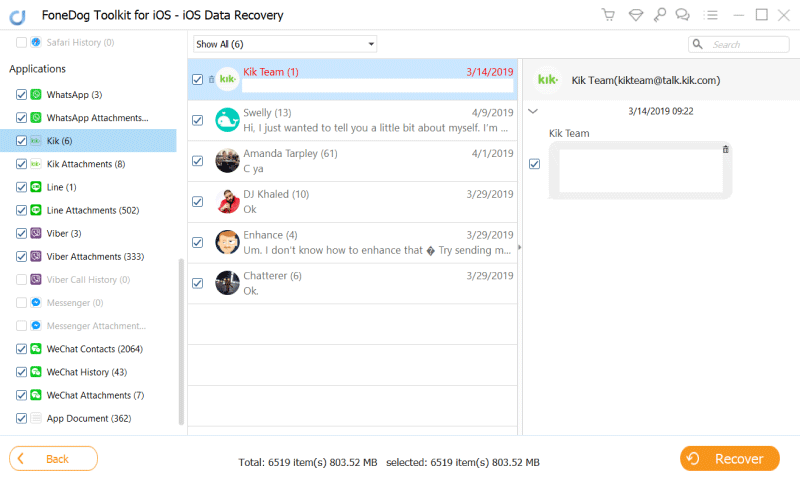
In order to avoid losing your files, it’s important to copy your Kik pictures to another device the moment you receive them.
This shouldn’t be very hard for you to since you now technically know where are Kik pictures stored, and that would be the most important information right now.
Note that to be able to do this, you will need (1) a USB cable and (2) a computer. So without further ado, here’s how you can extract your Kik pictures using File Explorer:
At this point, your Kik pictures should already be on your computer.
Although this is a very good idea of extracting your Kik pictures, it can be said that you won’t be able to do it if you didn’t know where are Kik pictures stored. That’s why our last method involves extracting Kik pictures without knowing such information.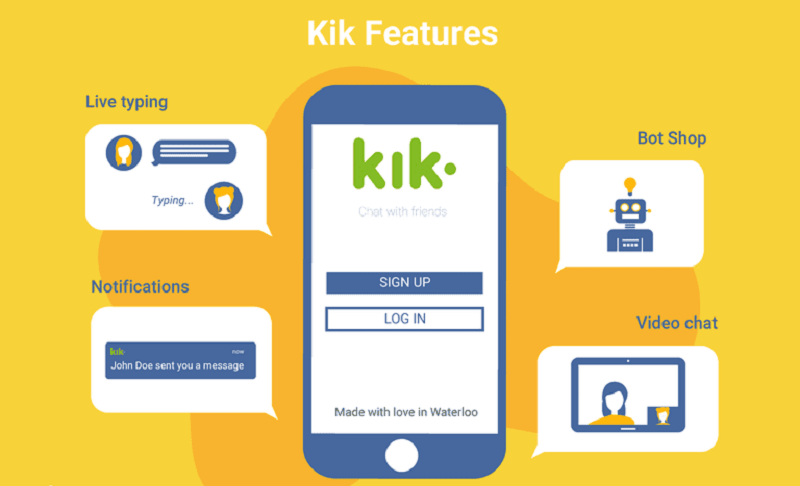
If you’re not fond of connecting your iOS device to a PC via a USB cable, then it’s only understandable. We have our own ways to do things.
Although if that’s the case, then your best option is to use iCloud syncing.
Not only will this allow you to extract Kik pictures without knowing where are Kik pictures stored, but it would also extract other photos not related to Kik. Here’s how to do it:
With this, every time a Kik picture is added to your computer, you will be able to see it on your computer as well. Although it can add files to your computer, it won’t be able to remove files.
Thus, if you somehow lost the files on the folder where Kik pictures are stored, your computer would still keep those photos.
Before, you didn’t have any idea how to go about where are Kik pictures stored. Now after reading this article, you’ve gotten your hands on a lot of data. Firstly, you now have a general idea of what Kik is. You learned how it works, and its main functions. You even learned how to save Kik pictures.
Once you learned how to save Kik pictures, your quest to know the answer to the question, “Where are Kik pictures stored?” was near its end. After all, the answer to such question relies on how you save Kik pictures.
Finally, you learned why you can’t find your Kik pictures anymore. At the end of the day, you even learned how to copy your Kik pictures so it won’t be lost next time. Overall, you’ve become proficient to how Kik pictures work. Now, you can easily solve problems on your own.
Leave a Comment
Comment
iOS Data Recovery
3 Methods to recover your deleted data from iPhone or iPad.
Free Download Free DownloadHot Articles
/
INTERESTINGDULL
/
SIMPLEDIFFICULT
Thank you! Here' re your choices:
Excellent
Rating: 4.6 / 5 (based on 98 ratings)