

By Gina Barrow, Last updated: January 5, 2022
“Where did My Photo Stream go?” Asked one of the iOS users who experienced unusual issues with her iPhone and other iDevices. Find out the best solution you can follow to fix this issue.
If you are wondering how your photos appear on all your iDevices, it’s because of the My Photo Stream. My Photo Stream syncs the most current photos you took so you can access them anywhere on other devices.
You can view the pictures taken in the last 30 days on your iPhone, iPad, iPod Touch, Mac, and Apple TV.
After you turn off this feature, the Recent Pictures will disappear, this is not some data loss situation that you need to recover those photos, they are just not displaying anymore, photos are still in your iPhone. So if you are asking Where did My Photo Stream go, find out below.
Part 1. 4 Quick and Easy Tricks to Show My Photo StreamPart 2. How to Recover Deleted My Photo Stream Photos?Part 3. Summary
It’s fun to see your pictures anywhere on your devices like your smartphone, tablet, and laptop. Apart from using iCloud photos, My Photo Stream lets you access the photos across. But, you have to make sure that this feature is turned on and your devices have the correct settings so you won’t have issues with it.
Here are the 4 easy tricks you can follow to solve "Where did my Photo Stream go".
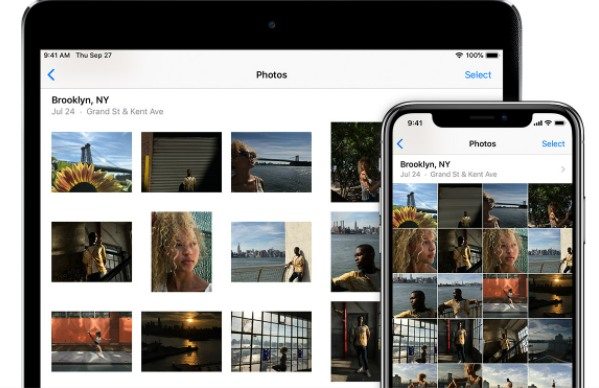
Except for Live photos and videos, My Photo Stream supports the majority of image formats like JPG. JPEG, PNG, TIFF, and most RAW files. It is one possible reason to cause people asking "Where did my photo stream go".
If you have recently captured LIVE photos, they will not show up across unless you transfer them to the computer instead.
When the iCloud Photo Library is on, you can find My Photo Stream under All Photos. This is confirmed by Apple that when both features are on, the images are mixed together in the same album.
iCloud Photo Library ensures and backs up all your pictures in the cloud so that you are confident that whatever happens on your device, say lost or stolen, your images are secure and tuck in the cloud storage.
However, if you turned on both the iCloud Photo Library and My Photo Stream, the pictures are merged in one album. It may seem confusing but if you scroll through, you will find that your pictures are there.
Yup, you read that right. According to Apple, if you have just created your Apple ID, you won’t be able to use My Photo Stream, just yet. This is because My Photos Stream syncs your pictures from the last month so it also needs time for your Apple ID to be configured.
Another thing to keep in mind is that you must use just one Apple ID if you want to use My Photo Stream. If you have created an Apple ID on a single iOS device, and the rest of the iDevices have different accounts, you won’t be able to use My Photo Stream even if it is turned on.
The worst thing that could happen while searching for solutions to the "Where did my photo stream go" problem is accidentally deleting them. Well, this happens all the time. A lot of users tend to get confused about the settings and end up deleting them.
Good thing, your iOS device supports the Recently Deleted folder where it holds all the deleted pictures for 30 days. More than this period, the pictures are permanently deleted and this is irreversible.
However, many still forget to check this Recently Deleted album and still get caught up with data loss. Usually, most of them didn’t realize that their pictures were gone until such time that you finally need them. It’s a great thing when you have taken a backup, but restoring them can also be a hassle.
iOS Data Recovery
Recover photos, videos, contacts, messages, call logs, WhatsApp data, and more.
Recover data from iPhone, iTunes and iCloud.
Compatible with latest iPhone and iOS.
Free Download
Free Download

In this case, you need a professional recovery tool. FoneDog iOS Data Recovery is a trusted name when it comes to recovering deleted and lost files in all iDevices.
It comes with 3 recovery methods that ensure you won’t end up empty-handed. FoneDog iOS Data Recovery lets you Recover Deleted Data Directly, Recover from iTunes Backup, and Recover from iCloud. You can perform a full or selective recovery with FoneDog iOS Data Recovery and even allow a file preview before restoring. In the topic of "where did my photo stream go", even if your photos got deleted, it can be fix.
Find out how to use FoneDog iOS Data Recovery:

If you want to use the Recover from iTunes Backup:
Recover from iCloud has a slightly different method:

What’s even more interesting with FoneDog iOS Data Recovery is its versatility that it can provide you with more recovery advantages. You are confident that your photos are recovered with and without a backup.
So, where did My Photo Stream go? It’s just right there in your device waiting for the correct configuration. We hope that after reading this article, you will be able to make the most of your My Photo Stream and the rest of your albums so you can share them across any iDevices.
Don’t worry about data loss, because FoneDog iOS Data Recovery got you fully covered. It only takes a few steps to get your deleted pictures back.
People Also ReadTop 5 Simple Solutions on How to See Deleted Instagram Photos!10 Tricks: Fix iPhone Photos Disappeared from Camera Roll in 2021
Leave a Comment
Comment
iOS Data Recovery
3 Methods to recover your deleted data from iPhone or iPad.
Free Download Free DownloadHot Articles
/
INTERESTINGDULL
/
SIMPLEDIFFICULT
Thank you! Here' re your choices:
Excellent
Rating: 4.7 / 5 (based on 64 ratings)