

By Nathan E. Malpass, Last updated: December 13, 2021
Where do saved audio messages go on iPhones? In this article, we will discuss how to find and even retrieve lost audio messages on your iOS devices.
iPhones are used to send messages, whether it be a text message, an audio message, or an image. With the rampant advanced technology today, you can send almost any type of file with your computer and mobile devices. The question for iPhone users is, where do saved audio messages go?
When someone sends you an audio message, you want to know how to locate it in your device. You’d probably want to save or backup your important audio messages. In this way, you can listen to it in the future when necessary.
If this is your problem, you’re in luck! We’ve got you covered. Here, we will discuss where do saved audio messages go and how to export them. We’ll also talk about how to retrieve messages and audio files that have been mistakenly deleted or lost. Part 1. Where Do Saved Audio Messages Go In iPhones?Part 2. How To Save iPhone Audio MessagesPart 3. How To Retrieve Lost Audio Messages?Part 4. How to Find Saved Audio Messages on iPhone?Video Guide: Where Do Saved Audio Messages GoPart 5. Conclusion: Where Do Saved Audio Messages Go?
Where do audio messages get saved on iPhone? If you're using an iOS version earlier than iOS 12, when you save an audio message manually, it's stored in your Voice Memos app. Starting in iOS 12, saved audio messages will be saved in the Messages app, but you can still save them to other locations.
Apple devices have a feature called iMessages which was introduced in the year 2011. iMessages is different from a standard text message. First, on Apple devices, iMessages are in the color blue.
In addition, they’re sent using the Internet and not your mobile/ network carrier. It is available only for users of Apple devices such as Macs, iPhones, iPads, etc.
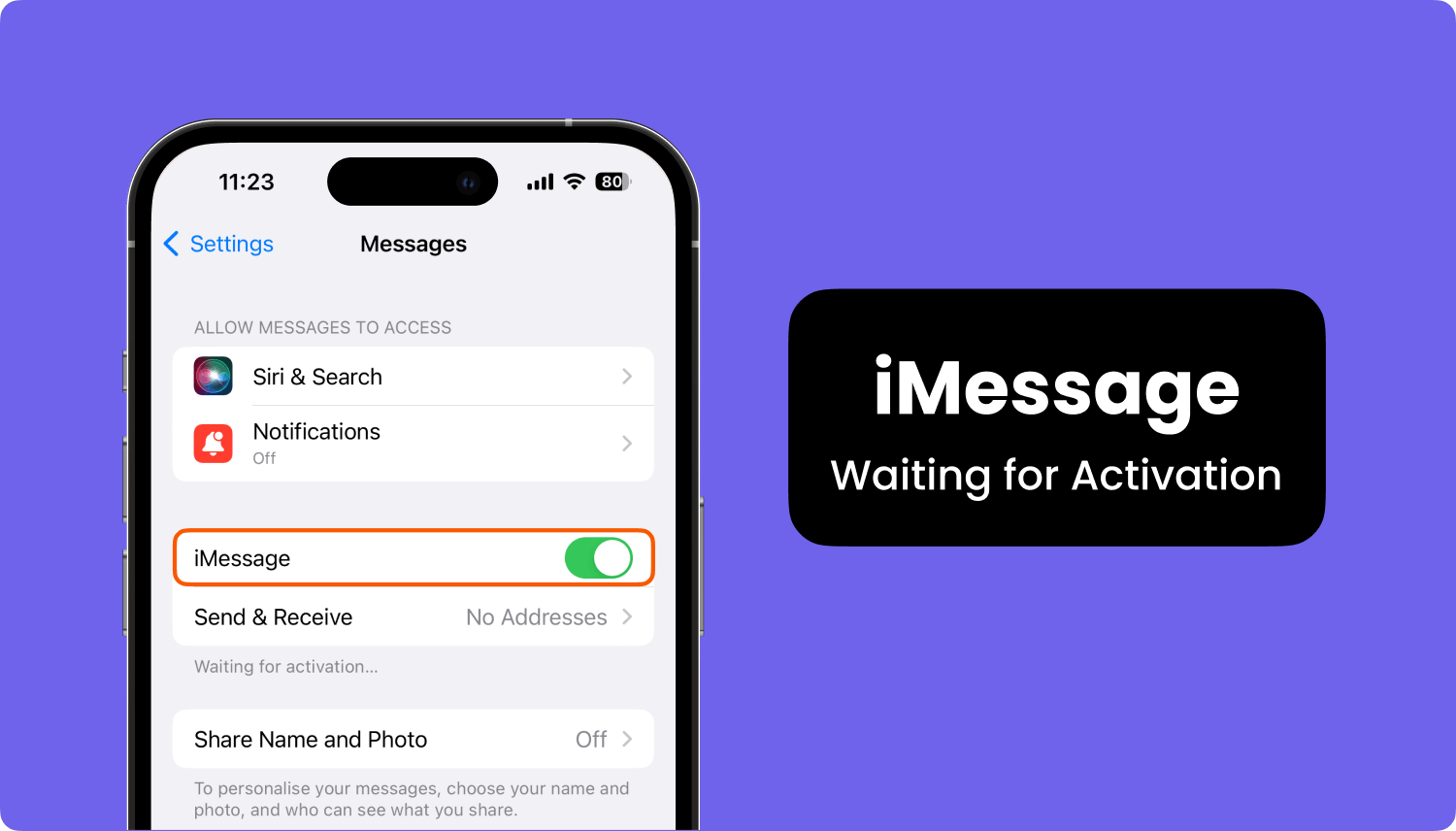
With iMessages, you can send audio messages with end-to-end encryption. The good is you’re sure that the data is protected. On the other hand, Apple regards audio messages as very important data.
Why did my messages disappear from my iPhone? Generally speaking, audio messages are saved in the iMessage app on your iPhone. However, the default setting on your iPhone is the audio message will expire (and also be deleted) about two minutes after you listen to them the first time.
So, that’s why you have to make sure you keep or save the audio message right away (within 2 minutes after listening to it).
Note: If you want to know where to find the audio messages after tapping the "Save" button, please read Part 4.
If you weren't able to save your messages within 2 minutes, you can use FoneDog - iOS Data Recovery to recover the unsaved audio messages from your phone's internal memory before they are overwritten. Click the button below to check if your audio messages are recoverable:
We will teach you how to save audio messages in the next section.
Let’s say you receive an audio message within your iPhone. What do you do? Of course, you have to listen to it, but be careful. As we have said previously, it will be deleted two minutes after you listen to it. As such, there are ways to go around this.
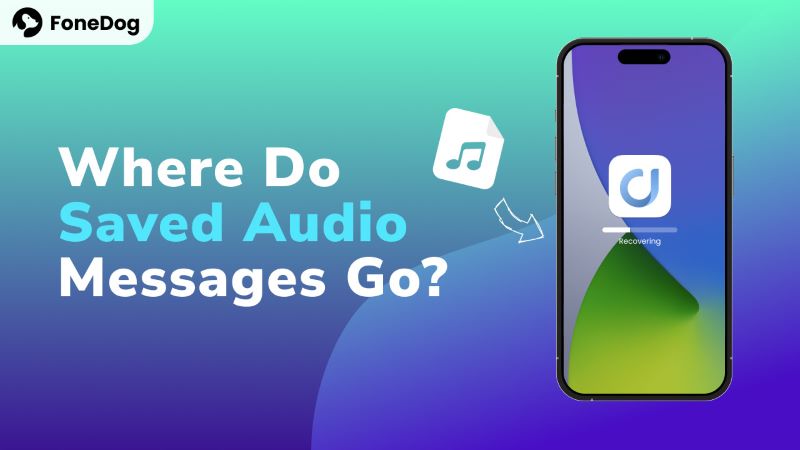
To save audio messages, follow the steps below:
There are other tricks you can also implement. For instance, you can change the settings of your iPhone. In this way, you can ensure that the audio messages within your device won’t be deleted or won’t expire. To do that, follow the steps below:
Apart from deactivating the expiration settings on your iPhone, you can also save audio messages to your Mac computer. Here’s how to save received audio messages on your Mac computer so you won’t have to ask the question where do save audio messages go:
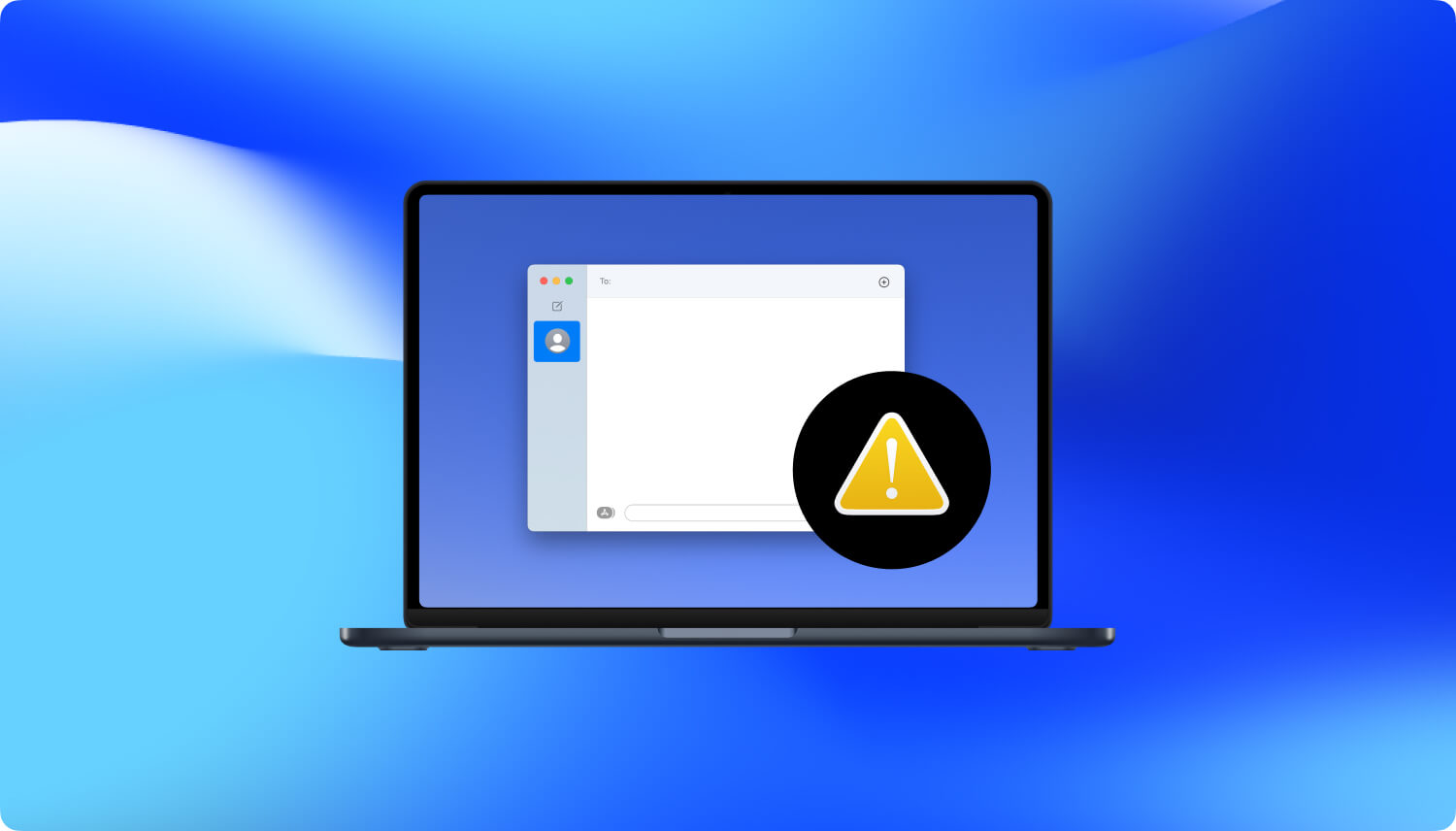
Where do audio messages go? Well, you don’t have to worry about that, below we will teach you how to save audio messages you have sent yourself:
What if you have lost or deleted the messages? Where do saved audio messages go in this case? Or, to be more specific, how do you retrieve the lost audio messages?
You can do that using a data recovery tool called FoneDog iOS Data Recovery. This software is used to retrieve deleted or lost data from iOS devices. Plus, it can be used to retrieve photos, contacts, audio messages, SMS, and more.
This software can also scan and locate the voice messages that are saved on your iOS device. Using this tool, you will be able to preview all the voice messages on your iPhone. Try it by clicking the button below:
iOS Data Recovery
Recover photos, videos, contacts, messages, call logs, WhatsApp data, and more.
Recover data from iPhone, iTunes and iCloud.
Compatible with latest iPhone and iOS.
Free Download
Free Download

Here are the steps on how to use it:

Where the audio file is saved depends on the application you save it in and the type of file you are trying to save. If you manually tape the "Keep" button and save an audio message someone sends you in the iMessage app, this is to preserve the audio messages so they don't get deleted. Therefore, they are saved in the iMessage app.
You can find the audio messages you preserve by going to the iMessage app, tapping on the person's contact, and pressing the "i" icon, and you'll find the kept audio messages and attachments.
If you want to save the audio file separately, you'll need to set the message to "never expire" first, then go into the information below the conversation and find the audio message. After that, share the audio message you want to send via email so that you can save the audio message in your email and view it anytime.
If you're using an older version of iOS, your audio messages might have been saved to the Voice Memos app. Follow these steps:
This article talked about the question on where the audio messages are saved on your iOS device. We also talked about preventing the audio messages from expiring. Finally, if the audio messages are already deleted, you can simply use FoneDog iOS Data Recovery in order to retrieve it from your iOS device.
People Also ReadHow to Retrieve Deleted Messages from iCloud [2024 Updated]How to Recover Deleted Photos from iPhone without Backup
Leave a Comment
Comment
iOS Data Recovery
3 Methods to recover your deleted data from iPhone or iPad.
Free Download Free DownloadHot Articles
/
INTERESTINGDULL
/
SIMPLEDIFFICULT
Thank you! Here' re your choices:
Excellent
Rating: 4.6 / 5 (based on 100 ratings)