

By Nathan E. Malpass, Last updated: February 5, 2024
We've all been there – that heart-stopping moment when your iPhone freezes, leaving you feeling helpless and disconnected from the digital world. Whether you rely on your device for work, socializing, or staying informed, a frozen iPhone can be incredibly frustrating. But fear not! In this article, we will delve into the world of troubleshooting and offer you a lifeline on how to fix frozen iPhone devices.
From unexplained software glitches to an iPhone screen that won't budge, we've gathered a collection of tried-and-true methods to help you fix a frozen iPhone. Whether you're an Apple aficionado or just someone who wants to learn how to deal with this common issue, read on to regain control of your device and get back to using it without a hitch.
Part #1: Top Reasons Why iPhone Is FrozenPart #2: Runner-Up Methods on How to Fix Frozen iPhone DevicesPart #3: Top Way on How to Fix Frozen iPhone: FoneDog iOS System RecoveryConclusion
When your iPhone freezes, it can be a perplexing and inconvenient experience. Understanding why this happens is the first step toward finding effective solutions. Below are some of the most common reasons why your iPhone might freeze. Then we will discuss how to fix frozen iPhone.
Software Glitches and Bugs: iPhones run on complex software, and sometimes, bugs or glitches can cause the system to become unresponsive. This could be due to issues with the iOS version you're using or problems with specific apps.
Insufficient Storage: When your iPhone is running low on storage space, it can lead to performance issues, including freezing. This is because the device needs a certain amount of free space to operate smoothly.
Overheating: iPhones are designed to function within a specific temperature range. If your device gets too hot, it may automatically shut down or freeze to prevent damage.
Unresponsive Apps: Apps that crash or become unresponsive can cause your entire iPhone to freeze. This is particularly common if you're using a poorly optimized or outdated app.
Outdated iOS: Running an outdated version of iOS can lead to compatibility issues and may cause your iPhone to freeze or become sluggish.
Hardware Problems: Sometimes, physical issues with your iPhone's hardware, such as a malfunctioning button or a damaged display, can result in freezing or worse, black screen death on your iPhone.
Overloaded RAM: iPhones have limited RAM (random access memory), and if you have too many apps running simultaneously or a single app using a significant amount of memory, it can cause your device to freeze.
Jailbreaking: Jailbreaking your iPhone, while providing more customization options, can also make it more susceptible to freezing, as it can introduce instability into the operating system.
Network or Connectivity Issues: Poor network connections or issues with Wi-Fi, cellular data, or Bluetooth can sometimes lead to system freezes, especially when your iPhone is trying to perform network-related tasks.
Software Updates: While updating your iPhone's software is generally a good practice, sometimes, issues can arise during the update process that lead to freezing or other problems.
Malware or Viruses: Though rare on iOS devices compared to other platforms, iPhones can still be susceptible to malware or malicious apps that might cause freezing or other issues.
Battery Problems: A deteriorating battery or issues related to battery health management can result in unexpected shutdowns or freezing.
External Factors: Extreme temperatures, moisture exposure, or physical damage to your iPhone can also lead to freezing or other performance problems.
Background Processes: Certain background processes, such as app updates, syncing, or indexing, can occasionally cause your iPhone to become temporarily unresponsive.
Faulty Accessories: Using damaged or non-certified charging cables and accessories can introduce problems that lead to freezing or other issues.
In the upcoming sections of this article, we'll delve into solutions to address these potential causes, ensuring that you have a comprehensive understanding of fixing frozen iPhone devices.
When your iPhone freezes, it's crucial to have a range of troubleshooting methods at your disposal. While some issues can be resolved by following basic steps, there are also runner-up methods worth exploring. Here are additional techniques on how to fix frozen iPhone:
Force Restart:
Sometimes, a force restart can jolt your iPhone back to life. The process differs depending on your iPhone model. For example, on iPhone 8 and later, quickly press and release the Volume Up button, then the Volume Down button, and finally, press and hold the Side button until you see the Apple logo.
Update or Reinstall Problematic Apps:
If you suspect that a specific app is causing the freeze, try updating it through the App Store. If that doesn't work, delete the app and reinstall it. This can often resolve issues related to app instability.
Clear Cache Data:
Certain apps accumulate cache data over time, which can lead to freezing. Clearing the app cache can be done through the app's settings (if available) or by deleting and reinstalling the app.
Factory Reset (with Caution):
As a last resort, you can perform a factory reset on your iPhone, but be aware that this will erase all data on the device. Make sure to back up your data beforehand. To initiate a factory reset, go to Settings > General > Reset > Erase All Content and Settings.

DFU Mode (Device Firmware Update):
If your iPhone remains unresponsive, you can try putting it in DFU mode and restoring it using iTunes or Finder on a computer. This is a more advanced troubleshooting step and should be used with caution.
Check for Hardware Issues:
If you suspect a hardware problem, such as a damaged display or malfunctioning button, it's advisable to contact Apple Support or visit an Apple Store for professional assistance.
Battery Replacement:
If your iPhone's battery health is significantly degraded, it might be causing the device to freeze or shut down unexpectedly. Consider getting the battery replaced by Apple or an authorized service provider.
Avoid Jailbreaking:
If you've jailbroken your iPhone and it's experiencing frequent freezes, consider reverting to the official iOS version, as jailbreaking can introduce instability.
Wait It Out:
In some cases, the freeze may be temporary and caused by a background process or an app that is struggling to complete a task. Give your iPhone a few minutes to see if it resolves the issue on its own before attempting more aggressive troubleshooting.
Check for iOS Updates:
Ensure that your iPhone is running the latest version of iOS. Apple frequently releases updates that include bug fixes and performance improvements. Updating your iOS can sometimes resolve freezing issues.
Disable Background App Refresh:
Background App Refresh allows apps to update data in the background, but it can also strain your device's resources. Go to Settings > General > Background App Refresh and turn it off for specific apps.
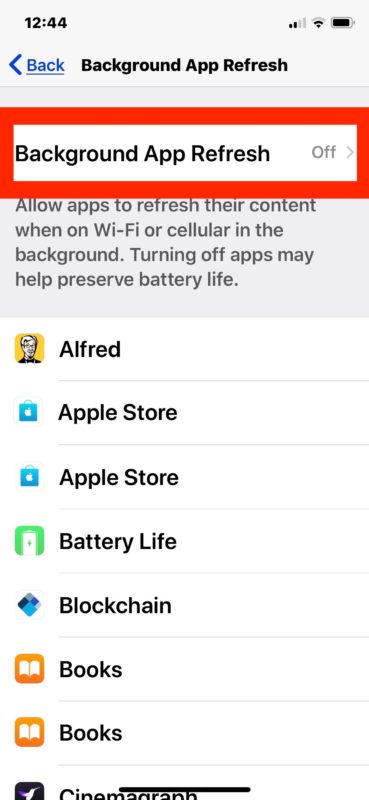
Optimize Settings:
Reduce animations and visual effects by enabling the "Reduce Motion" option in Accessibility settings. Additionally, lower screen brightness and turn off unnecessary features like AirDrop or Bluetooth to conserve resources.

Review Recent Changes:
Think about any recent changes you made to your iPhone, such as installing new apps or updates. Reversing these changes can sometimes help identify the cause of freezing.
Seek Professional Assistance:
If none of the methods mentioned so far work, consider reaching out to Apple Support or visiting an Apple Store or authorized service provider. They can diagnose and address more complex hardware and software issues.
When it comes to addressing a frozen iPhone, having a reliable and comprehensive solution is crucial. One highly effective tool that stands out for fixing various iOS system issues, including freezing, is FoneDog iOS System Recovery. This powerful iPhone 15-supported software offers a straightforward and user-friendly approach to resolving iPhone problems.
iOS System Recovery
Fix with various iOS system issues like recovery mode, DFU mode, white screen looping on start, etc.
Fix your iOS device to normal from white Apple logo, black screen, blue screen, red screen.
Only fix your iOS to normal, no data loss at all.
Fix iTunes Error 3600, Error 9, Error 14 and various iPhone Error codes
Unfrozen your iPhone, iPad and iPod touch.
Free Download
Free Download

Here's how to fix frozen iPhone using this free iPhone OS repair tool:

FoneDog iOS System Recovery is an efficient solution for fixing frozen iPhones caused by various software-related issues, such as software glitches, crashes, or unresponsive screens. It's a valuable tool for users who want a reliable and user-friendly method to get their iPhones back in working order without the risk of data loss.
People Also Read11 Solutions For Fixing iPhone Calls Not Working IssueiPad Disabled Fix without iTunes - Guide in 2023
Dealing with a frozen iPhone can be a frustrating and worrisome experience, but with the right knowledge and tools, you can effectively troubleshoot and resolve this issue. In this comprehensive guide, we've explored various aspects of how to fix frozen iPhone, from understanding the common causes to providing practical solutions.
By following these steps and recommendations, you can regain control of your frozen iPhone and ensure that it functions smoothly once again. Remember that prevention is often the best strategy, so maintain good iPhone hygiene by keeping your device's software and apps up to date, managing storage effectively, and using certified accessories.
Leave a Comment
Comment
iOS System Recovery
Repair various iOS system errors back to normal status.
Free Download Free DownloadHot Articles
/
INTERESTINGDULL
/
SIMPLEDIFFICULT
Thank you! Here' re your choices:
Excellent
Rating: 4.6 / 5 (based on 66 ratings)