

By Gina Barrow, Last updated: November 19, 2021
You were expecting that after an update, your phone will boast its new features but what’s happening is issues like being stuck on the apple logo or iPhone randomly restarting. Randomly restarting is commonly triggered by software-related issues and in this user’s case, a software update may have probably caused it. Don’t rush to the store just yet, because this problem is easily solved on your own. In this article, you will learn 6 crucial steps to do when your iPhone randomly restarts. Find out what solution works best!
Part 1. 6 Crucial Methods to Fix an iPhone that Randomly RestartsPart 2. Bonus Tip- How to Fix iPhone that Randomly Restarts Without Data LossPart 3. Summary
You could be on an active call, FaceTime or just browsing through when your device shuts off all by itself. It can be acceptable if it happened once or twice but a series of random restarts is already annoying. It hinders you from using your phone to the fullest because you need to wait till the device boots up and repeat whatever you were doing prior. Follow these 6 troubleshooting methods to fix an iPhone that randomly restarts:
The simplest form of troubleshooting that you can do to get rid of an iPhone that keeps on restarting randomly is to hard reset it. This is also the first thing that Apple techs will do if you bring it over to the store. This process will cut off any software processes at the time and give your device a fresh start-up. To hard reset your iPhone varies per model, check out this guide: iPhone X, XS, XR, 11, 12, or iPhone 13:
For iPhone 7:
iPhone 6 and below:
Check whether your iPhone still randomly restarts after doing a hard reset, if yes, you can proceed to the next methods.
Maybe you have tweaked a few settings right after an update causing some miscommunication on your device and resulting in random restarts. You can try to reset all your settings to see if it works.
Although this method is not a guarantee to fix the random rebooting, it can help!

Your network settings will be back to default so you need to enter the Wi-Fi password again and also your Home screen layout, keyboard dictionary, Apple Pay card, privacy setting, and other customizations you made will be removed. However, your media files and other data are still safe.
An iPhone that randomly restarts can also be triggered by its connection to your wireless carrier. You can simply remove the SIM card from your device for a few minutes and try using the iPhone without it just to test if the random restarting is still occurring.
If the restarting still happen even without a SIM card, then proceed with the next troubleshooting method.
Do you have tons of apps on your device? Having low storage can also cause your iPhone to randomly reboot. You can use your device to monitor the storage and identify which apps are eating a lot of space and decide which ones to remove.
Follow these steps on how to manage your iPhone storage:
In here, you will see a list of all the installed apps and the volume of space each one uses. Tap an app and you will have all the detailed information plus you can offload an app, which clears off temporary data and caches, and you can also delete an app if you think it’s no longer useful.
There will also be a storage full alert to notify you that your iPhone is already clogged and needs some space to optimize its performance.
A software update can fix any software-related issues like random restarts. Most of the time, random restarts are caused by software bugs that can be eliminated by a newer version.
To check if there is an available update, go to your phone’s Settings, tap General, and select Software Update. Tap Download and Install if necessary. However, the problem with this method is that your iPhone randomly restarts and if you perform an update, your device might shut off in the middle of an update, and this can’t be good. Better proceed with the next method to fix this issue.
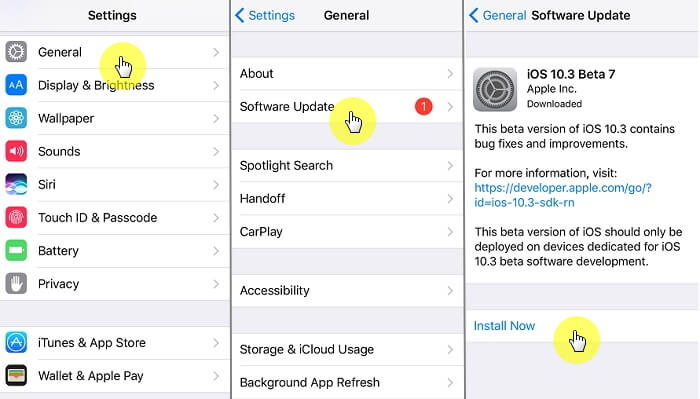
Putting your phone into recovery mode and restore can definitely fix the random restart problem. The recovery mode is more advanced troubleshooting that goes deeper into the device’s system and reinstalls the operating system.
However, doing this method requires deleting everything on the iPhone. You first need to do a backup before performing this step. You can eventually restore your backup from iTunes or iCloud and set up your device again after this troubleshooting.
Follow these steps on how to put your iPhone into Recovery Mode:
There are many ways of backup the iPhone, here is more information about the backup. This will resolve the iPhone that randomly restarts issue and you can now restore your backup and start anew.
Wouldn’t it be better if you can just go ahead and fix your iPhone’s operating system without losing data? Definitely, you can! With the help of FoneDog iOS System Recovery software, you can fix any kinds of software-related problems that have been bugging you for so long.
iOS System Recovery
Fix with various iOS system issues like recovery mode, DFU mode, white screen looping on start, etc.
Fix your iOS device to normal from white Apple logo, black screen, blue screen, red screen.
Only fix your iOS to normal, no data loss at all.
Fix iTunes Error 3600, Error 9, Error 14 and various iPhone Error codes
Unfrozen your iPhone, iPad and iPod touch.
Free Download
Free Download

FoneDog iOS System Recovery helps you fix various iOS issues like random restarts, stuck on Apple logo, freezing device, black/blue/red screen, and many more.
Its Standard mode of recovery is ideal if you want to preserve your data. This option is excellent when you don’t have a backup. It also has Advanced mode wherein it fixes further into the system. Find out how FoneDog iOS System Recovery works:

FoneDog iOS System Recovery will scan your iPhone, extract the firmware, and repair the device. This process can take a while so it will be best not to use it while the troubleshooting is still ongoing. Wait until you see the onscreen message that your device is ready.
Your iPhone is now fixed!
There are many possible causes that your iPhone randomly restarts. However, all these causes can be linked to your device’s software. In this article, you have learned the 6 crucial steps to repair an iPhone that reboots randomly.
All the steps work but you can find out which one is best for your device. The most recommended method to avoid data loss is to use FoneDog iOS System Recovery. It’s a one-stop troubleshooting program that you can use to fix various iOS software issues.
People Also ReadHow to Backup iPhone to ComputerComplete Guide: How to Fix iPhone Stuck in Recovery Mode
Leave a Comment
Comment
iOS System Recovery
Repair various iOS system errors back to normal status.
Free Download Free DownloadHot Articles
/
INTERESTINGDULL
/
SIMPLEDIFFICULT
Thank you! Here' re your choices:
Excellent
Rating: 4.5 / 5 (based on 89 ratings)