

By Nathan E. Malpass, Last updated: April 25, 2020
Is there a problem with your iPhone’s screen? There are a variety of reasons for this. For instance, internal connections might be loose. Or, there might be a faulty software that leads to iPhone screen flickering.
In this guide, we’ll give you some of the top fixes for the issue. We’ll start with the best solution to the problem and work our way down to the last resort. Read on to learn more.
Part 1: Top Fixes for iPhone Screen FlickeringPart 2: To Wrap It All up
When you want to fix or repair your iPhone back to its normal state, you should use FoneDog iOS System Recovery. It is one of the top alternatives to iCloud and iTunes and fixes a lot of system errors within iOS devices.
iOS System Recovery
Fix with various iOS system issues like recovery mode, DFU mode, white screen looping on start, etc.
Fix your iOS device to normal from white Apple logo, black screen, blue screen, red screen.
Only fix your iOS to normal, no data loss at all.
Fix iTunes Error 3600, Error 9, Error 14 and various iPhone Error codes
Unfrozen your iPhone, iPad and iPod touch.
Free Download
Free Download

With the software, going to Apple’s support centers won’t be necessary. Issues it can fix include Recovery Mode, DFU Mode, Stuck in Apple Logo, Frozen Status, Disabled iPhone, Black Screen, iPhone Screen Flickering, and a whole lot more of the iOS device system errors.
Here are the steps you can follow in order to use the tool:
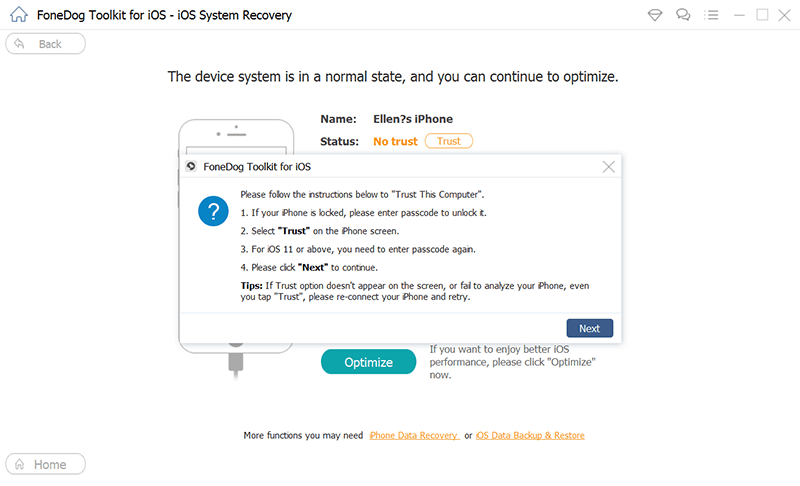
What to do if your screen is flickering? Another thing you can do with your iPhone screen flickering problem is to reboot it first. When you do so, all open background processes and services will be stopped. It refreshes your iPhone’s components especially if some of them have crashed in the course of certain tasks. When the reboot is completed and you noticed that the screen stopped flickering, it is best to check out the applications you have installed recently. 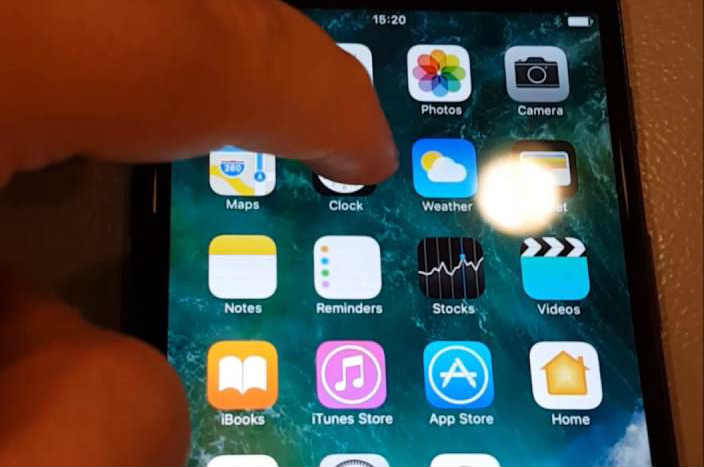
One of the simplest methods you can do to fix most problems is restarting your iPhone. Usually, it will solve your issue. But, if it doesn’t fix your issue, the other thing you can do is to completely wipe off data on your iPhone. This is done by implementing a hard reset. In this way, the iPhone is reverted back towards default factory settings. Plus, the cache will be completely wiped off as well.
Thus, if unprocessed data are actually hindering proper iPhone functions, implementing a hard reset is going to clear every single thing. However, before you do so, you must back your mobile device first. In this way, you don’t lose important files. And, you can always restore the data back when you want to. The best way to do this is to back up data to a computer such as a Windows PC or a Mac.
Here are the steps you should follow in order to perform a hard reset on your iPhone:
The duration of the hard reset will depend on how much data it contains. However, it usually takes a few minutes only, especially if it doesn’t have that many files in it. 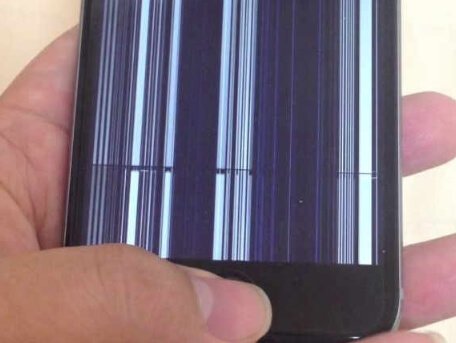
When iPhone screen flickering is a problem, you might want to deactivate your auto-brightness setting. Display flickering happens when there are hardware defects or software updates that result in unexpected snags. You can disable the feature through the Settings menu.
Here are the steps on how to do it on iOS:
Why is my phone's screen flickering? There might be a convoluted software build that’s causing the iPhone screen flickering issue. Thus, you might have to opt for updates with Apple. Once a new update is present, make sure you install it on your device.
This is the last resort you should opt for. You must contact the support team of Apple in order to have your device checked. There might be a failure with your hardware especially if the top 5 solutions above didn’t work.
Chances are, this solution won’t be cheap. Sometimes, certain components of your iPhone must be fixed in order for it to work again. Again, before you opt for a hardware repair with the Apple support team, you must back up your data first. Do this with a Windows PC or a Mac computer.
Or, if you’re lucky, your device still has the warranty and Apple might replace your iPhone with a new one. However, if you’re not covered by the warranty already, then you may have to pay a hefty price for the repair.
In this guide, we’ve given you various ways to fix the problem of iPhone screen flickering. The best solution would be to use FoneDog iOS System Recovery. Other solutions include restarting your iPhone, hard resetting the device, disabling auto-brightness, and checking for updates. The last resort would be to get to Apple’s support center. As such, it is important to back up your data first before implementing some of the solutions above.
How about you? What’s your go-to method of fixing this issue? We’d love to hear your thoughts on how you had this fixed. Let us know by sharing your comments below.
Leave a Comment
Comment
iOS System Recovery
Repair various iOS system errors back to normal status.
Free Download Free DownloadHot Articles
/
INTERESTINGDULL
/
SIMPLEDIFFICULT
Thank you! Here' re your choices:
Excellent
Rating: 4.7 / 5 (based on 94 ratings)