

By Gina Barrow, Last updated: January 4, 2022
It may seem funny but it’s actually happening to some iPhones. Many users reported that their devices are stuck during charging or take forever to charge and power on. Commonly, this issue pertains to the USB cable being used.
Sometimes, we end up not using the original USB cable that came in the box. Little did we know that this accessory play a big role in charging and connecting the iPhone to the computer. But, the issue could also be something more technical.
Before we jump to a conclusion that the cable is the main problem, a proper diagnosis should be done. Check out the 7 solutions we have to resolve your iPhone that’s taking forever to charge and turn on. Part 1. 7 Solutions to Fix iPhone Taking Forever to Charge and Turn OnPart 2. Summary
Looking into the issue, there are two main reasons why your iPhone is taking forever to charge and turn on. It could either be a hardware or software issue.
Your iPhone’s hardware components include the charger or the USB cable, the charging port, and the battery. iPhone’s battery is lithium-ion technology which is a combination of advanced technology and refined engineering. Any issues on these parts can cause serious inconvenience on the device and device use.
Software issues could be a software bug that is lurking inside the system. An outdated iOS version could also be considered.
Luckily, you don’t have to wait forever to fix this issue, here are the 7 solutions:
Before we go through advanced troubleshooting, let’s first take a look at the basic parts. First, you got to check the physical parts of your iPhone if they are functioning properly.
The ideal temperature for an iOS device to work seamlessly is at 62° to 72° F or 16° to 22° C. This is considered the perfect comfort zone. If your iPhone is exposed to extreme heat or temperature (95° F or 35° C), expect some issues with the battery capacity and even battery life.
Keep an eye on your iPhone during charging. If it gets hot, remove the cases. External casings can also cause heat and delay the charging even more.
The recommended USB cable to use is the one that came along in the box. However, the USB cable is also the first accessory to get lost, well, most of the time. To determine if the problem is in this line, try using a different USB cable and check if the charging has made any progress.
Lastly, you must be keen on your charging ports too. Sometimes, a speck of dirt or debris can go in and prevent your phone from charging faster. If there are any available, use a q-tip to gently clean the port.
Also, take a look at the computer’s USB ports if you are using this for charging. If possible, remove other USB cables attached to the computer to test the problem. When your iPhone takes forever to charge and turn on, a hardware problem is one important thing that needs to check.
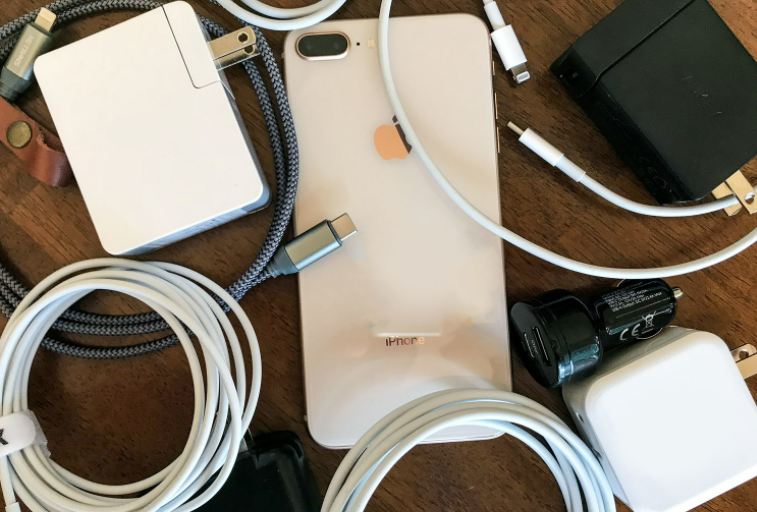
The most recommended state to charge your phone quicker is to turn it off. By doing this, your phone will not have any distractions and interruptions and will focus only on charging.
However, if the device is already empty before you plugged into the charger, wait for a few minutes or go back to Solution 1.
If you don’t like to turn off your iPhone during charging, you can also place it under Airplane mode. In this way, your phone will not be able to use more power to connect to the cellular network.
You can turn on the Airplane mode by swiping up from the Control Center and tapping the Airplane mode bar. Another way is to go to Settings, then scroll a little and toggle the Airplane mode bar to off.
Another way to keep your battery maximized is to delete old and faulty apps. Usually, the issue can manifest after installing busted or faulty apps. If this is your case, remove them immediately.
The easiest way to remove these busted apps is to tap and hold the app icon from the home screen. Tap the X icon and confirm the delete action. Faulty apps are one of the common reasons that could cause the iPhone to take forever to charge and turn on.
Every iOS update that you receive on the iPhone includes battery-saving upgrades too. Usually, Apple will add advanced energy-saving upgrades so every iOS user can enjoy using their iPhones better and longer.
To check if there is an update:
Alternatively, you can also update your iPhone via iTunes. Just connect the iPhone to the computer.

If there is no update available, you can also think about resetting the entire settings of your iPhone. Reset All Settings will not erase your phone data, however, you might need to log in back to your Wi-Fi since the password will be deleted due to the reset.
To Reset All Settings:
If the above solutions fail, the last thing you can do to fix your iPhone that’s taking forever to charge and turn on is to use FoneDog iOS System Recovery. This software repairs your iPhone back to normal in the fastest possible time.
iOS System Recovery
Fix with various iOS system issues like recovery mode, DFU mode, white screen looping on start, etc.
Fix your iOS device to normal from white Apple logo, black screen, blue screen, red screen.
Only fix your iOS to normal, no data loss at all.
Fix iTunes Error 3600, Error 9, Error 14 and various iPhone Error codes
Unfrozen your iPhone, iPad and iPod touch.
Free Download
Free Download

FoneDog iOS System Recovery can fix over 50+ iOS issues, including update issues, not turning on, being stuck on the Apple logo, restart loop, iTunes error codes, and many more.
By installing this software, your iPhone will be scanned and diagnosed if a repair is needed. Find out how it works below:
On your computer, download and install FoneDog iOS System Recovery first. Then launch the program and connect your iPhone via USB cable.

Next is to select the issue you are having from the drop-down list or you can head over and click Start Scan so FoneDog iOS System Recovery will assess your device.
If your iPhone needs repair, FoneDog iOS System Recovery will then ask you to select the most compatible firmware from the list of available options. Click the Download button and agree to the terms and conditions of the software to completely extract the firmware.
Once the firmware is extracted, FoneDog iOS System Recovery will repair the iPhone. This process can take a while depending on the issue you are having with.

Your iPhone will restart normally if the issue is resolved and will notify you when to remove the device from the computer.
Then that’s it! FoneDog iOS System Recovery just fixed your iPhone that takes forever to charge and turn on.
There you have it, we have finally resolved the issue of your iPhone that is taking forever to charge and turn on. Using the 7 solutions we gathered, your device will be fully charged any time soon.
Of course, if you don’t want to take the entire troubleshooting hassles, you can use FoneDog iOS System Recovery right away to diagnose if your device needs repair or not. It has a comprehensive scanning system that determines if a new firmware should be downloaded and extracted on your device.
Have you experienced charging issues on your iPhone too? What steps have you taken to resolve it?
People Also Read(Solved) How to Fix iPhone Stuck on Apple LogoHow to Fix iPad is Disabled Connect to iTunes
Leave a Comment
Comment
iOS System Recovery
Repair various iOS system errors back to normal status.
Free Download Free DownloadHot Articles
/
INTERESTINGDULL
/
SIMPLEDIFFICULT
Thank you! Here' re your choices:
Excellent
Rating: 4.7 / 5 (based on 82 ratings)